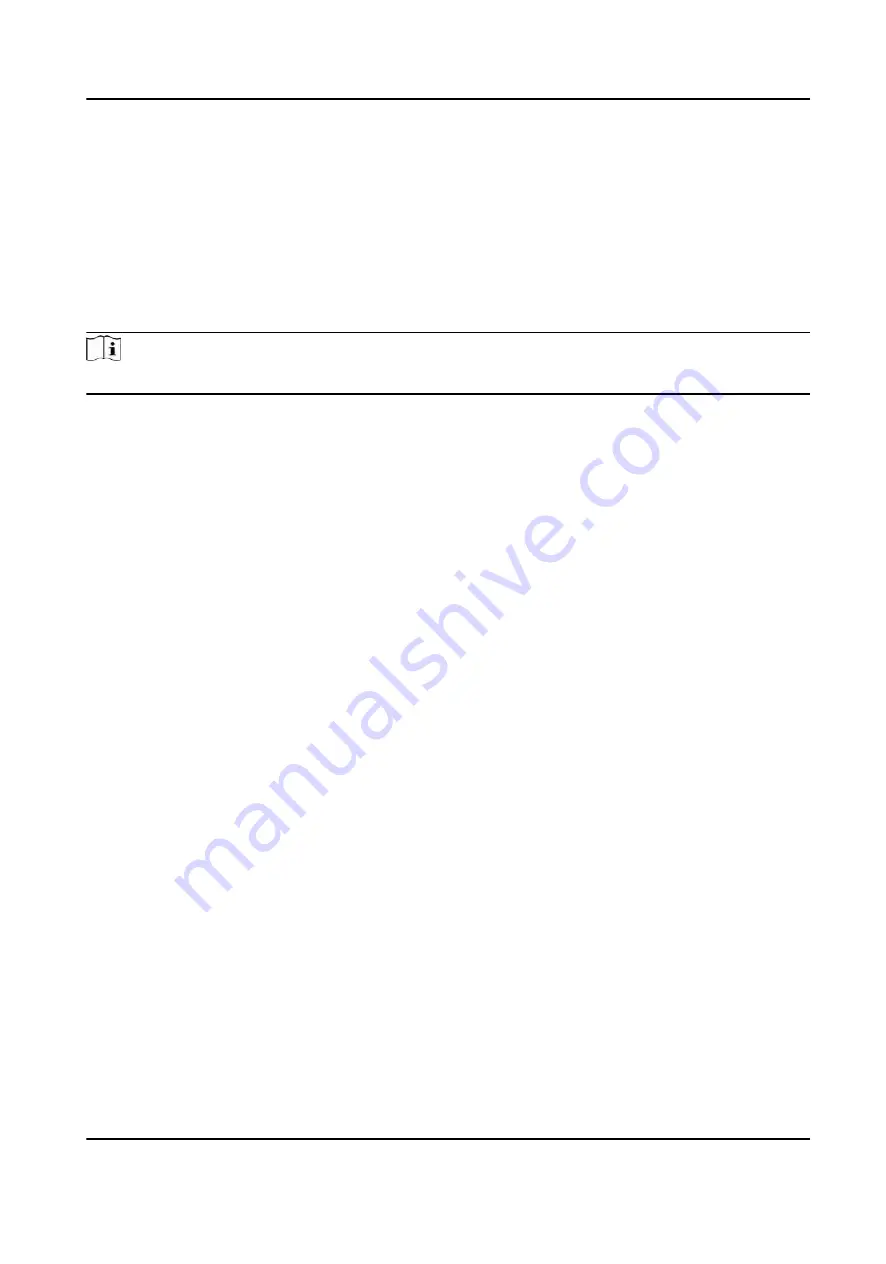
In order to increase the network security level when visiting websites, you can enable HTTP to
acquire a more secure and encrypted network communication environment. The
communication should authenticated by identity and encryption password after enabling HTTP,
which is save.
8.6.9 Certificate Management
It helps to manage the server/client certificates and CA certificate.
Note
The function is only supported by certain device models.
Create and Install Self-signed Certificate
Steps
1. Go to Configuration → System → Security → Certificate Management .
2. In the Certificate Files area, select a Certificate Type from the drop-down list.
3. Click Create.
4. Input certificate information.
5. Click OK to save and install the certificate.
The created certificate is displayed in the Certificate Details area.
The certificate will be saved automatically.
6. Download the certificate and save it to an asking file in the local computer.
7. Send the asking file to a certification authority for signature.
8. Import the signed certificate.
1) Select a certificate type in the Import Passwords area, and select a certificate from the local,
and click Install.
2) Select a certificate type in the Import Communication Certificate area, and select a certificate
from the local, and click Install.
Install Other Authorized Certificate
If you already has an authorized certificate (not created by the device), you can import it to the
device directly.
Steps
1. Go to Configuration → System → Security → Certificate Management .
2. In the Import Passwords and Import Communication Certificate areas, select certificate type
and upload certificate.
3. Click Install.
DS-K1T690 Series Face Recognition Terminal User Manual
85






























