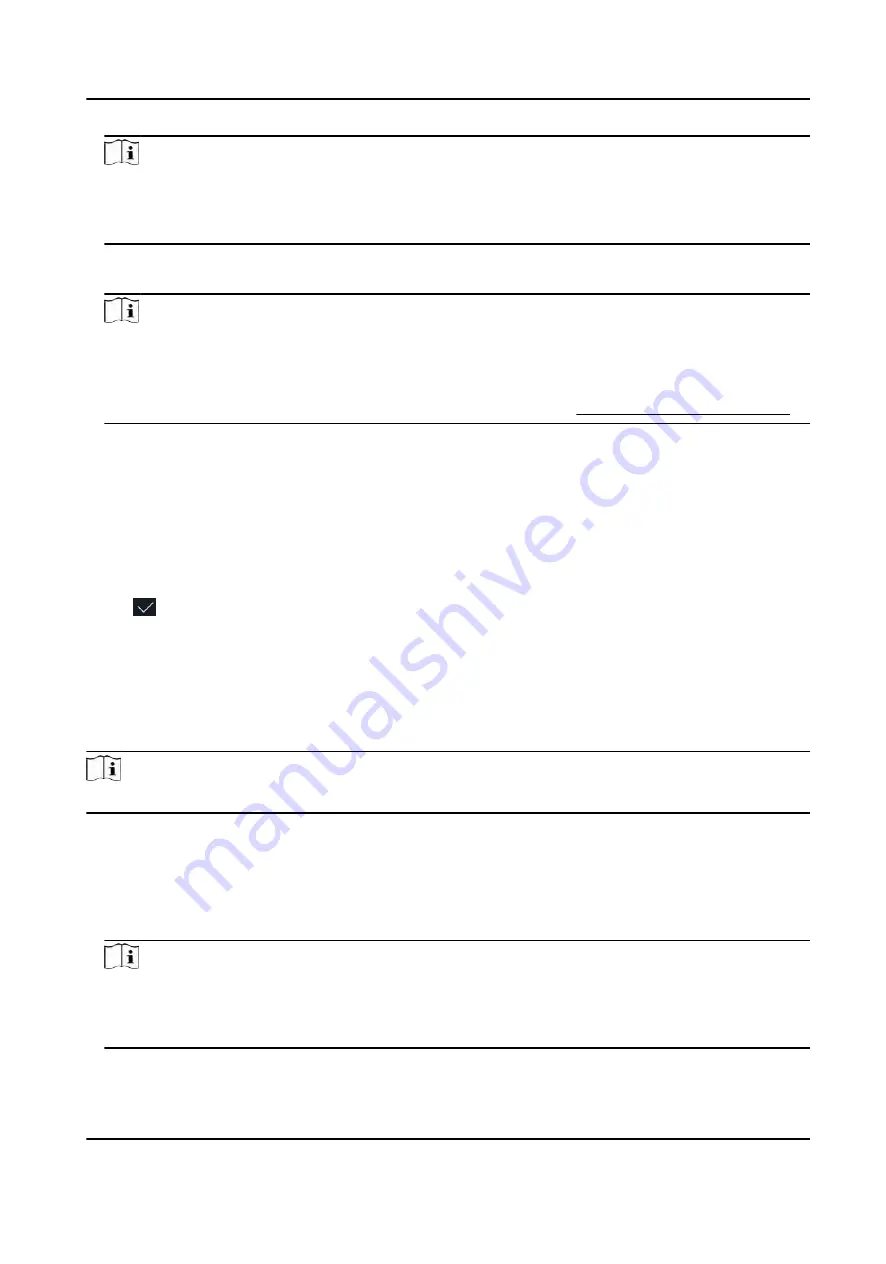
Note
●
Numbers, upper case letters, lower case letters, and special characters are allowed in the user
name.
●
The suggested user name should be within 32 characters.
5. Tap the Fingerprint field to enter the Add Fingerprint page.
6. Follow the instructions to add a fingerprint.
Note
●
The same fingerprint cannot be repeatedly added.
●
Up to 10 fingerprints can be added for one user.
●
You can also use the client software or the fingerprint recorder to record fingerprints.
For details about the instructions of scanning fingerprints, see Tips for Scanning Fingerprint .
7. Set the user role.
Administrator
The user is the administrator. Except for the normal attendance function, the user can also
enter the Home page to operate after authenticating the permission.
Normal User
The User is the normal user. The user can only authenticate or take attendance on the initial
page.
8. Tap to save the settings.
7.3.4 Add Card
Add a card for the user and the user can authenticate via the added card.
Steps
Note
Up to 150,000 cards can be added.
1. Long tap on the initial page for 3 s and slide to the left/right by following the gesture and log in
the backend.
2. Tap User → + to enter the Add User page.
3. Connect an external card reader according to the wiring diagram.
4. Tap the Employee ID. field and edit the employee ID.
Note
●
The employee ID should be less than 32 characters. And it can be a combination of lower
letters, upper letters, and numbers.
●
The employee ID should not be duplicated.
5. Tap the Name field and input the user name on the soft keyboard.
DS-K1T690 Series Face Recognition Terminal User Manual
58






























