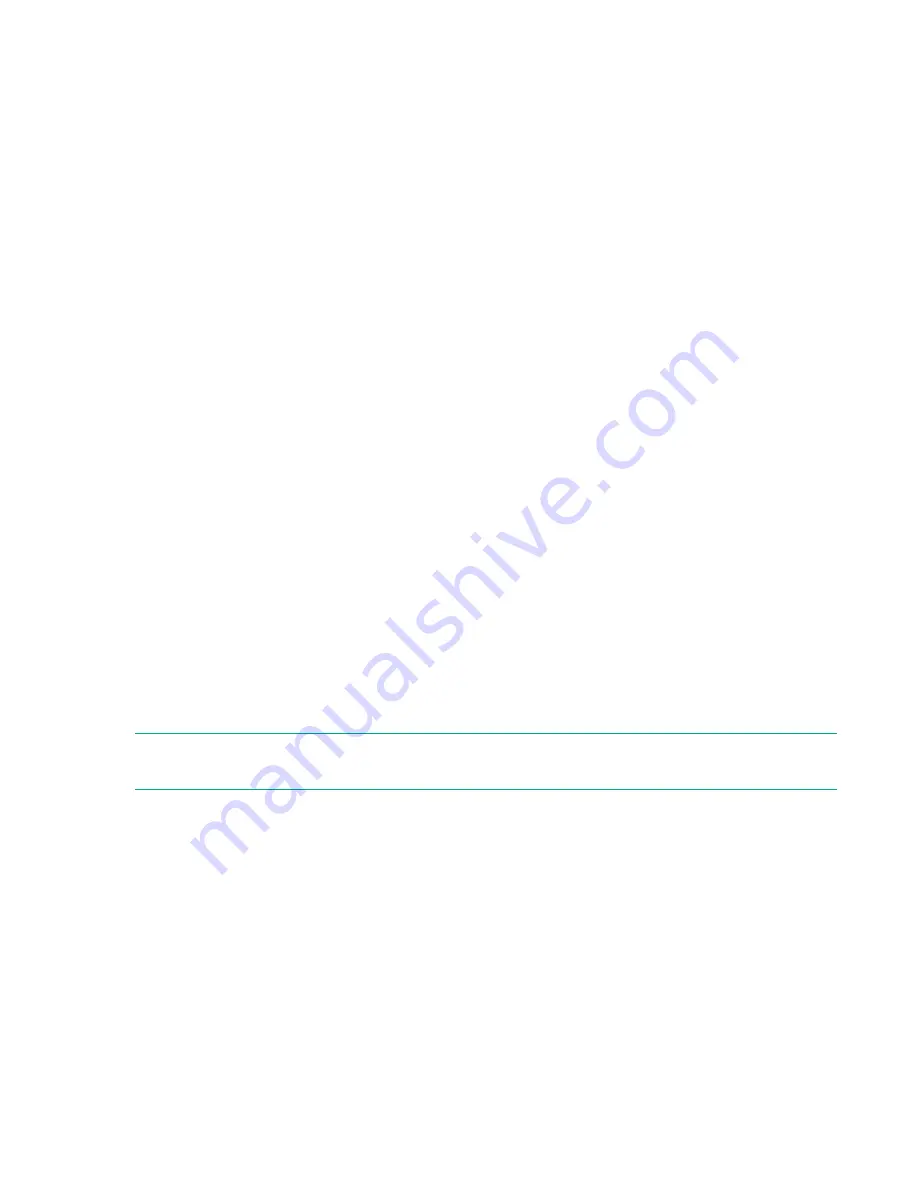
UEFI System Utilities
The UEFI System Utilities is embedded in the system ROM. Its features enable you to perform a wide range of
configuration activities, including:
• Configuring system devices and installed options.
• Enabling and disabling system features.
• Displaying system information.
• Selecting the primary boot controller or partition.
• Configuring memory options.
• Launching other preboot environments.
HPE servers with UEFI can provide:
• Support for boot partitions larger than 2.2 TB. Such configurations could previously only be used for boot drives when
using RAID solutions.
• Secure Boot that enables the system firmware, option card firmware, operating systems, and software collaborate to
enhance platform security.
• UEFI Graphical User Interface (GUI)
• An Embedded UEFI Shell that provides a preboot environment for running scripts and tools.
• Boot support for option cards that only support a UEFI option ROM.
Selecting the boot mode
This server provides two
Boot Mode configurations: UEFI Mode and Legacy BIOS Mode. Certain boot options require that
you select a specific boot mode. By default, the boot mode is set to
UEFI Mode. The system must boot in UEFI Mode to
use certain options, including:
• Secure Boot, UEFI Optimized Boot, Generic USB Boot, IPv6 PXE Boot, iSCSI Boot, and Boot from URL
• Fibre Channel/FCoE Scan Policy
NOTE: The boot mode you use must match the operating system installation. If not, changing the boot mode can impact
the ability of the server to boot to the installed operating system.
Prerequisite
When booting to
UEFI Mode, leave UEFI Optimized Boot enabled.
Procedure
1. From the System Utilities screen, select System Configuration > BIOS/Platform Configuration (RBSU) > Boot
Options > Boot Mode.
2. Select a setting.
•
UEFI Mode (default)—Configures the system to boot to a UEFI compatible operating system.
•
Legacy BIOS Mode—Configures the system to boot to a traditional operating system in Legacy BIOS compatibility
mode.
Software and configuration utilities
185
Summary of Contents for ProLiant ML350 Gen10
Page 28: ...NVMe drive bay numbering Tower orientation Rack orientation 28 Component identification ...
Page 31: ...Component identification 31 ...
Page 33: ...Open the front bezel Procedure 1 Unlock the front bezel 2 Open the front bezel Operations 33 ...
Page 178: ...Cable color Description Blue Front I O cable Orange Front USB cable 178 Cabling ...
















































