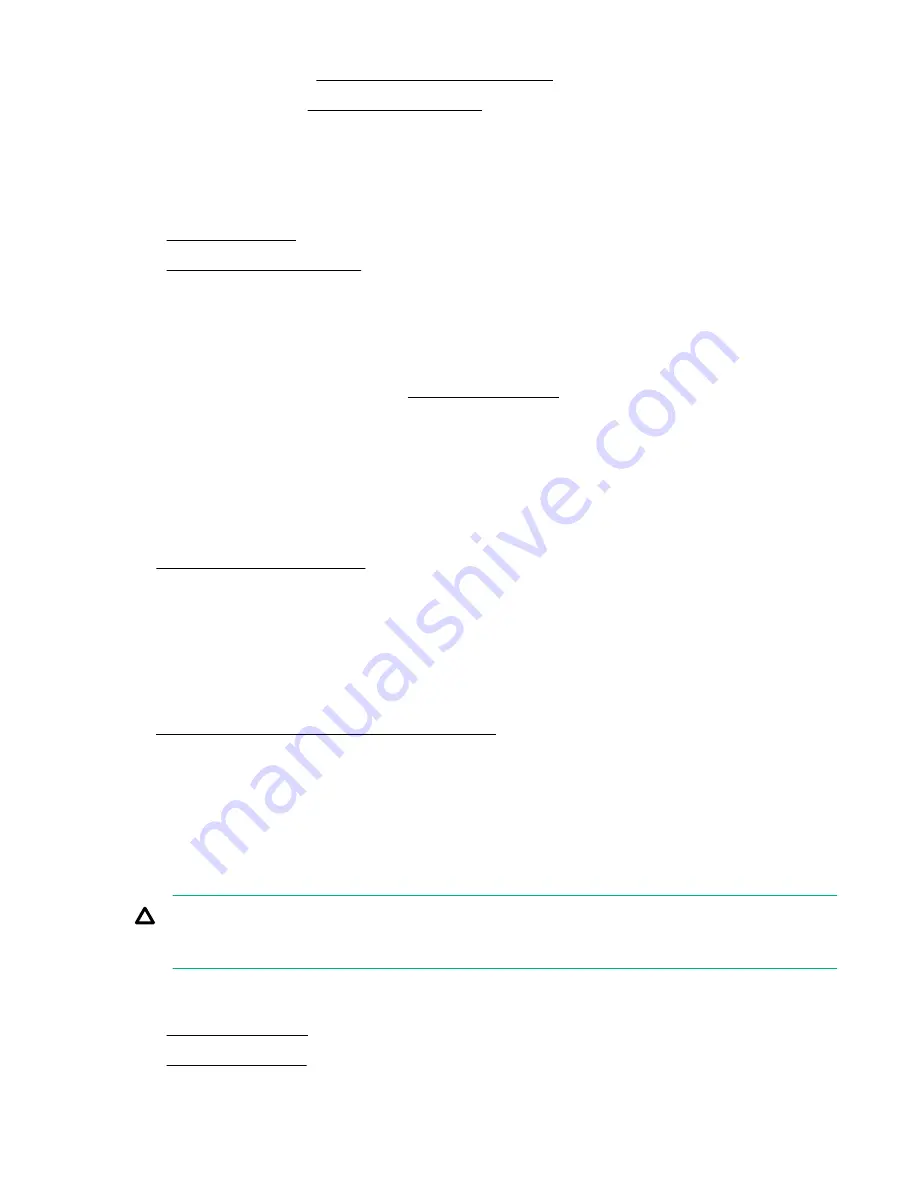
Position the tower server for operation.
• Server in rack mode:
Slide the server into the rack.
23. Connect all peripheral cables to the server.
24. Connect each power cord to the server.
25. Connect each power cord to the power source.
27. Configure the storage controller.
The installation is complete.
Modular Smart Array controller option (type-a, AROC)
The server support one Smart Array Gen10 modular controller (type-a, AROC). For more information on the controller
cable compatible with a modular controller, see
Installing a modular Smart Array controller option (type-a, AROC)
Prerequisites
Before you perform this procedure, make sure that you have the following items available:
• Smart Array modular controller option
•
Compatible controller cable option
• T-15 Torx screwdriver
Before you perform this procedure, perform the following steps:
1. Back up data on the system.
2. Close all applications.
3. Update the server firmware if it is not the latest revision.
4. Do one of the following:
• If the new Smart Array is the new boot device, install the device drivers.
• If the new Smart Array is not the new boot device, go to the next step.
5. Ensure that users are logged off and that all tasks are completed on the server.
CAUTION: In systems that use external data storage, be sure that the server is the first unit to be powered down
and the last to be powered back up. Taking this precaution ensures that the system does not erroneously mark the
drives as failed when the server is powered up.
Procedure
1.
2.
Hardware options installation
129
Summary of Contents for ProLiant ML350 Gen10
Page 28: ...NVMe drive bay numbering Tower orientation Rack orientation 28 Component identification ...
Page 31: ...Component identification 31 ...
Page 33: ...Open the front bezel Procedure 1 Unlock the front bezel 2 Open the front bezel Operations 33 ...
Page 178: ...Cable color Description Blue Front I O cable Orange Front USB cable 178 Cabling ...













































