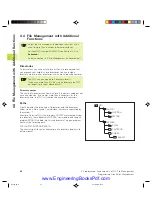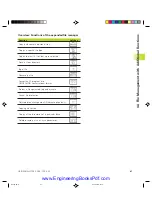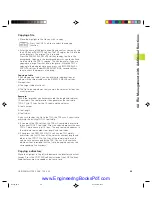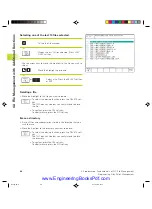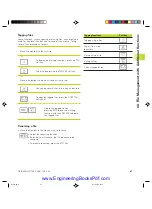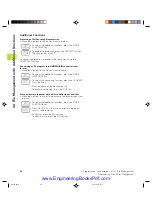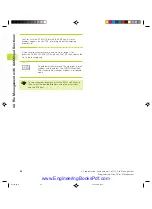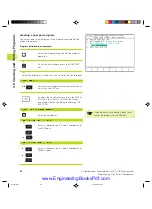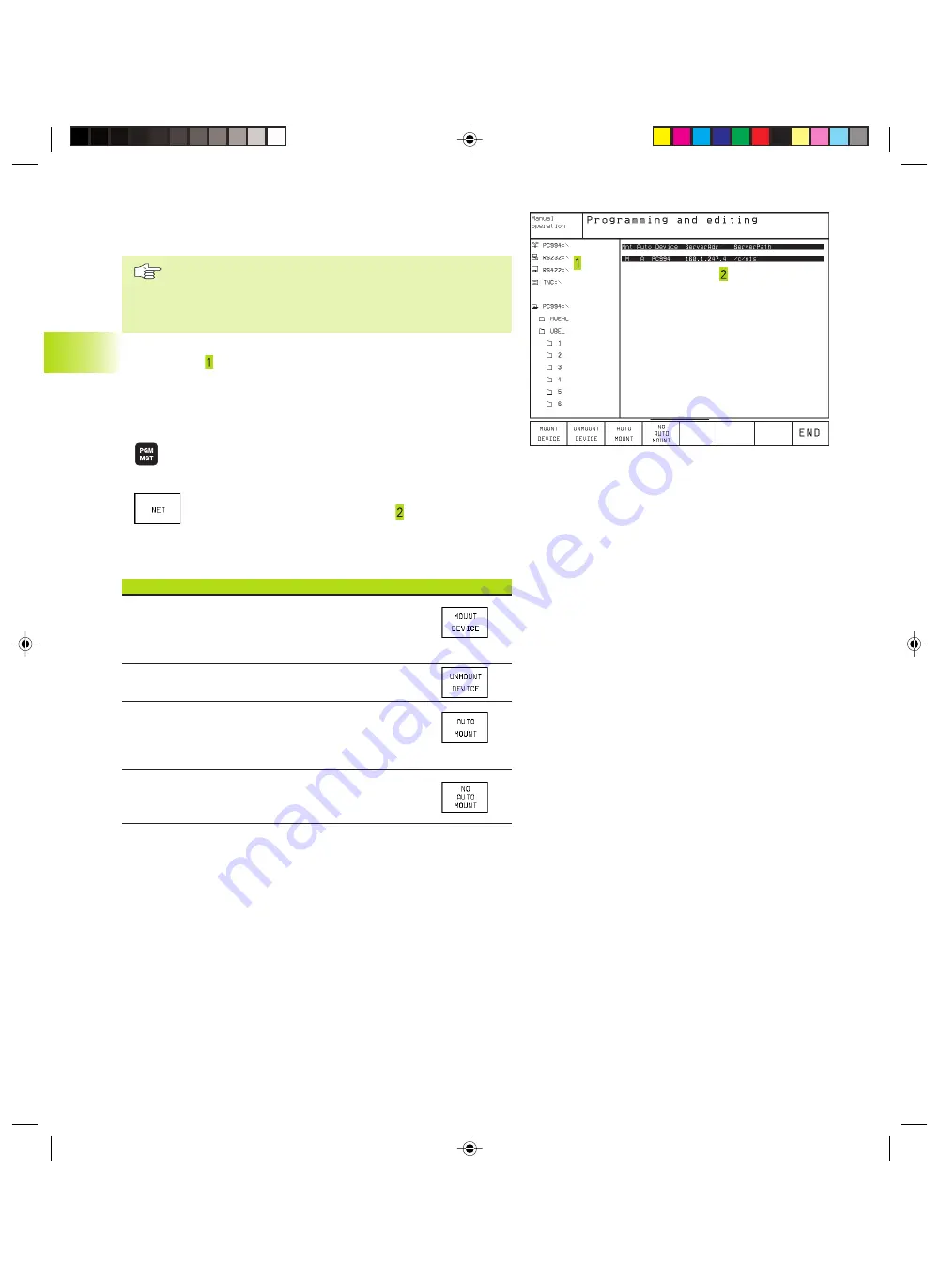
52
4 Programming: Fundamentals of NC, File Management,
Programming Aids, Pallet Management
The TNC in a network
(applies only for Ethernet interface option)
To connect the Ethernet card to your network, refer to
Chapter ”12.5 Ethernet Interface”!
The TNC logs error messages during network operation
(see section ”12.5 Ethernet Interface”).
If the TNC is connected to a network, the directory window displays
up to 7 drives (see screen at upper right). All the functions
described above (selecting a drive, copying files, etc.) also apply to
network drives, provided that you have been given the
corresponding rights.
Connecting and disconnecting network drives
ú
To select the program management: Press the PGM
MGT key. If necessary, press the WINDOW soft key to
set up the screen as it is shown to the upper right.
ú
To manage the network drives: Press the ”Network”
soft key. In the right-hand window the TNC shows
the network drives available for access. With the
following soft keys you can define the connection for
each drive.
Function
Soft key
Establish network connection. If the connection is
active, the TNC shows an M in the Mnt column.
You can connect up to 7 additional drives with the TNC.
Delete network connection
Automatically establish connection whenever the
TNC is switched on. The TNC show in the Auto
column an A if the connection is established automatically.
Do not network connection automatically when the
TNC is switched on
It may take some time to mount a network device. At the upper
right of the screen the TNC displays [READ DIR] to indicate that a
connection is being established. The maximum data transmission
rate lies between 200 and 1000 kilobaud, depending on the file
type being transmitted.
4.4 File Manag
ement with
A
dditional F
unctions
Printing the file with a network printer
If you have defined a network printer (see section
”12.5 Ethernet Interface”), you can print the files
directly:
ú
To call the file manager, press the PGM MGT key.
ú
Move the highlight to the file you wish to print.
ú
Press the COPY soft key.
ú
Press the PRINT soft key: If you have define only
one printer, the TNC will print the file
immediately.
If you have defined more than one printer, the
TNC opens a window listing all defined printers.
Use the arrow keys to select the desired printer,
then press ENT.
Ekap4.pm6
30.06.2006, 07:03
52
www.EngineeringBooksPdf.com
Summary of Contents for TNC 426 B
Page 3: ...BAUSKLA PM6 30 06 2006 07 03 2 www EngineeringBooksPdf com ...
Page 4: ...BAUSKLA PM6 30 06 2006 07 03 3 www EngineeringBooksPdf com ...
Page 6: ...CINHALT PM6 30 06 2006 07 03 2 www EngineeringBooksPdf com ...
Page 16: ...CINHALT PM6 30 06 2006 07 03 12 www EngineeringBooksPdf com ...
Page 17: ...Introduction 1 Dkap1 pm6 30 06 2006 07 03 1 www EngineeringBooksPdf com ...
Page 29: ...Manual Operation and Setup 2 Dkap2_3 pm6 30 06 2006 07 03 13 www EngineeringBooksPdf com ...
Page 83: ...Programming Tools 5 Fkap5 pm6 30 06 2006 07 03 67 www EngineeringBooksPdf com ...
Page 106: ...Fkap5 pm6 30 06 2006 07 03 90 www EngineeringBooksPdf com ...
Page 107: ...Programming Programming Contours 6 Gkap6 pm6 30 06 2006 07 04 91 www EngineeringBooksPdf com ...
Page 165: ...Hkap7 pm6 30 06 2006 07 03 150 www EngineeringBooksPdf com ...
Page 166: ...Programming Cycles 8 kkap8 pm6 30 06 2006 07 03 151 www EngineeringBooksPdf com ...
Page 253: ...kkap8 pm6 30 06 2006 07 04 238 www EngineeringBooksPdf com ...
Page 265: ...LKAP9 PM6 30 06 2006 07 04 250 www EngineeringBooksPdf com ...
Page 266: ...Programming Q Parameters 10 MKAP10 PM6 30 06 2006 07 04 251 www EngineeringBooksPdf com ...
Page 297: ...MKAP10 PM6 30 06 2006 07 04 282 www EngineeringBooksPdf com ...
Page 298: ...Test Run and Program Run 11 NKAP11 PM6 30 06 2006 07 04 283 www EngineeringBooksPdf com ...
Page 312: ...MOD Functions 12 Okap12 pm6 30 06 2006 07 04 297 www EngineeringBooksPdf com ...
Page 332: ...Tables and Overviews 13 Pkap13 pm6 30 06 2006 07 04 317 www EngineeringBooksPdf com ...