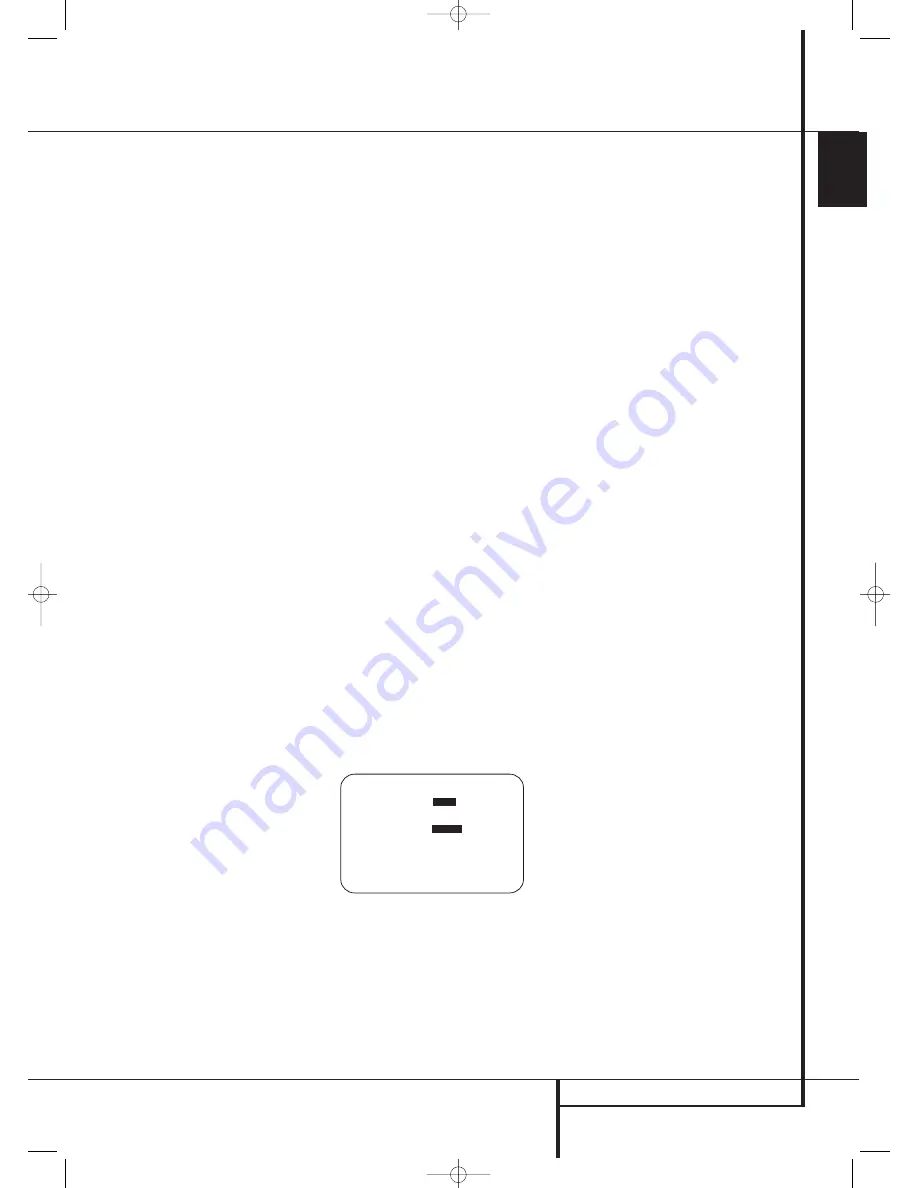
MULTIROOM OPERATION
55
ENGLISH
Multiroom Operation
Multiroom Operation
The AVR is fully equipped to operate as the con-
trol center for a complete multiroom system that
is capable of sending one audio/video source to
a second zone in the house while separate
source is listened to in the main room. In addi-
tion to providing for control over the selection of
the remote source and its volume, the AVR offers
a comprehensive range of options for powering
the speakers in the second zone.
• Using the line-level
Output Jacks
, the
selected source may be fed to optional, external
power amplifiers that may be matched to the
specifics of the installation.
• When the main room system is configured for
5.1 operation, the Surround Back Left/Right
amplifier channels may be used to power the
remote zone so that no additional amplifiers are
required.
• Using built-in A-BUS/
READY
®
technology,
optional A-BUS modules may be connected to
the AVR via a single Category Five wire, so that
remote zone speakers may be powered directly
from the module or keypad without the need for
additional power, IR sensor or volume control
wires to be run to the second zone.
In addition, the AVR includes a remote IR sensor
input so that remote control commands from the
ZR 10 remote included with the unit may be
transmitted to the unit, while standard IR
input/output jacks allow the remote zone’s com-
mands to be sent to compatible IR-controlled
source devices.
Installation
Although simple remote room systems may be
installed by the average do-it-yourself hobbyist,
the complexity of your multizone/multiroom sys-
tem involves running wires inside of walls where
the services of a specially trained installer may be
required. Regardless of who does the work,
please remember that local building codes may
govern in-wall electrical work, including proper
specification of any wiring used and the way in
which it is connected. You are responsible for
making certain that all Multiroom installation
work is done properly and in compliance with all
applicable codes and regulations.
For standard installations, follow the instructions
shown on page 18 for the connection of speaker
wire and IR remote wiring to the AVR.
For installations where the Surround Back
Left/Right amplifier channels are used to power
the remote zone, make certain that the system is
configured for that type of operation, as shown
on page 55.
For installations where A-BUS modules are used,
follow the instructions provided with the A-BUS
remote modules or keypads.
Additional information will also be made avail-
able through the Harman Kardon Web Site at
www.harmankardon.com.
RS-232 Control
The AVR is rare among A/V receivers in that it
provides the capability for full biderectional
remote control from compatible computers or
specialized remote control systems. RS-232 pro-
gramming requires specialized programming
knowledge and for that reason we recommend
that it only be done by qualified installers.
NOTE: The RS-232 port on this product is
for use by authorized service personnel
ONLY.
For more information on using the RS-232 port
for remote control, visit the Harman Kardon Web
site at www.harmankardon.com or contact our
customer service department.
Multiroom Setup
Once the audio and IR link connections have
been made, the AVR needs to be configured for
multiroom operation using the steps below.
To change a setting from its factory default, you
will use the
MULTI-ROOM SETUP
menu.
With the TC 30, first press the
Devices Button
4
on the TC 30 remote and then press the
Screen Button
6
next to
A V RECEIVER
and press the
Menu Button
A
. With the ZR
10 remote, press the
OSD Button
E
to call up
the
MAIN MENU
(Figure 1). Next, press the
⁄
/
¤
Navigation Buttons
D
F
so that the
cursor is next to
MULTI-ROOM
, then press
the
OK/Enter Button
E
on the TC 30 or the
Set Button
Q
on the ZR 10. When the
MULTI-ROOM SETUP
menu (Figure 32)
appears, follow the instructions shown below to
make any needed configuration adjustments.
Figure 32
When the
MULTI-ROOM
menu appears, the
on-screen
➞
cursor will be at the
MULTI-
ROOM
line. Since this line is used to turn the
system on and off, do not make an adjustment
here unless you wish to turn the system on at
this time. To turn the system on, press the
›
but-
ton
D
F
so that
O N
is highlighted. If you do
not wish to turn the system on at this time or to
proceed to the next step, press the
¤
Button
D
F
once so that the
➞
on-screen cursor is
next to the
MULTI I N
line.
At the
MULTI I N
line, press the
‹
/
›
buttons
D
F
until the desired Audio/Video input to
the multi-room system appears in the highlighted
video. In addition to direct selection of any active
input source, you may also select the
DSP
DOWNMIX
mode, which outputs a two-chan-
nel down-mixed version of multi-channel digital
sources. When the selection has been made,
press the
¤
button
D
F
once so that the
➞
on-screen cursor is next to the
MULTI VOL
line.
At the
MULTI VOL
line, press the
‹
/
›
but-
tons
D
F
or hold them pressed until the
desired volume level for the multi-room system is
entered. DO NOT use the regular volume control
knobs for this setting. When all settings for the
multiroom setup have been made, press the
¤
buttons
D
F
once so that the on-screen
➞
cursor is next to the
BACK T O MASTER
MENU
line and press the
OK/Enter Button
E
on the TC 30 or the
Set Button
Q
on the
ZR 10. If you have no other adjustments to make,
press the
Menu Button
A
or the
OSD
Button
E
to exit the menu system.
Surround Amplifier Channel Assignment
The AVR is equipped with seven full-power
amplifier channels to allow for complete
7.1-channel operation without the need for
additional external amplifiers. However, in some
installations you may wish to use the traditional
5.1-channel configuration for the main listening
room, which allows the surround back left/right
amplifier channels to be used to power speakers
placed in a remote zone location.
If you wish to use the Surround Back channel
amplifiers to power the remote zone, you must
change a setting in the
MULTIROOM
SETUP
menu. Next, press the
¤
Button
D
F
until the
➞
cursor is next to the
SB AMPS
line.
To change the setting so that the Surround Back
amplifiers are fed by the source selected through
the Multiroom system, press the
‹
/
›
Buttons
D
F
so that
MULTI
is highlighted in
reverse video and press the
OK/Enter Button
E
on the TC 30 or the
Set Button
Q
on the
ZR 10.
* M U L T I - R O O M S E T U P *
M U L T I - R O O M :
O F F
O N
M U L T I I N : F M P R E S E T 0 1
M U L T I V O L : 2 5 d B
S B A M P S :
M A I N
M U L T I
C A R R I E R O U T : Z O N E I I
B A C K T O M A S T E R M E N U
→
29510_AVR745_Engelsk 30/10/06 9:32 Side 55
























