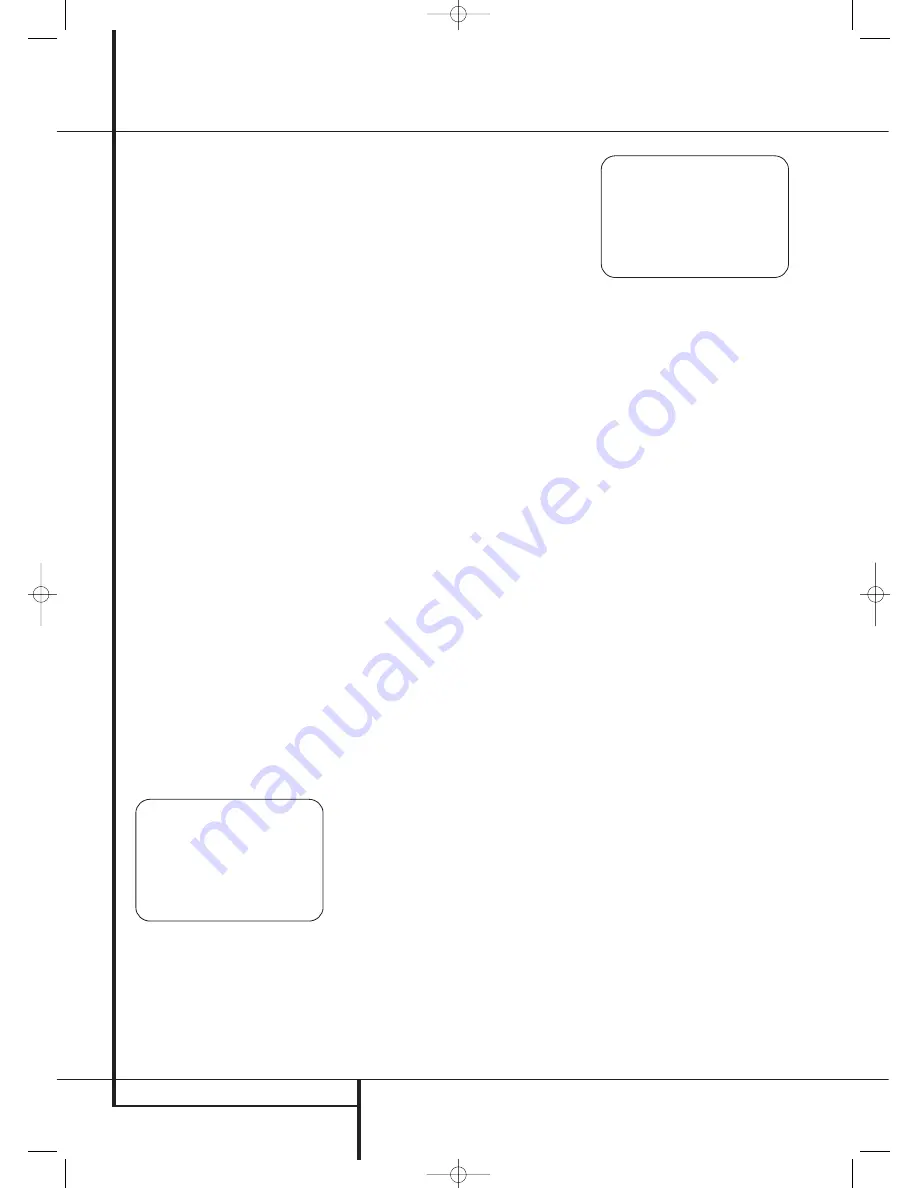
28
SYSTEM CONFIGURATION
Once the settings have been made on the main
video setup screen, you may either return to the
main setup menu or proceed to the two
Advanced Configuration setting menus. The
options on those pages are set by your choice on
the
SOURCE TYPE
line as shown above, but
you may wish to change one or more of the set-
tings to customize video presentation.
To return to the
MAIN MENU
, press the
¤
Navigation Button
D
F
so that the on-
screen
➞
cursor is pointing to
BACK T O
MASTER MENU
and press the
OK/Enter
Button
E
on the TC 30 or the
Set Button
Q
.
To change the settings on the
ADVANCED
CONFIGURATION
menus, press the
¤
Navigation Button
D
F
so that the on-
screen
➞
cursor is pointing to
ADVANCED
CONFIG SET
and press the
Set Button
Q
. The first page of the
ADVANCED
CONFIGURATION
menus (Figure 6a) will
appear on-screen.
Advanced Configuration Settings
The Advanced Configuration Settings may be
used to change the individual items that make up
the default profile for each video input. You may
change none, one or as many of the settings as
you wish to create the on-screen image that you
prefer. As with all of the video settings, you can't
"hurt" anything by experimenting with the set-
tings and while the defaults represent the result
of extensive lab testing with a variety of display
types, input sources and test signals, there is no
"right" or "wrong" setting other than the ones
that look best to you.
The settings available on Page 1 of the
ADVANCED CONFIGURATION
menus
(Figure 6a) are all On/Off settings. When the
page is shown, use the
⁄
/
¤
Navigation
Button
D
F
to move the on-screen
➞
cur-
sor next to the line for the setting you wish to
change. Then, press the
‹
/
›
Navigation
Button
D
F
to turn the setting on or off.
Figure 6a
The settings available on Page 1 of the
ADVANCED CONFIGURATION
menu
are the following:
NOISE REDUCTION
: When this setting is
turned on, there is a reduction in the video
noise that is often present in analog input
sources.
X-COLOR SUPRRESSION
: When this
setting is on, there is a reduction in the cross-
color interference that typically appears in com-
posite video sources as moiré in finely detailed
objects.
DCDi INTERPOLATION
: DCDi stands
for Directional Correlation De-interlacing, and it
is a Faroudja technology that examines each
pixel for the optimal direction from which to
interpolate the video information with regard to
local edges. This adaptive process prevents the
appearance of staircasing and the jagged edges
that are often visible with other means of de-
interlacing.
FILM MODE DETECT
: When this setting
is on, special circuits are used to detect the
presence of film-originated material so that the
original film-frame sequence may be recovered
by weaving together the appropriate video
fields.
FILM MODE EDIT DETECT
: When this
setting is on additional processing is applied
when film-based material is detected so that
any disruption in the frame sequence of film-
based material due to video edits or the overlay
of video text over film is compensated for by
processing before artifacts such as feathering
may appear.
FLESHTONE NOISE REDUCTION
:
When this setting is on, the processing is
adapted to preserve the detail in faces and flesh
tones while reducing noise in the total picture.
COMPOSITE VIDEO ENHANCE
: When
this setting is on, composite video signals are
processed at the level set in the main Video
menu to adjust the high frequency content of
the signal. This setting acts on the vertical and
horizontal as well as the luminance and chromi-
nance signals to offer what will appear as
enhanced depth in the picture as well as
greater small object detail.
When all settings on this submenu page that
require adjustment have been made, use the
‹
/
›
Navigation Buttons
D
F
to move the on-
screen
➞
cursor next to
PAGE 2
and then
press the
OK/Enter Button
E
on the TC 30
or the
Set Button
Q
. to move the next page
of Advanced Configuration settings, or move the
on-screen
➞
cursor next to the
T O VIDEO
MAIN
line to return to the main Video menu.
Figure 6b
The settings available on Page 2 of the
ADVANCED CONFIGURATION
menu
(Figure 6b) are the following:
TEST VIDEO
: The test signals that are
called up on this line are designed for use in
factory setup of the AVR 745’s video processing
circuit and they are not designed for user
adjustment of any controls on your video
sources, on your video display or on the
AVR 745 itself. You may bypass this setting line
unless you wish to view the signals, but remem-
ber that they are not designed for any consumer
use.
To view the test signals, with the on-screen
➞
cursor next to the
TEST VIDEO
line, press
the
‹
/
›
Navigation Buttons
D
F
to
select one of the test signals described below,
and then press the
OK/Enter Button
E
on
the TC 30 or the
Set Button
Q
to activate
the test signal. The test signal will remain on
the screen for the length of time selected in the
ADVANCED SETTINGS
menu for the
on-screen menus, as explained on page 53. The
four test signals are:
Color Bars
: These are a variation of tradi-
tional split-field color bars used to check the
internal settings for luminance/chrominance
voltage levels with respect to the eight basic
colors.
Triangle Fixed
: This test signal puts
two opposing triangles on-screen, with a black
triangle on the right and a white triangle on the
left to test aspects of the pull-down logic soft-
ware.
Triangle Flashing
: This test signal
also puts two opposing black and white trian-
gles on the screen, but it flashes them at a high
frame rate to test the 3/2 pull-down edit detec-
tion and other aspects of the processor and
interpolation software.
Ramp/Square
: This complex pattern uses
a variety of fixed and pulsating gray-scale tests
to test different aspects of the 3/2 pull-down
edit detection and other aspects of the proces-
sor and interpolation software.
* A D V A N C E D C O N F I G P A G E 2 *
V C R S Y N C T I M E E N H : O N
T E S T V I D E O : O F F
O U T A S P E C T R A T I O : 4 : 3
B R I G H T N E S S : 1 0 0
C O N T R A S T : 1 0 0
S A T U R A T I O N : 1 0 0
T O V I D E O M A I N P A G E 2
→
* A D V A N C E D C O N F I G P A G E 1 *
N O I S E R E D U C T I O N : O N
X - C O L O R S U P P R E S S O R : O N
D C D i I N T E R P O L A T I O N : O N
F I L M M O D E D E T E C T : O N
F I L M M O D E E D I T D E T : O N
F L E S H T O N E N O I S R E D : O N
C O M P V I D E O E N H A N C E : O N
T O V I D E O M A I N P A G E 1
→
System Configuration
29510_AVR745_Engelsk 30/10/06 9:31 Side 28






























