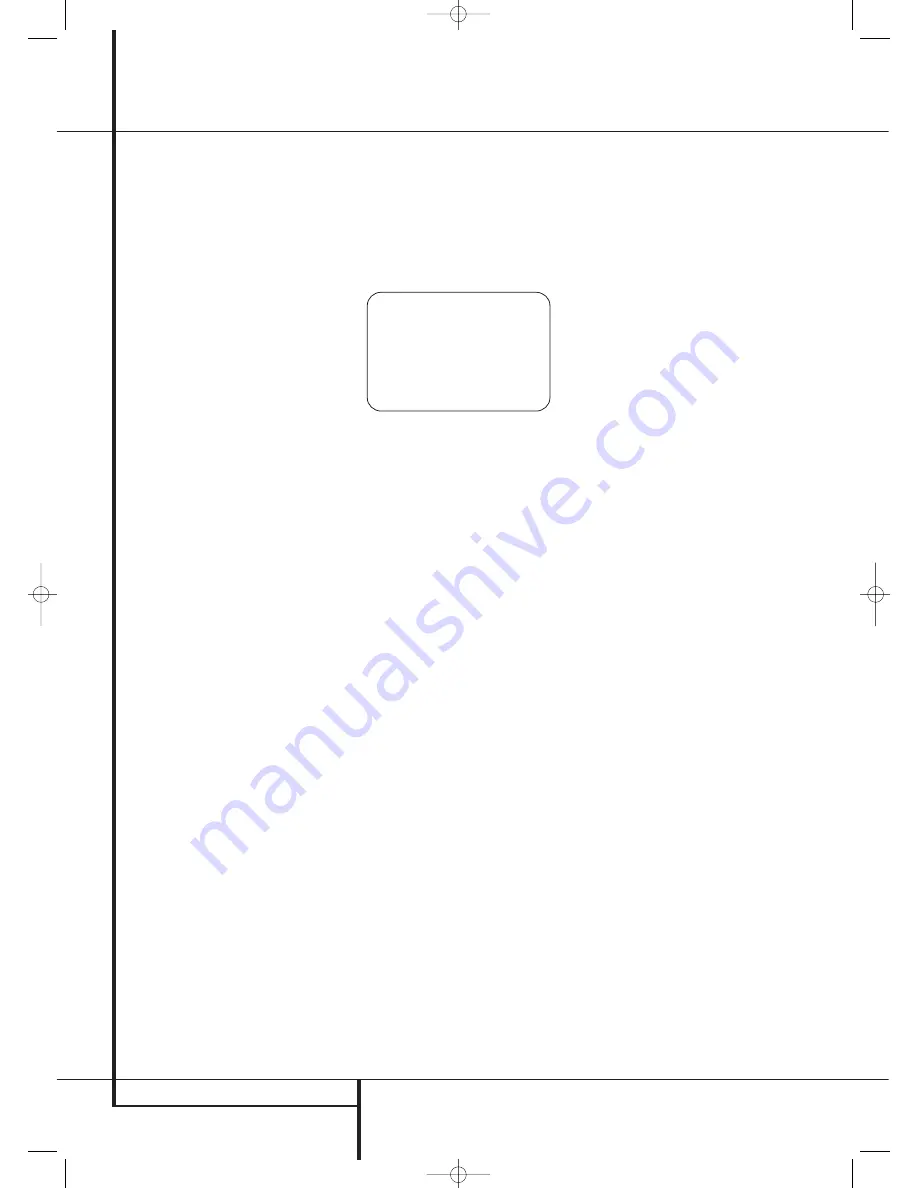
32
SYSTEM CONFIGURATION
System Configuration
In addition to making system setup quick and
easy, EzSet/EQ II is more precise than manual set-
tings. With EzSet/EQ II you are able to calibrate
your system in a fraction of the time it would
take to enter the settings manually, and with
results that rival those achieved with expensive
test equipment and time consuming procedures.
The end result is a system calibration profile that
enables your new receiver to deliver the best
possible sound no matter what type of speakers
you have or what the dimensions of your listen-
ing room are.
EzSet/EQ II includes a number of improvements
to the original version, including the ability to set
up to three different sets of EQ measurements
and the capability to handle dual subwoofers.
The menu and setup system not only delivers
improved precision for all measurements, but it
also guides you through the step-by-step process
of EQ Design. With EzSet/EQ II, you can now
“test drive” the settings by listening to the
results of the EzSet/EQ II process before entering
the settings into the system memory.
We recommend that you take advantage of the
precision of EzSet/EQ II to calibrate your system,
but if desired you may also make any of the con-
figuration settings manually, or trim the settings
provided by EzSet/EQ II by following the instruc-
tions on pages 31-35.
Before starting the EzSet/EQ II process, make cer-
tain that you have connected all speakers for
your system and that you have both the
EzSet/EQ II microphone and the extender rod
handy. If you have a standard camera tripod,
attach the extender rod to the tripod, and then
screw the microphone to the top of the rod.
Place the tripod at your primary listening posi-
tion, at least one meter from the nearest speaker
and adjust it so that microphone is at least one
meter above ear level. If you do not have a tri-
pod, simply screw the extender rod into the bot-
tom of the EzSet/EQ II microphone.
Next, plug the microphone into the
EzSet/EQ II
Microphone Jack
˘
located behind the
Front
Panel Control Door
. The microphone cable is
approximately 6 meters long, which should
accommodate most listening room situations. If
required, you may use an optional extension
cable, available at most electronics stores, for use
in larger rooms. However, we recommend that
you make every effort to avoid using extension
cords for the microphone cable as they may
adversely affect the test results.
Finally, before going further, make certain that
the program volume is at -25dB. If there is a
volume or “level” control on your subwoofer,
make certain that it is set to at least the mid-
point, if not a bit higher
To start the EQ Design process, first navigate to
the
EZSET/EQ MAIN
menu (Fig. 12) by
pressing the
OSD Button
E
on the ZR10
remote or the
Menu Button
A
on the TC 30.
Press the
⁄
/
¤
Navigation Button
D
F
until the cursor is pointing to EzSet/EQ II in the
master menu. Press the
OK/Enter Button
E
on the TC 30 or the
Set Button
Q
to bring
the new menu to the screen.
Figure 12
There are four choices in the
EZSET/EQ
MAIN
menu, three of which are relevant at this
time. Use the
⁄
/
¤
Navigation Button
D
F
to move the cursor next to the line that
contains the type of setup you wish to perform,
and then press the
OK/Enter Button
E
on
the TC 30 or the
Set Button
Q
on the ZR 10
remote to start that process.
• In most cases, you will want to use the Auto-
matic mode, which calibrates the system for
speaker presence, speaker “size”, speaker
crossover, channel output level, speaker-to-lis-
tener delay time and room equalization. To
choose this mode simply press the
OK/Enter
Button
E
on the TC 30 or the
Set Button
Q
, as the cursor is already pointing to
Automatic when the menu appears on the
screen.
Then press the
OK/Enter Button
E
on the
TC 30 or the
Set Button
Q
again when the
AUTOMATIC EZSET/EQ I I
menu
appears, to continue to Step 1.
• If you wish to set the speaker size and
crossover, channel delay or channel output
levels manually and then have EzSet/EQ II set
the room equalization, with the
EZSET/EQ
MAIN
menu (Figure 12) on the screen, press
the
⁄
/
¤
Navigation Button
D
F
to
move the cursor to the
EZSET/EQ
MANUAL SETUP
line and then press the
OK/Enter Button
E
on the TC 30 or the
Set Button
Q
on the ZR 10 remote. Follow
the instructions on pages 36 to 41 for the
items you wish to set manually. During that
process, a message may appear reminding you
to run EzSet/EQ II, which you may ignore at this
time since you will return to the EzSet/EQ II
menu at the conclusion of your manual
adjustments.
After completing all manual settings, press the
⁄
/
¤
Navigation Button
D
F
to move
the cursor to the
BACK T O EZSET/EQ
MAIN
line and then press the
OK/Enter
Button
E
on the TC 30 or the
Set Button
Q
on the ZR 10 remote. When that menu
(Figure 12) returns to the screen, press the
⁄
/
¤
Navigation Button
D
F
again to
move the cursor to the
MANUAL E Q
DESIGN
line and then press the
OK/Enter
Button
E
on the TC 30 or the
Set Button
Q
on the ZR 10 remote. A message will
appear, reminding you to manually set the
system parameters, but since you have just
done that, make certain that the cursor is at
the
CONTINUE
line and press the
OK/Enter Button
E
on the TC 30 or the
Set Button
Q
on the ZR 10 remote. Follow
the steps shown below to complete the EzSet
Design process.
• If you wish to enter the settings for speaker
configuration, channel output adjustment and
delay times manually, press the
⁄
/
¤
Navigation Button
D
F
to move the
cursor to the
EZET/EQ MANUAL
SETUP
line and then press the
OK/Enter
Button
E
on the TC 30 or the
Set Button
Q
on the ZR 10 remote. This will take you to
the
MANUAL SETUP
menu, where
additional submenus contain the configuration
adjustments. Skip to page 36 for details on
manual setup.
• The
EZSET/EQ PRESET SELECT
line is used to recall one of the three EQ
Designs that may be stored with different
settings. For more information on using the
Preset Selections, see page 41 or 51.
EQ Design is done in a series of steps, with the
Far Field measurements first, followed by the
Near Field measurements and, finally, the
Subwoofer measurements. In each case, the
process is the same: the on-screen menus will
direct you to place the microphone in a specific
location, and when that portion of the process is
started, test tones will be sent to the speaker or
speakers being measured. The system will then
pause slightly as the results of the measurement
are calculated and stored in system memory.
If the step was successful, an on-screen message
will report the test results and direct you to the
next step. If the step did not produce acceptable
results, an error message will appear, suggesting
the adjustments needed to correct the problem
and start a re-test.
* E Z S E T / E Q M A I N *
S e l e c t a c t i v i t y
A U T O M A T I C E Q D E S I G N
M A N U A L E Q D E S I G N
E Z S E T / E Q M A N U A L S E T U P
E Z S E T / E Q P R E S E T S E L E C T
B A C K T O M A S T E R M E N U
→
29510_AVR745_Engelsk 30/10/06 9:32 Side 32






























