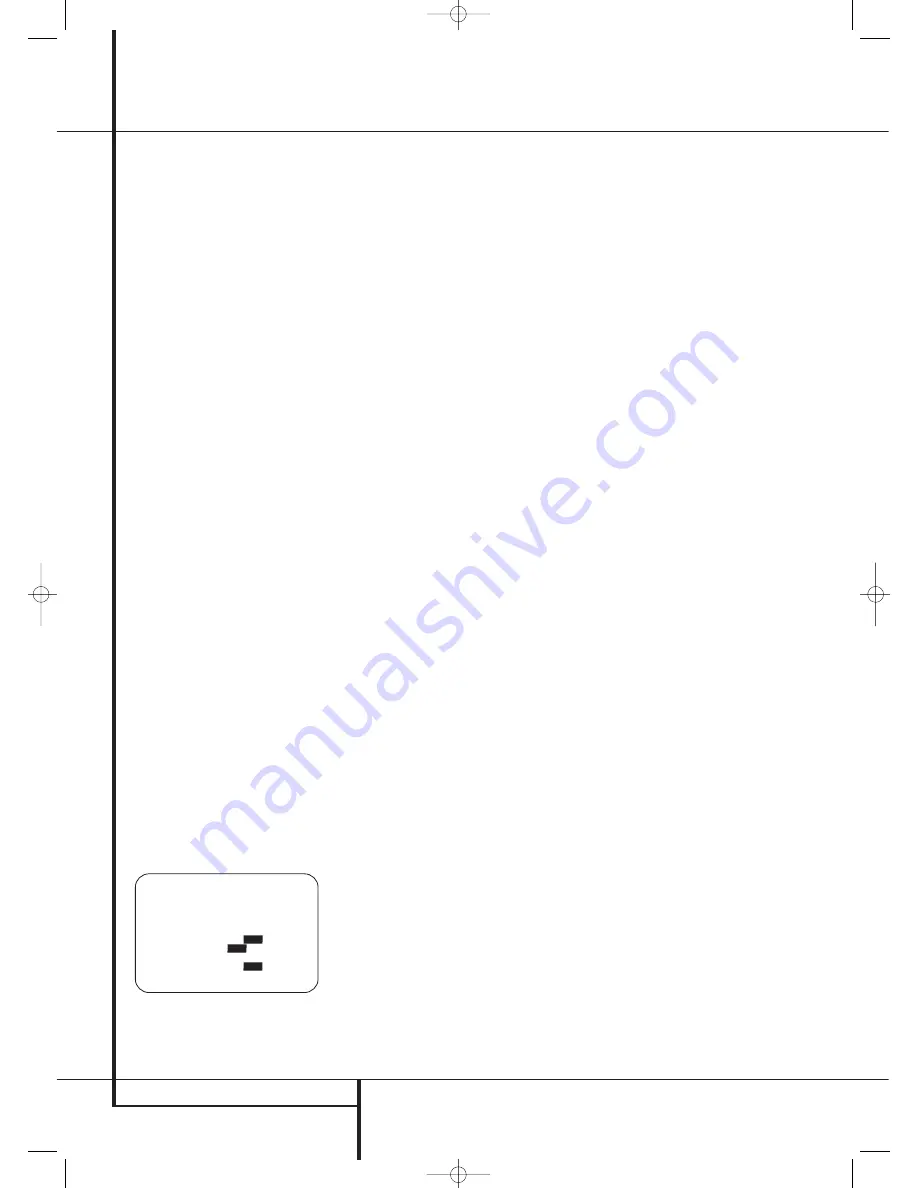
40
SYSTEM CONFIGURATION
System Configuration
In most cases, you will not need to make any
adjustments to the output level, as the settings
made by running EzSet/EQ are as accurate as
those made manually. However, you are able to
use the
CHANNEL ADJUST
menu to trim
the settings to suit your personal preferences or
to configure the system so that the output set-
tings are different from one input source to
another. The ability to make individual output
level adjustments on a per-input basis is useful
for listeners who may prefer different settings for
the subwoofer or an individual channel group
such as the front speakers when playing musical
selections via the CD input as opposed to the
movie soundtracks more frequently used with the
DVD input. This menu also allows you to adjust
the output levels using external sources such as a
test disc or other program material that you use
as a standard, rather than the system’s test tone.
NOTE:
Listeners are often confused about the
operation of the surround channels. While some
assume that sound should always be coming
from each speaker, most of the time there will be
little or no sound in the surround channels. This
is because they are only used when a movie
director or sound mixer specifically places sound
there to create ambience, a special effect or to
continue action from the front of the room to
the rear. When the output levels are properly
set, it is normal for surround speakers to
operate only occasionally. Artificially increasing
the volume to the rear speakers may destroy the
illusion of an enveloping sound field that dupli-
cates the way you hear sound in a movie theater
or concert hall.
Before beginning the output level adjustment
process, make certain that all speaker connec-
tions have been properly made. The system
volume should be turned down at first.
To view or change the current Channel Output
settings, make certain that the
EZSET/EQ
MAIN
menu (Figure 12) is on the screen. Press
the
⁄
/
¤
Navigation Button
D
F
to move
the cursor next to
CHANNEL ADJUST
and
then press the
OK/Enter Button
E
on the TC
30 or the
Set Button
Q
on the ZR 10 remote
control. The
CHANNEL ADJUST
menu
(Figure 30) will appear on the screen.
Figure 30
To provide the maximum flexibility, channel
output level adjustments may be made either
with or without the internal test tone, and when
the tone is in use, it may be programmed to
automatically circulate among the active
channels or to only move from one channel to
the next on your command. When the
CHANNEL ADJUST
menu appears, we
recommend that you first run the test tone once
in the automatic mode to verify that the speakers
have been properly connected. To do this, press
the
⁄
/
¤
Navigation Button
D
F
again
until the cursor is on the
TEST TONE
line and
then press the
‹
/
›
Navigation Button
D
F
until
AUTO
is in highlighted video. The
test tone will then circulate among all channels
for five seconds at each position.
IMPORTANT NOTE:
Because this test noise will
have a much lower level than normal music, the
volume must be lowered after the adjustment for
all channels is made, but BEFORE you return to
the main menu and the test tone turns off.
NOTE:
Remember to verify that the speakers
have been properly connected. As the test noise
circulates, listen to make certain that the sound
comes from the speaker position shown in the
Main Information Display
˜
. If the sound
comes from a speaker location that does NOT
match the position indicated in the display, turn
the AVR off using the
Main Power Switch
1
and check the speaker wiring or connections to
external power amplifiers to make certain that
each speaker is connected to the correct output
terminal.
After checking for speaker placement, let the test
noise circulate again, and listen to see which
channels sound louder than the others. Using the
front left speaker as a reference, press the
‹
/
›
Buttons
D
F
on the remote to bring all
speakers to the same volume level. When one of
the
‹
/
›
buttons is pushed, the test noise circula-
tion will pause on the channel being adjusted to
give you time to make the adjustment. When you
release the button, the circulation will resume
after five seconds. The on-screen cursor
➞
and
the test noise can also be moved directly to the
speaker to be adjusted by pressing the
⁄
/
¤
buttons
D
F
on the remote.
Continue to adjust the individual channels until
the volume level sounds the same from each
speaker. Note that adjustments should be made
with the
‹
/
›
Buttons
D
F
on the remote
only, NOT the main volume controls.
If you are using a sound-pressure level (SPL)
meter for precise level adjustment with the test
tone, open the main
Volume Control
to -
15dB and set the individual output level for each
channel so that the meter reads 75dB, C-
Weighted Slow. After all settings are made turn
the main volume down.
You may also make these same adjustments with
complete manual control over the channel being
adjusted by pressing the
⁄
/
¤
Navigation
Button
D
F
until the
➞
cursor is pointing to
the
TEST TONE
line on the menu and then
using the
‹
/
›
Navigation Button
D
F
to
select
M A N
in the highlighted video. In the
M A N
mode, the test tone will also start immediately, but
the tone will only be moved to another channel by
pressing the
⁄
/
¤
Navigation Button
D
F
.
When the manual sequencing mode is active, the
tone is turned off by pressing the
⁄
/
¤
Navigation Button
D
F
until the
➞
cursor
is pointing to the
TEST TONE
line and the
‹
/
›
Navigation Button
D
F
is then pressed
to select
O F F
in the highlighted video.
The final option for tone adjustment using the
menu system is to not use the internal test tone
at all. To do this, simply use the
⁄
/
¤
Navigation Button
D
F
to change the
channel and then use the
⁄
/
¤
Navigation
Button
D
F
to change the output level.
When making channel output adjustments with-
out the internal test tone we strongly recom-
mend that you use a test disc in the “repeat”
mode on your DVD or CD player so that the sig-
nal being used is constant throughout the adjust-
ment process.
NOTE:
The subwoofer output level is not
adjustable using the test tone. To change the
subwoofer level, follow the steps for Output
Level Trim Adjustment on page 51.
When all channels have an equal volume level,
the adjustment is complete. Now turn the
Volume
down to about -40dB, otherwise
the listening level may be too high as soon as
the source’s music starts to play. To exit this
menu, press the
⁄
/
¤
buttons
D
F
until the
on-screen
➞
cursor is next to the
BACK T O
MANUAL SETUP
line, and then press the
OK/Enter Button
E
on the TC 30 or the
Set
Button
Q
to return to the
MANUAL
SETUP
.
The output level settings may also be adjusted
directly (without going into the OSD menu
system) at any time, using the TC 30 remote
control. To adjust the speaker settings, first press
the
Devices Button
4
on the TC 30, and
then press the
Screen Button
6
at the top of
the left vertical row, to the left of the AVR image
on the remote’s screen. When the images in the
LCD change, press the
Screen Button
6
next
to the box with the word
TEST
.
* C H A N N E L A D J U S T *
F L : 0 d B S B R : 0 d B
C E N : 0 d B S B L : 0 d B
F R : 0 d B S L : 0 d B
S R : 0 d B S W 1 : 0 d B
S W 2 : 0 d B
T E S T T O N E : A U T O
O F F
M A N
L E V E L R E S E T :
O F F
O N
C H A D J U S T : G L O B A L
E Z S E T S E T T I N G S :
O F F
O N
B A C K T O M A N U A L S E T U P
→
29510_AVR745_Engelsk 30/10/06 9:32 Side 40






























