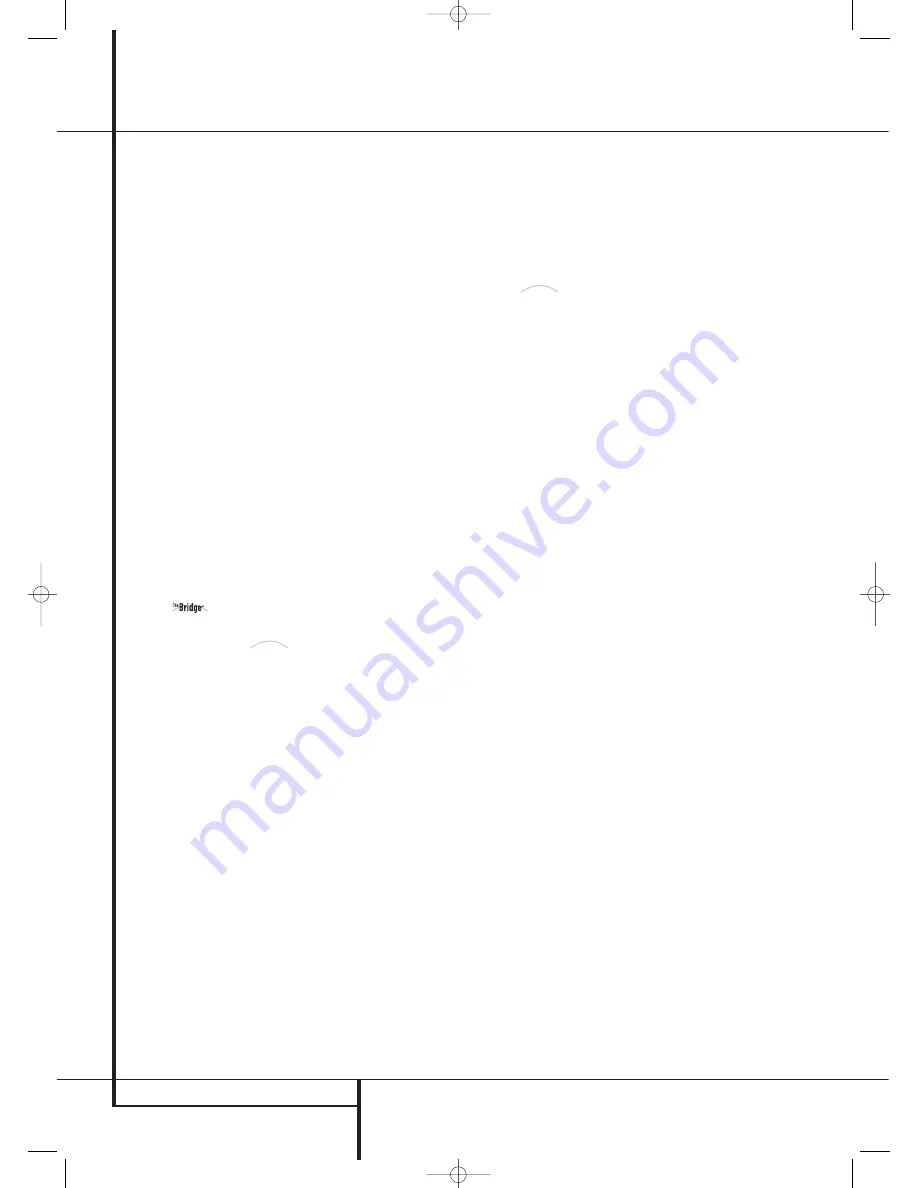
50
OPERATION
Operation
• Note that not all digitally encoded programs
and not all audio tracks on a DVD contain full
5.1 or 6.1 channel audio. Consult the program
guide that accompanies the DVD or laser disc to
determine which type of audio has been record-
ed on the disc. The AVR will automatically sense
the type of digital surround encoding used, indi-
cate it in the
Channel Input Indicators
Ú
and adjust to accommodate it.
• When a Dolby Digital or DTS source is playing,
you normally may not be able to select some of
the analog surround modes such as Dolby Pro
Logic II, Dolby 3 Stereo, Hall, Theater, 5CH/7CH
Stereo or Logic 7, except with specific Dolby
Digital 2.0 recordings that can be played with
the Pro Logic II modes too (see page 42).
• When a digital source is playing, it is possible
to make an analog recording using the
Tape
or
Video 1
&
record outputs, even if the source
is connected to any digital input of the AVR only,
as long as "Surround Off" mode is selected (pos-
sible with a PCM source only). But the analog
two channel signal, even of a Dolby Digital (not
DTS) source, the ”Downmix” to Stereo or Dolby
Surround, can be recorded by connecting its ana-
log audio outputs to the appropriate analog
inputs (e.g. DVD) of the AVR. Additionally, the
digital signals will be passed through to the
Digital Audio Outputs
.
Using
The AVR 745 is equipped for use with
Harman Kardon’s optional
iPod
docking station.
When The Bridge is connected to the AVR and an
iPod properly docked, you may use the TC 30 or
ZR 10 remote to control the iPod for audio
playback using either the TC 30 or ZR 10 remote,
while using the front-panel display and on-screen
semi-OSD messages to help you locate tracks or
view information about the track being played. In
addition, connecting an iPod to the AVR 745
through The Bridge also charges the iPod’s
battery. Using the
DMP AUTO POWER
menu
option, as described on page 54, you may even
have the AVR 745 automatically turn on with
your iPod as a playback source whenever the
iPod is turned on.
You may select The Bridge as an input by
pressing the
Devices Button
4
on the TC 30
and then pressing the
Screen Button
6
next
to
LISTEN T O THE BRIDGE
. The
LCD
Screen
7
will change to display options that
allow you to control the iPod by pressing the
Screen Button
6
next to the function you
would like to use. You may also use the ZR 10 to
control the iPod using the controls outlined in the
instructions that are furnished with
.
When The Bridge is connected and a compatible
iPod properly docked, the iPod’s menu will be
replaced with “harman/kardon” at the top of the
iPod’s screen and the front panel display and
semi-OSD message will show messages that will
guide you through the menu and content
selection. If the
Lower Display Line
˜
shows
an
UNPLUGGED
… message, please check to
see that the correct iPod adapter is used in The
Bridge and that the iPod is properly seated.
The AVR’s front-panel controls may also be used
to access a limited number of iPod functions.
Press the
AM/FM
!
to play or pause the
current track. The
Tuning Selector
)
may be
used to search in reverse (left side of button) or
forward (right side of button) through the tracks.
Press the
Tuner Band Selector
!
to call up
the iPod’s menu. Press the
Preset Station
Selectors
#
to scroll and the
Set Button
@
to select. For complete information on using the
remote or front-panel controls to operate an
iPod, see the instructions that are included with
The Bridge.
Video Adjustments and Operation
The AVR 745’s video system uses the power of
DCDi by Faroudja processing in combination with
HDMI 1.1 connectivity to allow for connection to
virtually any video display with the best possible
picture. If the Faroudja processing has not been
activated for any source in the
IN/OUT
SETUP
menu (Figure 2), you may return to
that menu and make the changes shown on
page 23 to set a new choice for
VIDEO
PROCESSING
, or you may turn the
processing on or off using one of these two
options:
• From the front panel, press the
‹
/
›
Navigation Buttons
D
F
and observe
the choices shown in the
Lower Display Line
˜
or in the semi-OSD message until the
desired option appears.
• To change the setting with the TC 30 remote,
first press the
Devices Button
4
and then
press the
Screen Button
6
to the left of
AV RECEIVER
. When the next page of
options appears in the
LCD Screen
7
, press
the
Screen Button
6
to the right of
VIDEO ON/OFF
to change the setting
until the desired processing mode name is
shown in the
Lower Display Line
˜
or in
the Semi-OSD message.
It is important to note that in some cases you
may choose a combination of video processing
mode and output settings that is not compatible
with the circuitry of your video display. When this
happens, an error message will appear in the
video display. Follow the on-screen instructions
to move back to one of the video menus, and as
needed, navigate to the
IN/OUT SETUP
menu (Figure 2) to make the setting change.
Once you’re familiar with the operation of the
AVR 745, you may wish to experiment with the
various source, output, aspect ratio, picture
control and display-type settings available in the
IN/OUT SETUP
(Figure 2),
VIDEO
MONITOR
(Figure 4) and
VIDEO SETUP
(Figures 5, 6a, 6b) menus, as described on pages
23–26. This will allow you to customize the
appearance of your system to the unique
characteristics of your specific combination of
sources and video display.
The
Bridge
TM
The
Bridge
TM
29510_AVR745_Engelsk 30/10/06 9:32 Side 50















































