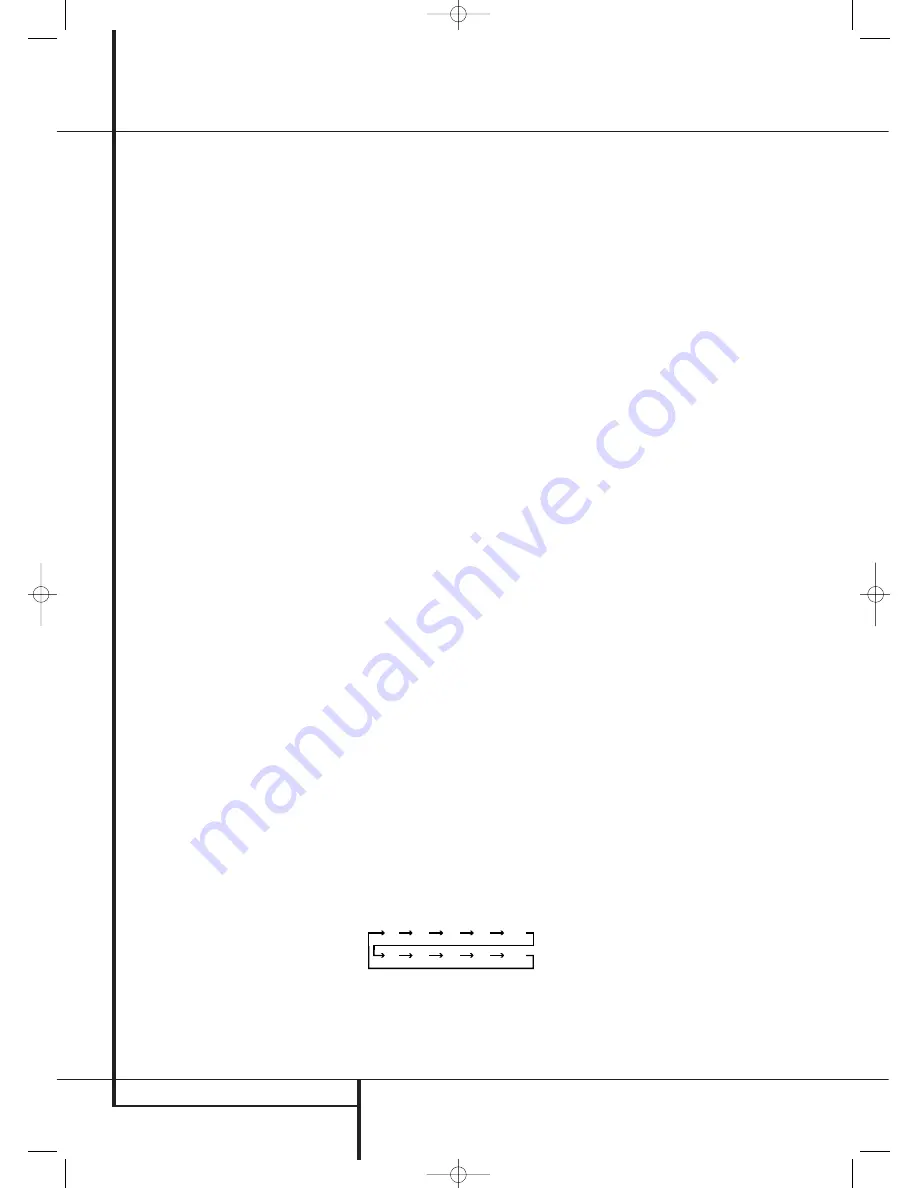
44
OPERATION
Operation
Basic Operation
Once you have completed the setup and configu-
ration of the AVR, it is simple to operate and
enjoy. The following instructions should be fol-
lowed for you to maximize your enjoyment of
your new receiver:
Before using the AVR 745, we strongly recom-
mend that you program the TC 30 remote,
following the instructions provided in both the
separate TC 30 Installation Guide and the
wizards available when the TC 30 is connected to
the Internet through your computer. While the
TC 30 is preprogrammed to operate the AVR 745
and Harman Kardon DVD players right out of the
box, programming the TC 30 for all the compo-
nents in your system and setting it up for the
activities that best match the way you use your
home entertainment system will greatly add to
the enjoyment of your total home entertainment
system.
Turning the AVR On or Off
• When using the AVR for the first time, you must
press the
Main Power Switch
1
on the front
panel to turn the unit on. This places the unit in a
Standby mode, as indicated by the amber color of
the
Power Indicator
3
. Once the unit is in
Standby, you may begin a listening session by
pressing the
System Power Control
2
or the
Source
button
%
on the front panel or the
AVR Selector
B
. Note that the
Power
Indicator
3
will turn blue. This will turn the unit
on and return it to the input source that was last
used. The unit may also be turned on from Standby
by pressing any of the
Source Selector
buttons
on the remote
BCD
or the
Source
button
%
on the front panel.
• To turn the AVR 745 on using the TC 30
remote:
• Press the
Screen Button
6
next to one of
the Activities shown on the LCD screen. The
preprogrammed Activities include the remote
control codes that not only turn on the AVR 745,
but also switch it to the input associated with
the Activity and turn on a compatible
Harman Kardon DVD player when it is part of the
Activity. If you have programmed the TC 30 for
your own Activities, other devices will turn on
and operate as specified in the Activity design.
• Press the
Devices Button
4
and then
press the
Screen Button
6
to the left of
AVR
. When the options on the LCD screen
change, press the
Screen Button
6
to the
right of
O N
to turn the unit on or the one next to
OFF
to place it in the Standby mode.
• When using the ZR 10 remote, press the
AVR
Selector
B
to turn the unit on and select the
last source that was used. Press any of the
Input
Selectors
D
, or source-specific buttons such
as the
Tuner Selector
C
or
The
Bridge/DMP Selector Button
to both
turn the AVR 745 on and select that specific
source.
Whenever the AVR is turned on, you will see all
of the front-panel indicators light up for a few
seconds. This is normal, and it is part of the unit’s
power-on self-test procedure.
Note:
When an Input Selector or source-specific
button on the ZR 10 remote
BCD
is
used to turn the AVR 745 on, press the AVR
Selector
B
to use the remote for control of the
AVR 745.
To turn the unit off at the end of a listening ses-
sion, simply press the
System Power Control
2
on the front panel or the
Power Off Button
2
A
on the remote. Power will be shut off to
any equipment plugged into the rear panel
Switched AC Outlets
and the
Power
Indicator
3
will turn orange.
When the remote is used to turn the unit “off” it
is actually placing the system in a Standby mode,
as indicated by the orange color of the
Power
Indicator
3
.
When you will be away from home for an
extended period of time it is always a good idea
to completely turn the unit off with the front
panel
Main Power Switch
1
.
NOTE:
All preset memories may be lost if the
unit is left turned off with the
Main Power
Switch
1
for more than two weeks.
Using the Sleep Timer
• To set the AVR 745 to turn off after a
predetermined time period, press the
Devices
Button
4
, followed by the
Screen Button
6
at the top of the row of buttons on the left
side of the TC 30, to the left of the A/V receiver
image on the LCD screen. Next, press the
Page
Left/Right Buttons
8
to view
PAGE 2
of
the AVR functions.
• To put the AVR in the Sleep mode, press the
Screen Button
6
to the right of the word
SLEEP
in the LCD. Each press of the button
will decrease the time before the AVR shuts
down in the following sequence.
Once you have set the desired Sleep Time, the
front-panel display will automatically dim to half-
brightness. The display will return to full-
brightness when any button on the front panel or
a remote is pressed, and then return again to
half-brightness. To check on the time remaining
until the unit shuts down, follow the instructions
shown above to access the
Screen Button
6
for Sleep and press it once.
To cancel the Sleep function, follow the
instructions shown above to access the
Screen
Button
6
for Sleep and press it first until the
information display returns to normal brightness
and then again as many times as needed until
the words
SLEEP OFF
appear in the
Lower
Display Line
˜
.
When you will be away from home for an
extended period of time, it is always a good idea
to completely turn the unit off with the front-
panel
Main Power Switch
1
.
Source Selection
• To select a source, press any of the
Source
Selector
buttons on the remote
BCD
.
NOTE:
After pressing one of the
Input Selector
buttons
CD
to turn the unit on, press the
AVR Selector
B
to have the remote control the
AVR functions.
• The input source may also be changed by
pressing the front-panel
Input Source Selector
button
%
. Each press of the button will move
the input selection through the list of available
inputs.
• Two options are available for selecting an input
source using the TC 30 remote.
• Pressing the
Activities Button
3
will dis-
play the list of preprogrammed activities. Press
the
Screen Button
6
next to any activity to
turn the unit on, select the input source shown,
and perform any other steps that have been
programmed into the activity.
• To directly select a source, first press the
Devices Button
4
and then press the
Screen Button
6
to the left of
A V
RECEIVER
at the top of the list of options
on the
LCD Screen
7
. To select an audio-only
input source (Tuner, CD, 6/8-Channel Direct,
DMP/The Bridge or Tape), press the
Screen
Button
6
to the left of
AUDIO INPUTS
.
When the screen display changes, press the
Screen Button
6
next to the desired input.
To select an audio/video input source (Video
1/2/3/4, DVD or HDMI 1/2) press
Screen
Button
6
to the right of
A/V INPUTS
.
When the screen display changes, press the
Screen Button
6
next to the desired input.
90
min
80
min
70
min
60
min
50
min
40
min
30
min
20
min
10
min
OFF
29510_AVR745_Engelsk 30/10/06 9:32 Side 44
















































