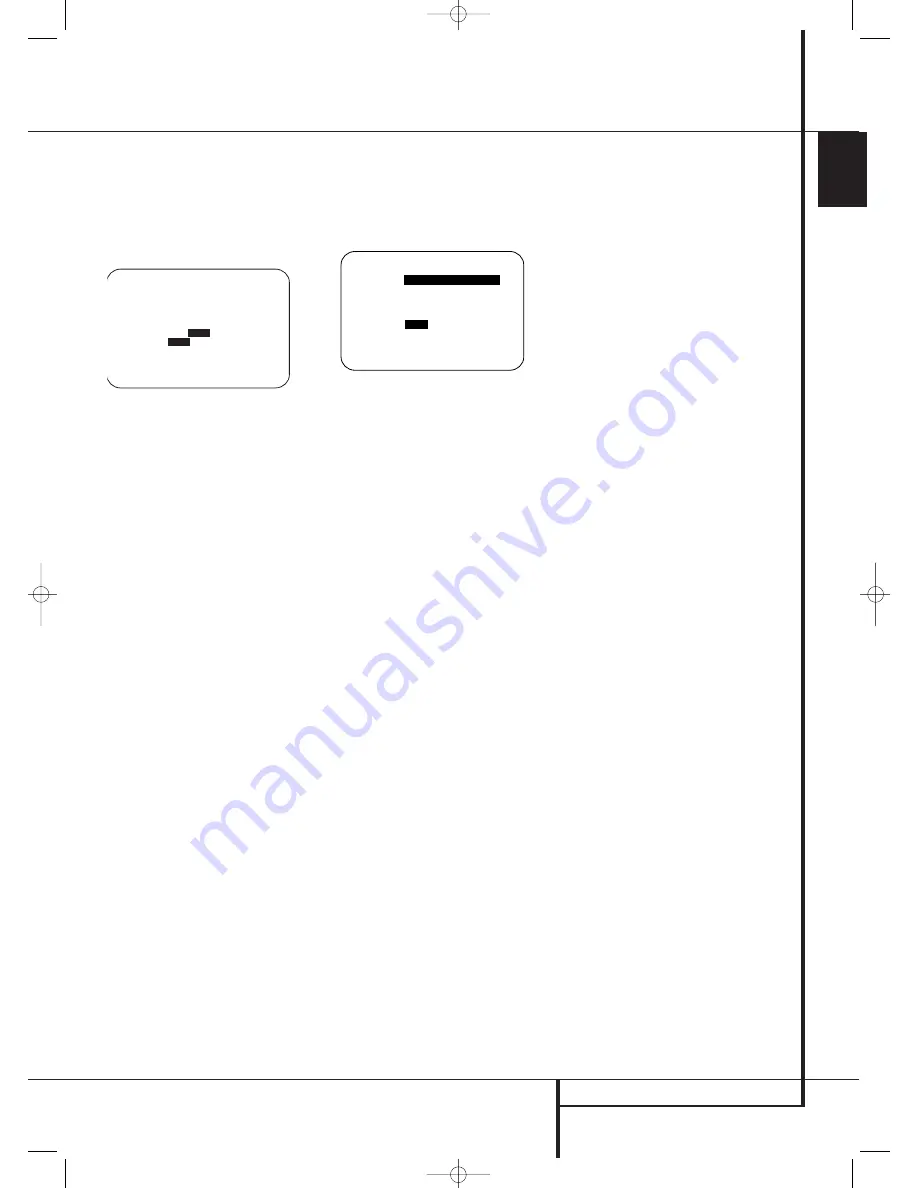
SYSTEM CONFIGURATION
31
ENGLISH
System Configuration
When the
➞
cursor is pointing to the
MODE
line, press the
‹
/
›
Navigation Buttons
D
F
to select the desired Dolby surround
mode, again remembering that the choice of
available modes will vary with the type of pro-
gram material being played and the number of
speakers in your system configuratioin.
Figure 10
When Dolby Pro Logic II Music or Dolby Pro Logic
IIx Music is selected as the listening mode, three
special settings are available to tailor the sound
field to your listening room environment and
your individual taste and preferences. (When
other Dolby Surround modes are selected, dotted
lines will indicate that these settings are not
active.)
• Center Width: This setting adjusts the balance
of the vocal information in the front
soundstage between the center and front
left/right speakers. The lower settings spread
the center channel sound more broadly into
the left and right channels. A higher number
(up to “7”) produces a tighter center channel
presentatioin.
• Dimension: This setting alters the perceived
depth of the surround field by creating a
shallower presentation that appears to move
sounds toward the front of the room, or a
deeper presentation that appears to move the
center of the sound field toward the back of
the room. The setting of “O” is a neutral
default, with the range of adjustment shown
as “R-3” for a deeper, rear-oriented sound to
“F-3” for a shallower, front-oriented
sound.
• Panorama: Switch this setting on or off to add
an enveloping wrap-around presentation that
increases the perception of sound along the
sides of the room.
To change these parameters, press the
⁄
/
¤
Navigation Buttons
D
F
while the DOLBY
SURROUND menu is on the screen until the
➞
cursor is pointing to the line on the menu with
the parameter you wish to change. Then, press
the
‹
/
›
Navigation Buttons
D
F
to alter
the setting to your taste.
Note that when the Dolby Digital mode is select-
ed there are additional settings available for the
Night mode that are associated with the sur-
round mode only, not with the input. That´s why
these settings must be made only once, not with
each input in use.
Figure 11
Night Mode Settings
The Night mode is a feature of Dolby Digital that
uses special processing to preserve the dynamic
range and full intelligibility of a movie sound track
while reducing the peak level. This prevents
abruptly loud transitions from disturbing others,
without reducing the sonic impact of a digital
source. Note that the Night mode is only available
when the Dolby Digital surround mode is selected.
To adjust the Night mode setting from the menu
press the
OSD
Button
E
so that the
MASTER
menu appears. Then press the
¤
button
D
F
to access the
SURROUND
SETUP
and press the
OK/Enter Button
E
on the TC 30 or the
Set Button
Q
to select
the
SURROUND SETUP
menu. Press
Set
Q
to select the
DOLBY SURR SETUP
menu (see fig. 10).
To adjust the Night mode setting, make certain
that the
›
cursor is on the
NIGHT
line of the
DOLBY
menu. Next, press
‹
/
›
Buttons
D
F
to choose between the following
settings.
OFF
: When
OFF
is highlighted, the Night mode
will not function.
MID
: When
MID
is in the highlighted video,
a mild compression will be applied.
MAX
: When
MAX
is in the highlighted video,
a more severe compression algorithm will be
applied.
When you want to use the Night mode feature,
we recommend that you select the MID setting
as a starting point and change to the MAX
setting later, if desired.
Note that the Night mode may be adjusted
directly any time that Dolby Digital surround
mode is selected by pressing the
Night
button
B
. When the button is pressed, the words
D-
RANGE
followed by the current setting (
MID
,
MAX
,
OFF
) will appear in the lower third of the
video screen and in the
Main Information
Display
˜
. Press the
⁄
/
¤
buttons
D
F
within five seconds to select the desired setting,
then press the
OK/Enter Button
E
on the TC
30 or the
Set Button
Q
to confirm the set-
ting.
When all settings on the
DOLBY
SURROUND
menu have been competed, press
the
⁄
/
¤
Navigation Button
D
F
until
the cursor is next to
BACK T O SURROUND
SETUP
and press the
OK/Enter Button
E
on the TC 30 or the
Set Button
Q
on the ZR
10 remote. You may then make any additional
changes to the available options from that
screen, or use
⁄
/
¤
Navigation Button
D
F
to move the cursor to the
BACK T O
SURROUND CONFIG
menu and press the
OK/Enter Button
E
on the TC 30 or the
Set
Button
Q
on the ZR 10 remote again to back
up one menu.
At the main
SURROUND SETUP
menu, you
may change the
SOURCE
to make adjustments
to another input, or when all input sources have
been configured, use
⁄
/
¤
Navigation Button
D
F
to move the cursor to the
BACK T O
MASTER MENU
and press the
OK/Enter
Button
E
on the TC 30 or the
Set Button
Q
on the ZR 10 remote to return to the main
menu so that you may move to the next step in
configuring your AVR 745.
Using EzSet/EQ II
The AVR 745 uses Harman Kardon’s EzSet/EQ II
technology to automatically configure your sys-
tem to deliver the best possible performance
based on your specific speaker selection, where
the speakers are placed in the room and the
acoustic influences in your listening room. By
using a series of test signals and the processing
power of the Texas Instruments DA 610 digital
signal processor, EzSet/EQ II eliminates the need
for manual adjustment of speaker “size”,
crossover, delay and output level settings while it
adds the power of a multi-band parametric
equalizer to smooth out the frequency settings
for optimal sound reproduction.
* * D O L B Y S U R R O U N D * *
M O D E :
D O L B Y D I G I T A L
C E N T E R W I D T H : - - -
D I M E N S I O N : - - -
P A N O R A M A : - - -
N I G H T :
O F F
M I D M A X
B A C K T O S U R R S E L E C T
→
* * D O L B Y S U R R O U N D * *
M O D E : D O L B Y P L I I x
M U S I C
C E N T E R W I D T H : 3
D I M E N S I O N : 0
P A N O R A M A :
O F F
O N
N I G H T :
O F F
M I D M A X
B A C K T O S U R R O U N D S E T U P
➔
➔
29510_AVR745_Engelsk 30/10/06 9:32 Side 31






























