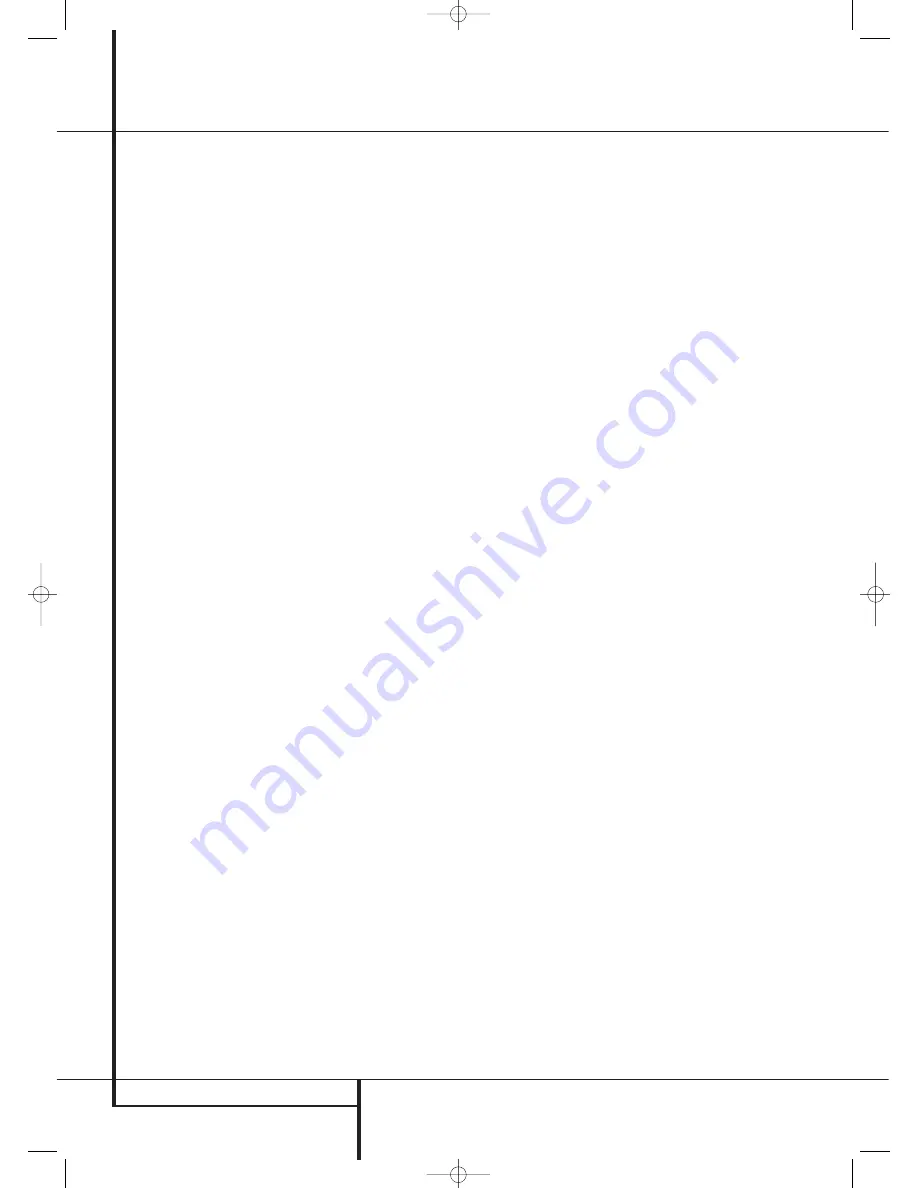
20
INSTALLATION AND CONNECTIONS
Installation and Connections
Speaker Selection
No matter which type or brand of speakers is
used, the same model or brand of speaker should
be used for the front-left, center and front-right
speakers. This creates a seamless front sound-
stage and eliminates the possibility of distracting
sonic disturbances that occur when a sound
moves across mismatched front-channel
speakers.
Speaker Placement
The placement of speakers in a multichannel
home-theater system can have a noticeable
impact on the quality of sound reproduced.
Depending on the type of center-channel speaker
in use and your viewing device, place the center
speaker either directly above or below your TV, or
in the center behind a perforated front-projection
screen.
Once the center-channel speaker is installed,
position the left-front and right-front speakers so
that they are as far away from one another as
the center-channel speaker is from the preferred
listening position. Ideally, the front-channel
speakers should be placed so that their tweeters
are no more than 60cm above or below the
tweeter in the center-channel speaker.
They should also be at least 0.5 meter from your
TV set unless the speakers are magnetically
shielded to avoid colourings on the TV screen.
Note that most speakers are not shielded, even
with complete surround sets only the Center
speaker may be.
Depending on the specifics of your room
acoustics and the type of speakers in use, you
may find that imaging is improved by moving the
front-left and front-right speakers slightly for-
ward of the center-channel speaker. If possible,
adjust all front loudspeakers so that they are
aimed at ear height when you are seated in the
listening position.
Using these guidelines, you’ll find that it takes
some experimentation to find the correct location
for the front speakers in your particular installa-
tion. Don’t be afraid to move things around until
the system sounds correct. Optimize your speak-
ers so that audio transitions across the front of
the room sound smooth.
When the AVR is used in 5.1-channel operation,
the preferred location for surround speakers is on
the side walls of the room, at or slightly behind
the listening position. In a 7.1-channel system,
both side surround and back surround speakers
are required. The center of the speaker should
face you (see below).
A 6.1 surround speaker adds an additional center
back surround speaker to the system, enabling
you to enjoy the benefits of advanced surround
modes such as Dolby Digital EX, DTS-ES and
Harman Kardon’s proprietary Logic 7/7.1 pro-
cessing.
To step up to a 6.1 system, first place the speak-
ers for a 5.1 system. The “sixth” speaker should
ideally be placed at the center of the room’s rear
wall, pointing directly toward the front center
channel speaker.
Note:
The 6.1-channel configuration is not rec-
ommended for the AVR 745. We strongly recom-
mend a 7.1-channel installation as described
below. When 6.1-channel materials are played
through a 7.1-channel system, the same sur-
round back channel information is played
through both the left and right surround back
speakers.
If you are only able to install a single surround
back speaker at this time, you will not be able to
run the full EzSet/EQ II 7.2-channel calibration
procedure. In that case, we suggest you install all
of your speakers except the surround back
speaker, and run the EzSet/EQ II procedure for a
5.1-channel system (see page 31). After
EzSet/EQ II has finished, connect the single sur-
round back speaker to the
left
Surround Back
Speaker Outputs
. Then follow the instruc-
tions starting on page 36 to manually configure
your surround back speaker.
We recommend that you consider adding a sec-
ond surround back speaker as soon as possible.
Rear surround speakers are required when a full
7.1-channel system is installed, and they may
also be used in 5.1 channel mode as an alterna-
tive mounting position when it is not practical to
place the main surround speakers at the sides of
the room. Speakers may be placed on a rear wall,
behind the listening position. As with the side
speakers, the center of the rear surrounds should
face you. The speakers should be no more than
2 meters behind the rear of the seating area.
The additional Surround Back Left/Right speakers
are placed at about 150 degrees on the circle,
pointing inward, toward the listening area. The
easiest way to visualize the placement of these
speakers is to place the surround back left speak-
er directly opposite the right front speaker and to
place the surround back right speaker directly
opposite the left front speaker.
Subwoofers produce largely nondirectional
sound, so they may be placed almost anywhere
in a room. Actual placement should be based on
room size and shape and the type of subwoofer
used. One method of finding the optimal location
for a subwoofer is to begin by placing it in the
front of the room, about 15cm from a wall, or
near the front corner of the room. Another
method is to temporarily place the subwoofer in
the spot where you will normally sit, and then
walk around the room until you find a spot
where the subwoofer sounds best. Place the sub-
woofer in that spot. You should also follow the
instructions of the subwoofer’s manufacturer, or
you may wish to experiment with the best loca-
tion for a subwoofer in your listening room.
The AVR 745 is equipped for 7.2 operation,
which means that you can increase the low-fre-
quency performance of your system by using two
subwoofers, rather than one. When using two
subwoofers, the following tips will add to the
smoothness and power of the bass reproduction:
• Although it is not mandatory, you will have the
best performance when both subwoofers are
identical in terms of driver size, amplifier power
and cabinet design (e.g., ported or sealed).
• The optimal placement when two subwoofers
are in use is to have them on the side walls of
the room, to the immediate left and right of
the listening position. If that positioning is not
practical, a good alternative is to place the
subwoofers in the front left and right corners
of the room, or to place the subwoofers in any
two corners of the room.
• Regardless of which subwoofer placement
option is chosen, EzSet/EQ II will help to
smooth room conditions to deliver the optimal
bass response.
For more information on subwoofer placement,
as well as a variety of topics relating to audio
and home theater, visit the Technology section of
our Web site at www.harmankardon.com
Links are provided there to informative white
papers written by the acoustic and electronics
experts at Harman Kardon and at our parent
company, Harman International Industries, Inc.
29510_AVR745_Engelsk 30/10/06 9:31 Side 20
















































