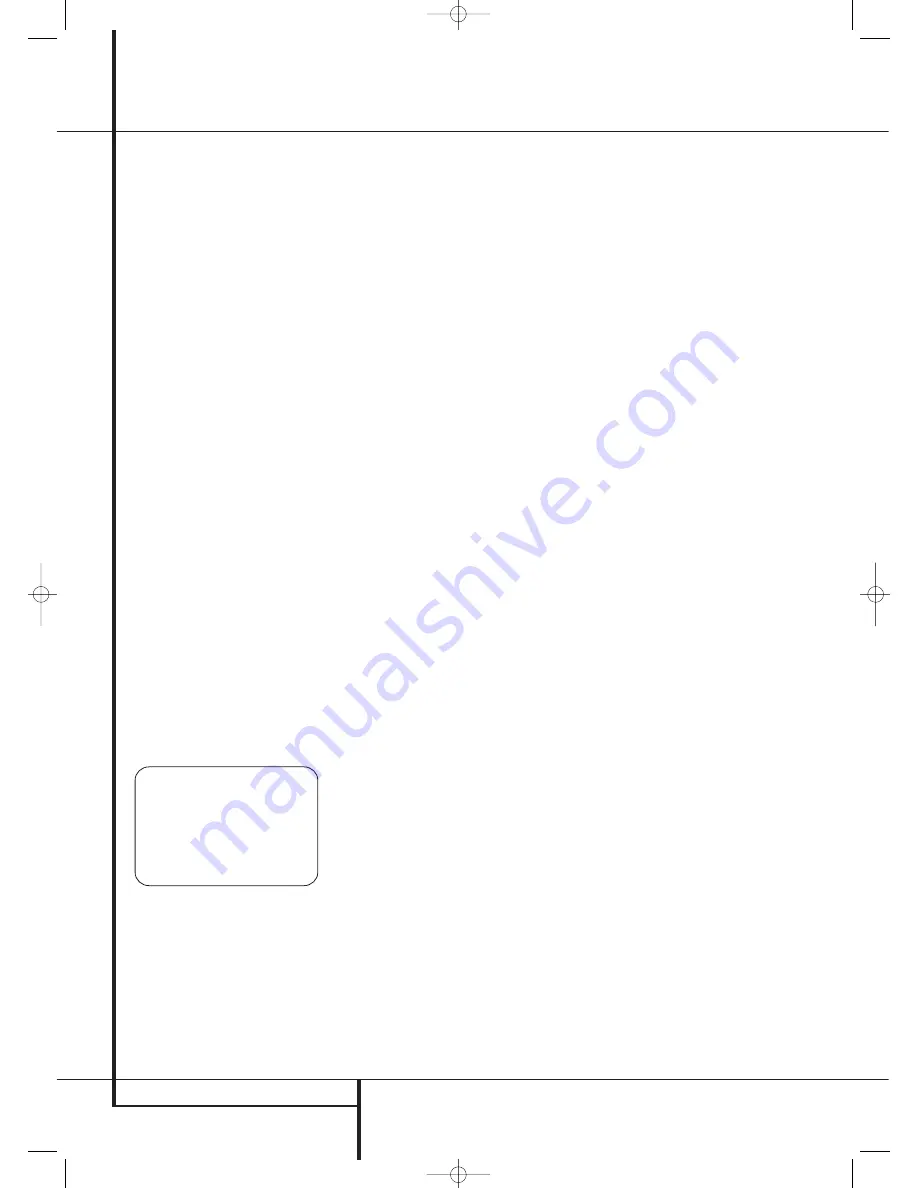
30
SYSTEM CONFIGURATION
System Configuration
When both a surround mode group and a
specific surround mode have been selected, press
the
⁄
/
¤
Navigation Button
D
F
to move
to the next configuration line.
The
DEFAULT SURR
mode line is where you
choose the mode that is activated when a digital
source is selected. The factory default setting of
LAST
will activate the last-used mode for any
digital source. If you prefer to always have a digi-
tal source switch to the specific mode encoded
by digital data flags in the incoming audio data
stream, press the
‹
/
›
Navigation Buttons
D
F
so that
ORIGINAL
appears.
Before proceeding to the
SURROUND
CONFIG
line, it is worth noting that the set-
tings in the submenus attached to that line may
require a considerable amount of time to com-
plete. Although they are useful in that they allow
you to customize the list of surround modes that
appear in normal use of the AVR, you may wish
to bypass those settings at this time so that you
may complete the configuration process. You may
return to this menu line at a later time, once you
have had a chance to listen to the various sur-
round modes and determine which you want to
“keep” and which you do not want to use. The
settings in this line are not primary controls and
do not impact the way the AVR “sounds.”
To proceed to the
SURROUND CONFIG
line, press the
⁄
/
¤
Navigation Button
D
F
to move to that line; otherwise, press it
again to move to the
DOLBY SURR
SETUP
line and skip to the instructions for
that setting.
The
SURROUND CONFIG
line is your gate-
way to a broad range of surround mode configu-
rations. To continue, press the
OK/Enter Button
E
on the TC 30 or the
Set Button
Q
on the
ZR 10 remote to go to the main
SURROUND
CONFIG
menu (Figure 9).
Figure 9
The
LOGIC 7 GLOBAL
line is the only item
on this menu page that is menu-specific, and it
allows you to select whether or not Logic 7 will
be the default surround mode for any incoming
audio signal. The default setting is
OFF
, which
chooses the native mode. Press the
‹
/
›
Navigation Buttons
D
F
so that
O N
appears, to activate the global Logic 7 setting for
this input.
The remaining five items in this menu are global
settings that take you to a submenu listing the
individual surround modes available within the
selected mode group. To select a surround mode
list, press the
⁄
/
¤
Navigation Button
D
F
until the on-screen cursor is pointing to
the desired mode, and then press the
OK/Enter
Button
E
on the TC 30 or the
Set Button
Q
on the ZR 10 remote. Within each menu,
press the
⁄
/
¤
Navigation Button
D
F
to
move the cursor up and down through the list,
and then press the
‹
/
›
Navigation Buttons
D
F
to turn the mode “ON” or “OFF.”
• When a mode is
O N
, the mode will appear in
all menu selections whenever you are changing
the surround mode.
• When a mode is
OFF
, the mode will not
appear.
• Some modes, such as Dolby Digital, DTS and
the Stereo mode in the PCM menus, are not
defeatable.
A complete list of the AVR 745’s surround modes
may be found on page 42, but here are some
items that will help you decide which modes you
want included in your setup, and which modes
you may wish to turn off.
• The
DOLBY MULT CONFIG
group con-
tains the surround modes available when a
multichannel Dolby Digital, encoded source is
present. This includes both the native Dolby
Discrete mode, which cannot be turned off, as
well as other modes which may be applied as
post-processing on the source and system
speaker configuration.
• The
DOLBY 2.0 CONFIG
group con-
tains the surround modes available when a
two-channel Dolby Digital-encoded source is
present. This includes both the native Dolby
Discrete mode, which cannot be turned off, as
well as other modes which may be applied as
post-processing on the source and system
speaker configuration.
• The
DTS CONFIG
group contains the sur-
round modes available when a DTS-encoded
digital source is present. This includes both the
native DTS Discrete mode, which cannot be
turned off, as well as other modes which may
be applied as post-processing on the source
and system speaker configuration.
• The
PCM 44.1/48KHZ CONFIG
group contains the surround modes available
when a PCM digital data stream is present.
This includes not only PCM sources from DVD
or CD players, but also all two-channel analog
sources that are in use, as they are converted
to PCM within the AVR 745. The modes avail-
able include the proprietary Dolby modes
(including Dolby Headphone and Dolby Virtual
Speaker), DTS processing, our own Logic 7
modes, the conventional “DSP” modes (such
as “Hall” and “Theater”) and the “Stereo”
modes.
• The
PCM 96KHZ CONFIG
group con-
tains the surround modes available when a
PCM digital data stream is present. This
includes not only 96kHz PCM sources from
DVD or CD players, but also all two-channel
analog sources when 96kHz is chosen in the
ADC SAMPLING
mode line in the
SUR-
ROUND SETUP
menu. The modes available
include the proprietary Dolby mode (including
Dolby Headphone and Dolby Virtual Speaker),
DTS processing, our own Logic 7 modes, the
conventional “DSP” modes (such as “Hall” and
“Theater”) and the “Stereo” modes.
When all surround modes that are not required
have been turned off, press the
⁄
/
¤
Navigation Button
D
F
until the on-
screen cursor is pointing to
BACK T O SUR-
ROUND CONFIG
; then press the
OK/Enter
Button
E
on the TC 30 or the
Set Button
Q
on the ZR 10 remote.
Note:
When a Dolby Digital or DTS source is
selected and playing, the AVR will select the
appropriate surround mode automatically, no mat-
ter which surround mode was selected for that
input as default. Then no other surround modes
will be available, except all Pro Logic II modes with
Dolby Digital 2 channel (2.0) recordings.
On the
Dolby
menu (Figure 10), the selection
choices include Dolby Digital, Dolby Pro Logic II
and IIx Music, Dolby Pro Logic II and IIx Cinema,
Dolby Pro Logic, Dolby Virtual Speaker Reference
and Wide, and Dolby 3 Stereo. A complete expla-
nation of these modes is found on Page 42.
The Dolby Digital EX mode is only available when
the system is set for 6.1/7.1 operation by config-
uring the Surround Back speakers to “Small” or
“Large” as described on page 36. When a disc is
playing that contains a special “flag” signal in
the digital audio data stream, the EX mode will
be selected automatically. It may also be selected
using this menu or through the front panel or
remote controls. A complete explanation of these
modes is found on page 42.
* * S U R R O U N D C O N F I G * *
L O G I C 7 G L O B A L : O F F
D O L B Y M U L T I C O N F I G
D O L B Y 2 . 0 C O N F I G
D T S C O N F I G
P C M 4 4 . 1 / 4 8 k H z C O N F I G
P C M 9 6 k C O N F I G
B A C K T O S U R R O U N D C O N F I G
➔
➔
29510_AVR745_Engelsk 30/10/06 9:31 Side 30






























