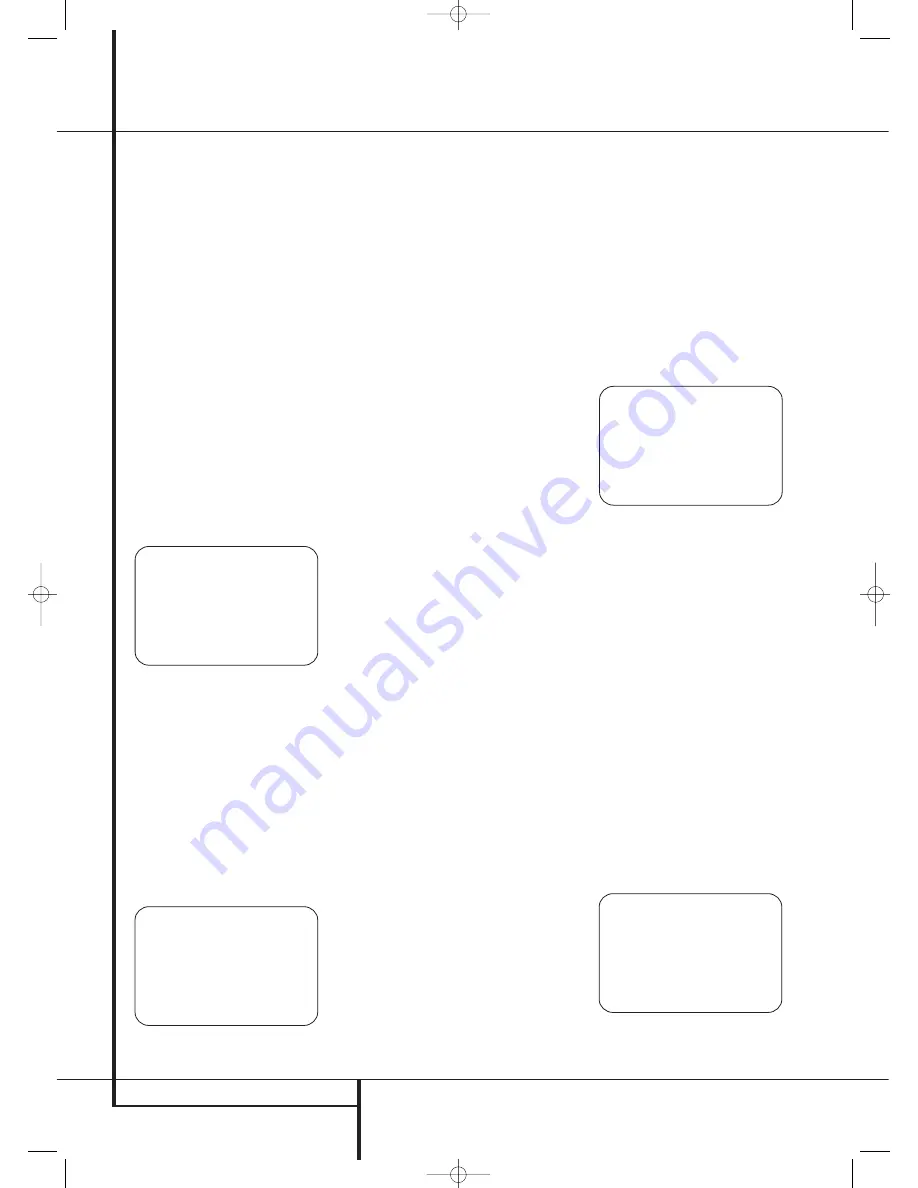
34
SYSTEM CONFIGURATION
System Configuration
Step 2.
When the Far Field measurements are
completed, the system will ask you to take three
Near Field measurements, one at each front
speaker position. These measurements enable
EzSet/EQ to produce the most accurate settings
for both high and low frequency equalization.
The Near Field measurements are similar to the
Far Field tests, except that the system will “lis-
ten” to only one speaker at a time, rather than
sending the test signals to all speakers in rota-
tion.
If the
E Q DESIGN OVERLOAD
message
appears, first press the
OK/Enter Button
E
on the TC 30 or the
Set Button
Q
on the ZR
10 remote. This will take you back to the
E Q
DESIGN SETP 1 ERROR
menu. Make
certain that the cursor is pointing to
REPEAT
TEST
and press the
OK/Enter Button
E
on
the TC 30 or the
Set Button
Q
on the ZR 10
remote again. At the
EZSET DESIGN
STEP 1
menu, lower the volume by at least
6dB and follow the steps described above to run
the EzSet/EQ II system again. Depending on the
amount of the overload, you may need to repeat
the process more than once to achieve
satisfactory results.
Figure 18
When it first appears, the
NEAR FIELD
MENU
(Figure 18) will show a list of all the pos-
sible speakers and
N O
next to each speaker
position where the Far Field measurements
detected a speaker. The Near Field measurements
should be made for each of those speakers to
create a successful EQ Design. To select a speak-
er position for measurement, press the
⁄
/
¤
Navigation Button
D
F
to move the cur-
sor next to the desired speaker position and then
press the
OK/Enter Button
E
on the TC 30
or the
Set Button
Q
on the ZR 10 remote.
Before the test begins, an informational message
will appear (Figure 19).
Figure 19
Follow the instructions and place the microphone
about halfway between the speaker and the lis-
tening position where the microphone was
placed during the Far Field measurements. With
the cursor pointing to
CONTINUE
, press the
OK/Enter Button
E
on the TC 30 or the
Set
Button
Q
on the ZR 10 remote control.
When the
WARNING
message appears, press
the
›
Navigation Button
D
F
to start the
test. A short tone will be heard from the speaker
being tested, and after a short pause the on-
screen menu will show a message to inform you
of whether the test was successful or not.
• If the test was successful and there are more
speaker positions for which a Near Field meas-
urement is required, press the
OK/Enter
Button
E
on the TC 30 or the
Set Button
Q
on the ZR 10 remote to return to the
NEAR FIELD MENU
. Speaker positions
where the Near Field measurement has been
completed will show
DONE
to the right of the
position name. Press the
⁄
/
¤
Navigation
Button
D
F
to select a position where
N O
still appears and repeat the steps shown
above until a Near Field measurement has
been taken at all speaker positions.
• If the test was successful and all Near Field
measurements have been completed, the on-
screen message will direct you to the Sub-
woofer measurements. Make certain that the
cursor is pointing to
CONTINUE T O SUB
DESIGN
and press the
OK/Enter Button
E
on the TC 30 or the
Set Button
Q
on
the ZR 10 remote (unless you wish to choose
another option to skip the subwoofer measure-
ments and either complete the EQ Design or
return to the
EZSET/EQ MAIN
menu.
• If there was an error during the test, the
Design Step 2 Error message will appear.
Follow the on-screen instructions to check
speaker connections (if no sound was heard
from the speaker during the test), check the
microphone placement to make certain it is no
further than half the distance from the speaker
to the listening position and pointing directly
at the speaker, or increase the volume by 5dB.
After taking the corrective steps, make sure the
cursor is pointing to
REPEAT TEST
and
press the
OK/Enter Button
E
on the TC 30
or the
Set Button
Q
on the ZR 10 remote.
Select the speaker again and repeat the steps
as needed until a successful measurement is
made.
Steps 3 and 4:
The third and fourth steps in the
EzSet/EQ II Design process are the measurement
for the subwoofers, if present. Although the sub-
woofers are generally considered one speaker
position, since the AVR 745 may be used with
two subwoofers, two separate measurement
steps must be combined for a complete EQ
Design.
When the
SUBWOOFER DESIGN
message
appears, make certain that the cursor is pointing
to
CONTINUE T O SUB DESIGN
and
press the
OK/Enter Button
E
on the TC 30
or the
Set Button
Q
on the ZR 10 remote
control. The
EZSET DESIGN STEP 3
(Figure 20) message will appear.
Figure 20
Follow the instructions (using the extender rod if
necessary), to make sure that the microphone is
at ear level and to the left of where the micro-
phone was placed during the Far Field measure-
ments. Press the
OK/Enter Button
E
on the
TC 30 or the
Set Button
Q
on the ZR 10
remote to continue.
When the
WARNING
message appears on
screen, press the
‹
/
›
Navigation Button
D
F
to start the test. The test tone will be sent to
the subwoofer(s) and the system will then pause
slightly to perform the needed calculations. When
the calculations are complete, the
EZSET
DESIGN STEP 4
message will appear.
The instructions here are identical to those in
Step 3 except that the microphone should be
placed to the right of where it was during Far
Field measurements. Press the
OK/Enter
Button
E
on the TC 30 or the
Set Button
Q
on the ZR 10 remote to continue.
When the subwoofer tests in Steps 3 and 4 are
complete, a message (Figure 21) will appear after
a brief pause to display the results.
Figure 21
* D E S I G N S T E P 3 / 4 R E S U L T S *
E Z S E T s u c c e s s f u l
D e t e c t e d s p e a k e r c o n f i g :
S U B W O O F E R 1 : Y E S
S U B W O O F E R 2 : N O
C O N T I N U E
R E P E A T S U B W O O F E R T E S T
B A C K T O E Z S E T / E Q M A I N
→
E Z S E T D E S I G N S T E P 3
P u t m i c a t e a r l e v e l ,
3 f t / 0 . 9 m t o t h e l e f t
O f t h e p r e f e r r e d
l i s t e n i n g p o s i t i o n .
C O N T I N U E
B A C K T O E Z S E T / E Q M A I N
→
E Z S E T D E S I G N S T E P 2
P u t m i c 2 f t / 0 . 6 m f r o m
s e l e c t e d s p e a k e r ,
p o i n t i n g a t i t , i n a
d i r e c t p a t h b e t w e e n
t h e l i s t e n i n g p o s i t i o n
a n d t h e s p e a k e r .
C O N T I N U E
B A C K T O E Z S E T / E Q M A I N
→
* N E A R F I E L D M E N U *
P l e a s e s e l e c t a s p e a k e r :
1 - L E F T F R O N T : N O
2 - C E N T E R F R O N T : N O
3 - R I G H T F R O N T : N O
4 - L E F T S U R R : N O
5 - R I G H T S U R R : N O
6 - L E F T B A C K S U R R : - - -
7 - R I G H T B A C K S U R R : - - -
S K I P N E A R F I E L D D E S I G N
B A C K T O E Z S E T / E Q M A I N
→
29510_AVR745_Engelsk 30/10/06 9:32 Side 34






























