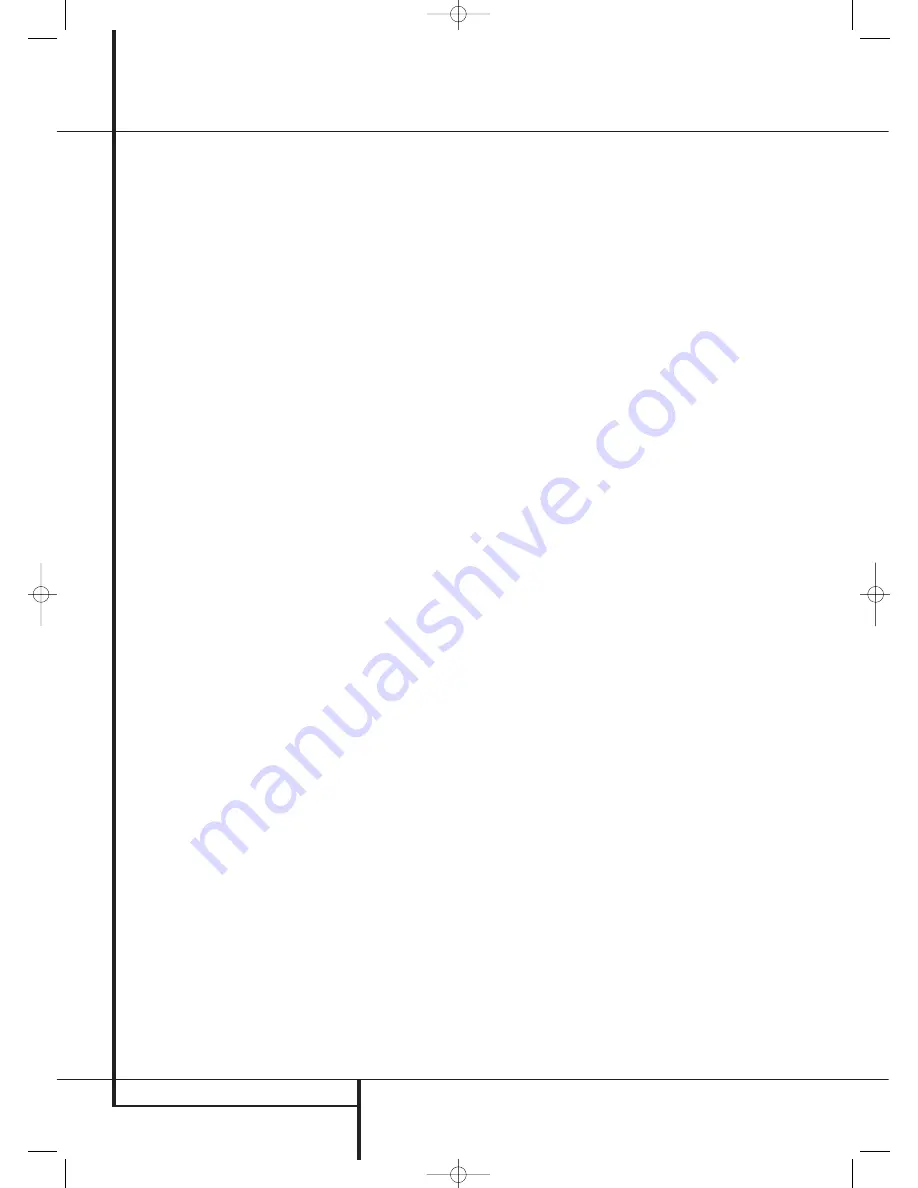
46
OPERATION
Operation
• When the headphones are in use, you may take
advantage of the Dolby Headphone modes to
bring added spaciousness to headphone listen-
ing. Press the
Surround Mode Group
Selector
5
to cycle through the three Dolby
Headphone modes to select the one that you
prefer.
Surround Mode Selection
One of the most important features of the
AVR is its ability to reproduce a full multichannel
surround sound field from digital sources, analog
matrix surround encoded programs and standard
stereo or even mono programs.
Selection of a surround mode is based on personal
taste, as well as the type of program source mate-
rial being used. For example, CDs, motion pictures
or TV programs bearing the logo of one of the
major surround-encoding processes, such as Dolby
Surround should be played in either the Dolby Pro
Logic II Movie (with movies) or Music (with
music) surround mode, with any DTS NEO:6
mode or with Harman Kardon´s exclusive Logic 7
Movie Mode, to create a full range 5.1 channel
or (with Logic 7 and DTS NEO:6) even 7.1
channel surround signal from surround encoded
programs, with a stereophonic left and right rear
signal, just as it was recorded (e.g. sound being
recorded from left rear side will be heard from
that side only, for more details see chart on page
42).
When no rear speakers are in use, the Dolby 3
Stereo mode should be selected with all surround
recordings.
Note that when Dolby Digital 2.0 signals (e.g.
"D.D. 2.0" tracks from DVD), that are encoded
with Dolby Pro Logic information, are received
via any digital input, the Dolby Pro Logic II Movie
mode will be selected automatically (in addition
to the Dolby Digital mode) and will decode a full
range 5.1 channel surround sound even from
those recordings (see also "Dolby Digital" on
page 47).
To create wide, enveloping sound field environ-
ments and defined pans and flyovers with all
analog stereo recordings select the Dolby Pro
Logic II Music or Emulation mode or
Harman Kardon’s exclusive Logic 7 Music mode
for a dramatic improvement in comparison to the
Dolby Pro Logic (I) mode of former times.
NOTE:
Once a program has been encoded with
matrix surround information, it retains the sur-
round information as long as the program is
broadcast in stereo. Thus, movies with surround
sound may be decoded via any of the analog sur-
round modes such as Pro Logic II Cinema, Logic 7
Cinema or DTS Neo:6 Cinema, when they are
broadcast via conventional TV stations, cable, pay-
TV and satellite transmission. In addition, a grow-
ing number of made-for-television programs,
sports broadcasts, radio dramas and music CDs
are also recorded in surround sound. You may
view a list of these programs at the Dolby
Laboratories Web site at www.dolby.com.
Even when a program is not listed as carrying
intentional surround information, you may find
that the Dolby Pro Logic II, Dolby Pro Logic IIx,
DTS NEO:6 Music or Logic 7 Music or Enhanced
modes often deliver enveloping surround presen-
tations through the use of the natural surround
information present in all stereo recordings.
However, for stereo programs without any
surround information the Theater, Hall and 5/7CH
Stereo modes should be tried (effective particularly
with old ”extreme” stereo recordings) and for
mono programs, we suggest that you try the
Theater or Hall modes.
Surround modes are selected using either the
front panel controls or the remote. To select a
new surround mode from the front panel, first
press the
Surround Mode Group Selector
Button
5
until the desired major surround
mode group such as Dolby, DTS or Logic 7 is
selected. Next, press the
Surround Mode
Selector Button
9
to choose the specific
individual surround mode.
To select a surround mode using the TC 30
remote, first press the
Devices Button
4
,
followed by the
Screen Button
6
at the top
of the row of buttons on the left side of the
TC 30, to the left of the A/V receiver image on
the LCD screen. After the list of options displayed
on the
LCD Screen
7
changes, press the
Screen Button
6
to the right of
SURR
MENU
. The options list will change again, this
time showing the major display category modes.
The first press of a button will show the current
mode from that group if it is already in use, or
the first available mode if you are currently using
another mode. To cycle through the available
modes in that group, press the button again until
the desired mode appears in the
Lower Display
Line
˜
, the on-screen display and the front-
panel
Surround Mode Indicators
Ò
.
Note that the Dolby Digital or DTS modes may
only be selected when a digital input is in use. In
addition, when a digital source is present, the
AVR will automatically select and switch to the
correct mode (Dolby Digital or DTS), regardless of
the mode that has been previously selected. For
more information on selecting digital sources, see
the following section of this manual.
When the 6-Channel/8-Channel direct inputs are
in use there is no surround processing, as these
inputs take the analog output signals from an
optional, external DVD-Audio or SACD player, or
another source device and carry them straight
through to the volume control.
To listen to a program in traditional two-channel
stereo, using the front left and front right
speakers only (plus the subwoofers, if installed
and configured), first follow the instructions
shown above so that the
AVR: SURROUND
MENU
page of the TC 30 remote is on the
LCD
Screen
7
, and then press the
Screen Button
6
to the right of the Stereo option until
SURROUND OFF
appears in the
Lower
Display Line
˜
. From the front panel, press
the
Surround Mode Group Selector
5
until
the Stereo modes appear in the on-screen display
and
Lower Display Line
˜
. Next, press the
Surround Mode Selector Button
9
until
SURROUND OFF
appears in the on-screen
display and
Lower Display Line
˜
.
Digital Audio Playback
Digital audio is a major advancement over older
analog surround processing systems such as
Dolby Pro Logic. It delivers five or six discrete
channels: left front, center, right front, left
surround and right surround and with DTS ES
(see below) even surround back (with identical
signals for left and right). Each channel repro-
duces full frequency range (20Hz to 20kHz) and
offers dramatically improved dynamic range and
significant improvements to signal-to-noise
ratios. In addition, digital systems have the
capability to deliver an additional channel that is
specifically devoted to low-frequency infor-
mation. This is the “.1” channel referred to when
you see these systems described as “5.1,” “6.1”
or “7.1”. The bass channel is separate from the
other channels, but since it is intentionally
bandwidth-limited, sound designers have given it
that unique designation.
29510_AVR745_Engelsk 30/10/06 9:32 Side 46
















































