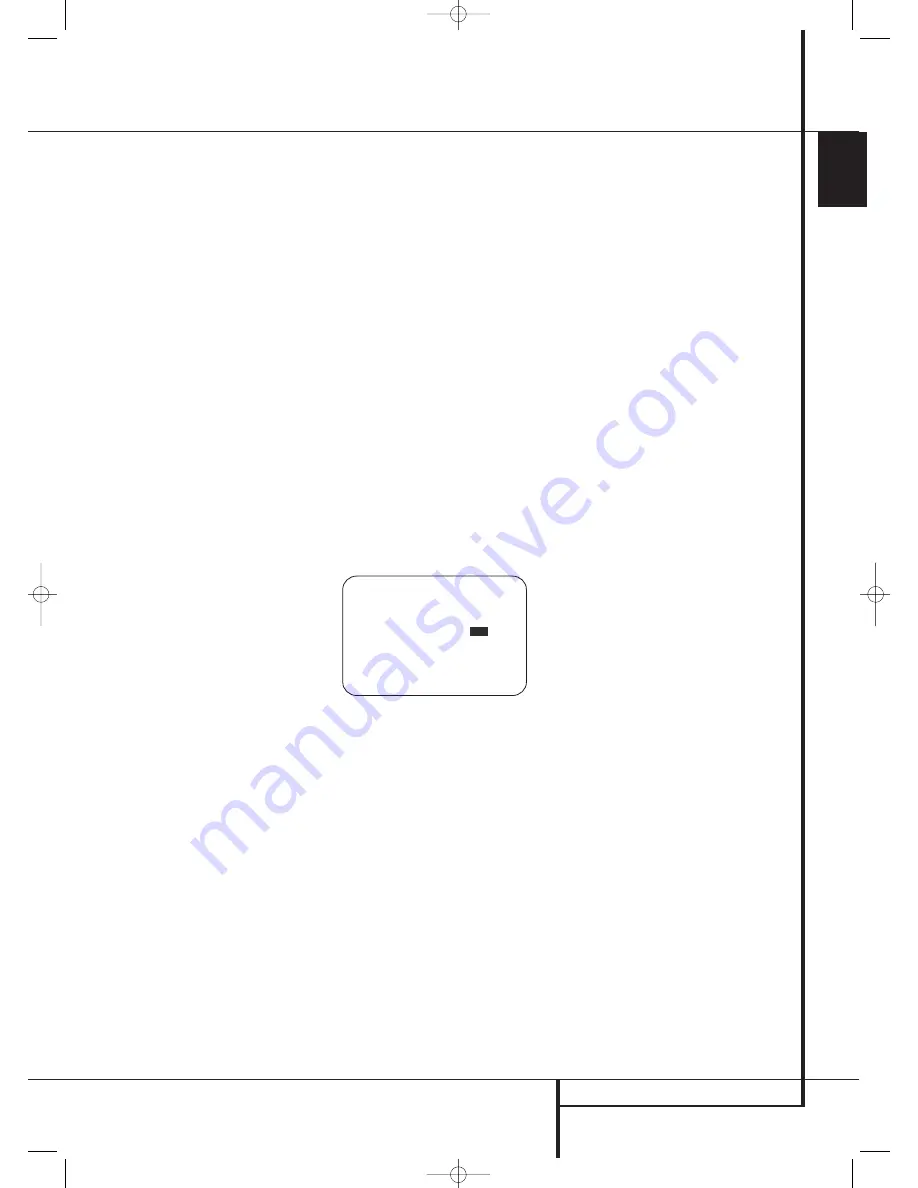
SYSTEM CONFIGURATION
23
ENGLISH
• More adjustment options may be accessed by
pressing the
Page Left/Right Buttons
8
.
When the full-OSD system is in use, the menu
selections are not shown in the
Upper
or
Lower
Display Lines
˜
and
OSD O N
will appear in
the
Upper Display Line
˜
to remind you that
a video display must be used. When the semi-
OSD system is used in conjunction with the dis-
crete configuration buttons, the on-screen display
will show the current menu selection. That selec-
tion will also be shown in the
Upper
or
Lower
Display Lines
˜
, depending on which param-
eter is being adjusted.
NOTE:
Semi-OSD messages are not available
when a 720p or 1080i image is being viewed.
System Setup
The AVR 745 features an advanced memory sys-
tem that enables you to establish different confi-
gurations for component video assignment, digi-
tal input, surround mode for each input source.
To ease the speaker setting, the same speaker
setting can also be made for all inputs. This flexi-
bility enables you to custom tailor the way in
which you listen to each source and have the
AVR memorize them. This means, for example,
that you may associate different surround modes
and analog or digital inputs with different
sources. Once these settings are made, they will
automatically be recalled whenever you select
that input.
To simplify initial configuration and operation,
the AVR 745 has been preconfigured with input
settings that are typical for home theater
systems. These settings are detailed in the
worksheets in the Appendix. Before adjusting the
input settings, it is a good idea to compare your
input connections to the defaults so that you
may see where changes need to be made.
Before using the unit, you will probably want to
change the settings for some inputs so that they
are properly configured to reflect the use of digi-
tal or analog inputs and the surround mode
associated with the input. Remember that since
the AVR memorizes the settings for each input
individually, you will need to make these adjust-
ments for each input used. However, once they
are made, further adjustment is only required
when system components are changed.
To make this process as quick and as easy as
possible, we suggest that you use the full-OSD
system with the on-screen menus, and step
through each input.
In/Out Setup
The first step in configuring the AVR is to select
an input, i.e. to associate an analog or digital
input with each input source in use, e.g.
CD
or
DVD
. Note that once an input is selected, all set-
tings for the Digital Input, Speaker Configuration
and Surround Mode will ”attach” themselves to
that input and be stored in a non-volatile memo-
ry. This means that once made, the selection of
an input will automatically recall those settings.
For that reason, the procedures described below
must be repeated for each input source so that
you have the opportunity to custom tailor each
source to your specific listening requirements.
However, once made they need not be changed
again unless you need to alter a setting.
When using the full-OSD system to make the
setup adjustments, press the
Menu Button
A
or the
OSD
button
E
once so that the
MASTER MENU
(Figure 1) appears. Note that
the
➞
cursor will be next to the
IN/OUT
SETUP
line. Press the
OK/Enter Button
E
or the
Set
button
Q
to enter the menu and the
IN/OUT SETUP
menu (Figure 2) will
appear on the screen. Press the
‹
/
›
buttons
D
F
until the desired input name appears in
the highlighted video, as well as being indicated
in the front panel
Input Indicators
ˆ
.
Figure 2
When one of the four Video inputs is selected as
the source, you have the option of renaming the
input as it appears in the on-screen and front
panel messages. This is helpful if you have more
than one VCR, if you wish to associate a specific
product brand name with the input, or to simply
enter any name that will help you to remember
which source is being selected.
To change the input name, press the
⁄
/
¤
Navigation Button
D
F
on the remote so
that the
➞
cursor is pointing to
TITLE
. Next,
press and hold the
Set Button
E
Q
for a
few seconds until a flashing box appears to the
right of the colon. Immediately release the
OK/Enter Button
E
or the
Set Button
Q
,
as you are now ready to enter the device name.
Press the
⁄
/
¤
Navigation Button
D
F
and note that a complete set of alpha-numeric
characters will appear with the start of the
alphabet in capital letters followed by the lower-
case letters and then numbers and symbols.
When you press the
¤
Navigation Button
D
F
, a series of symbols and numbers will
appear, followed by a reverse list of the alphabet
in lower-case letters. Press the button either way
until the first letter of the desired name appears.
If you wish to enter a blank space as the first
character, press the
›
Navigation Button
D
F
.
When the desired character appears, press the
›
Navigation Button
D
F
and repeat the
process for the next letter, and continue until the
desired name is entered, up to a maximum of
fourteen characters.
Press the
OK/Enter Button
E
or the
Set
but-
ton
Q
to enter the input name into the system
memory and to proceed with the configuration
process.
After entering the input title, press the
⁄
/
¤
Navigation Button
D
F
to move to the
next line.
The audio input defaults for all sources except
the Tuner, USB and 6/8-Channel Direct inputs are
shown in the table in the Appendix. If your sys-
tem configuration follows the default table, no
changes are needed and you may press the
⁄
/
¤
Navigation Button
D
F
to move to
the next line.
With the cursor pointing to
AUDIO IN-
PORT
, press the
‹
/
›
Navigation Button
D
F
to change the default to a different
audio input connection. When the name of the
desired input appears, press the
⁄
/
¤
Navigation Button
D
F
to move to the
next line.
Note that in addition to using the menu system
to change the audio input, you may change it at
any time with the TC 30 remote by following
these steps:
• Press the
Devices Button
4
.
• When the images in the LCD change, press the
Screen Button
6
at the top of the left side
of the remote, next to the screen message
A V
RECEIVER
.
• At the next screen, press the
Screen Button
6
to the left of the message
SETUP
MENU
.
* I N / O U T S E T U P *
S O U R C E : V I D E O 1
T I T L E :
A U D I O I N - P O R T : A N A L O G
A U D I O A U T O P O L L :
O N
O F F
V I D E O I N - P O R T : A U T O
C O M P O N E N T I N P U T : C O M P 1
V I D E O P R O C E S S : F A R O U D J A
A / V S Y N C D L A Y : 0 m S
M A S T E R M E N U P A G E 2
→
→
System Configuration
29510_AVR745_Engelsk 30/10/06 9:31 Side 23






























