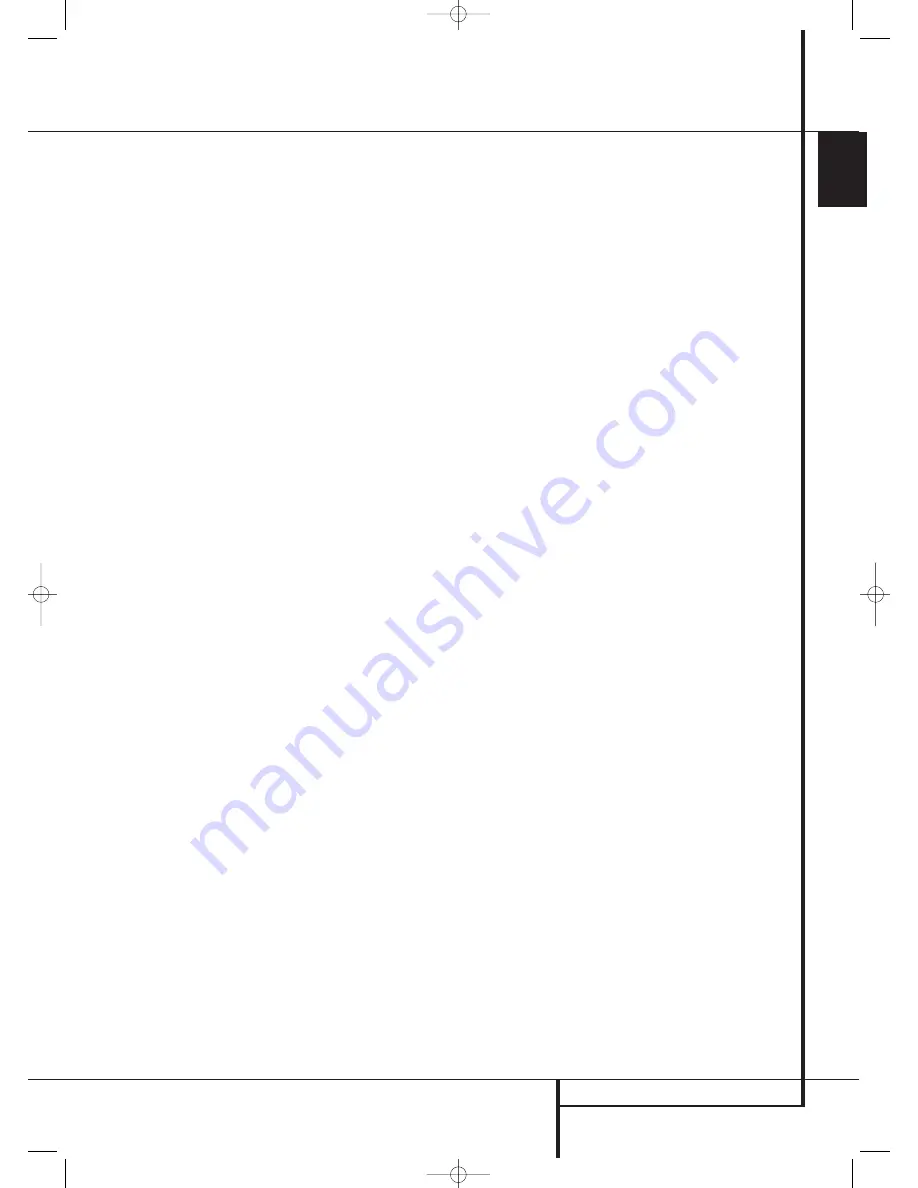
OPERATION
45
ENGLISH
• To select an input using the ZR 10 remote,
press one of the
Input Selectors
D
, or the
source-specific buttons for
Tuner
C
or
The
Bridge
.
• As the input is changed, the AVR will automati-
cally switch to the digital input (if selected), sur-
round mode component video input, A/V Sync
Delay and Night Mode configurations that were
in effect the last time that input was used. If the
LEVEL TRIM
line on the
CHANNEL
ADJUST
menu (Fig. 30) was set to
INDEPENDENT
, as shown on page 40, the
settings for channel output levels will also
change to the preset values.
• The front-panel
Video 4 Inputs
Ô
,
Optical
Digital 4 Input
*
or the
Coaxial Digital 4
Input
Ó
may be used to connect a device such
as a video game or camcorder to your home
entertainment system on a temporary basis.
When they are configured as outputs (see page
51) you can also connect an audio or video
recorder (composite or S-Video) for recording the
source selected.
• As the input source is changed, the new input
name will appear momentarily as an on-screen
display in the lower third of the video display. The
input name will also appear in the
Main
Information Display
˜
.
• When a pure audio input (CD, Tuner, Tape, 6/8
Channel Input) is selected, the last video input
used remains routed to the
Video Outputs
(except from its own Video 1/ source) and
Video
Monitor Output
. This permits simultaneous
viewing and listening to different sources.
• When a Video source is selected, its audio
signal will be fed to the speakers and the video
signal for that input will be routed to the appro-
priate
Monitor Output Jack
and will be view-
able on a TV monitor connected to the AVR. If a
component video source is connected to the
DVD
,
or
Video 1 or 2
Component Inputs
,
it will be routed to the
Component Video
Outputs
. Make certain that your TV is set to
the proper input to view the appropriate video
signal (composite, S-Video or component video,
see Notes for S-Video on page 15).
6-Channel/8-Channel Direct Input
• There are two input choices available for use
with sources such as a DVD-Audio or SACD play-
er that are connected to the
8-Channel Direct
Inputs
. Select the appropriate input accord-
ing to the way your system and source equip-
ment is configured:
• The 6 CH DIRECT input should be used when
the SBR and SBL inputs are NOT in use and the
input source device has its own internal bass
management system. This input passes the input
from the source directly through to the volume
control without any analog to digital conversion
and it mutes the unused input jacks to prevent
unwanted noise from interfering with system per-
formance.
• The 6 CH DVD AUDIO input should be used
when the SBR and SBL inputs are NOT in use and
the input source device does NOT have its own
internal bass management system. When this
input is in use the analog source is converted to
digital so that you may use the same Quadruple
Crossover bass management options for the
direct input as you do with all other inputs. This
input also mutes the unused input jacks to pre-
vent unwanted noise from interfering with sys-
tem performance.
• The 8 CH DIRECT INPUT should be used when
an input is connected to all eight 8-Channel
Direct Inputs 9 and when the input source device
has its own internal bass management system.
This input passes the input from the source
directly through to the volume control without
any analog to digital conversion.
• The 8 CH DVD AUDIO input should be used
when an input is connected to all eight
8-Channel Direct Inputs 9 and the input source
device does NOT have its own internal bass
management system. When this input is in use
the analog source is converted to digital so that
you may use the same Quadruple Crossover bass
management options for the direct input as you
do with all other inputs.
Note that when the 6-Channel or 8-Channel
Input is in use, you may not select a surround
mode, as the external decoder determines the
processing in use. In addition, there is no signal
at the record outputs or bass management when
the 6-Channel or 8-Channel Direct Input is in use
and the tone or balance controls will not
function.
Controls and Use of Headphones
• Adjust the volume to a comfortable level using
the front panel
Volume Control
ı
or remote
Volume Up/Down
C
I
buttons.
• To temporarily silence all speaker outputs press
the
Mute
button
B
K
. This will interrupt the
output to all speakers and the headphone jack,
but it will not affect any recording or dubbing
that may be in progress. When the system is
muted, the word
MUTE
will blink in the
Main
Information Display
˜
. Press the
Mute
button
B
K
again to return to normal
operation.
• The unit’s tone controls may be taken out of
the signal path by pressing the
Devices Button
4
on the TC 30 remote and then pressing the
Screen Button
6
to the left of
TONE
MODE
at the bottom of the list of options on
the bottom left side of the
LCD Screen
7
. The
first press of either button will show a message
in the on-screen display (except when 720p or
1080i sources are in use) and
Lower Display
Line
˜
with the current status of the tone
controls. The system default is
TONE I N
,
which indicates that the bass and treble controls
are active. Press the
⁄
/
¤
Navigation Button
D
F
on the TC30 remote or the
‹
/
›
Buttons
7$
on the front panel to change the
setting to
TONE OUT
, which is “flat” response
without the tone controls being active.
• When the tone controls are active, the amount
of bass and treble boost/cut may be adjusted by
first pressing the
Devices Button
4
on the
TC 30 remote and then pressing the
Screen
Button
6
to the left of
TONE MODE
at the
bottom of the list of options on the bottom left
side of the
LCD Screen
7
two or three times
until the desired setting (
BASS MODE
or
TREBLE MODE
) appears in the on-screen
display and the
Lower Display Line
˜
. Next,
use the
⁄
/
¤
Navigation Button
D
F
on
the remote or the
‹
/
›
Button
on the front panel
7$
to change the setting as desired. The unit
will return to normal operation within five sec-
onds after the setting is changed.
• For private listening, plug the 6.3 mm stereo
phone plug from a pair of stereo headphones
into the front panel
Headphone Jack
4
.
Note that when the headphone’s plug is con-
nected, the speakers will automatically mute and
a two-channel stereo signal will be sent to the
headphones. The
Lower Display Line
˜
will
read
DOLBY H
:
B P
, indicating that the head-
phone output is in the Bypass mode, and to con-
firm that no processing is being used.
Operation
29510_AVR745_Engelsk 30/10/06 9:32 Side 45
















































