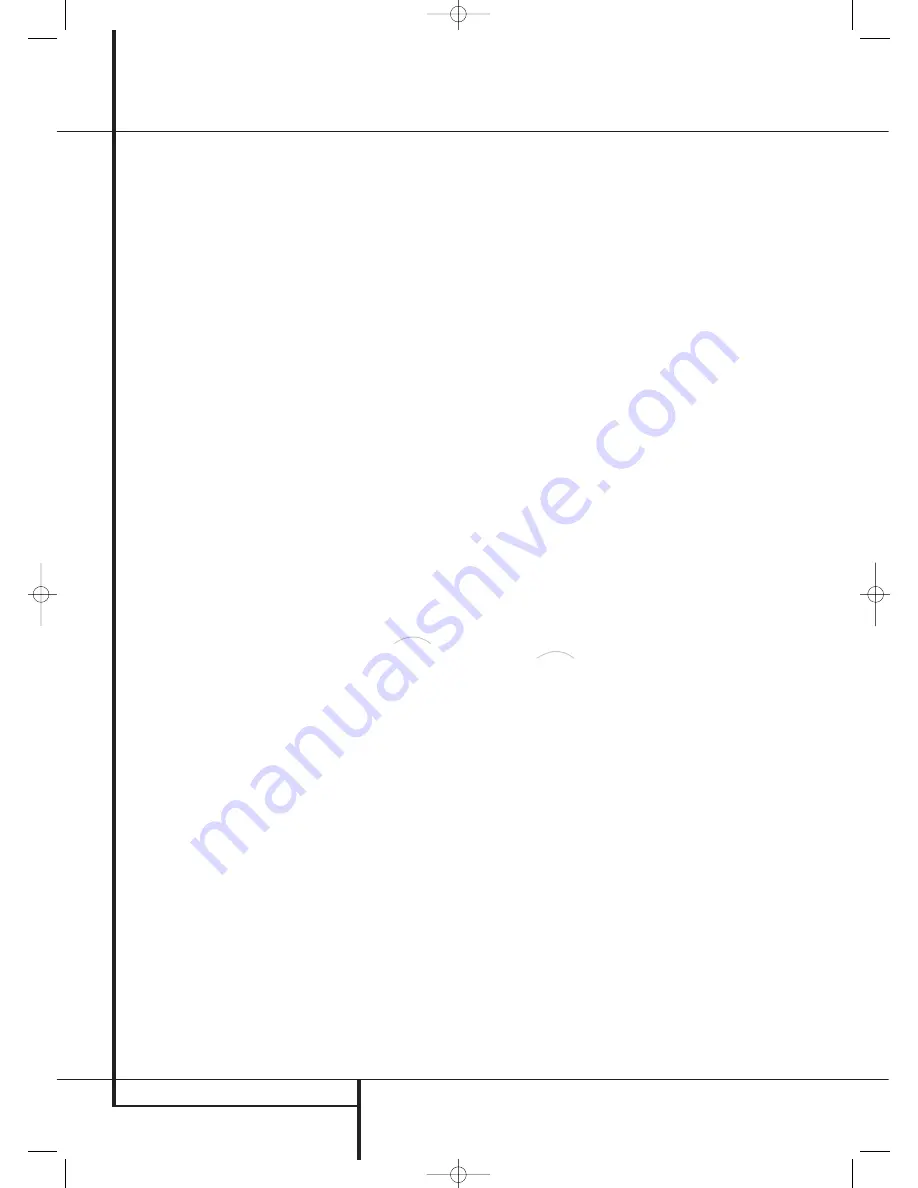
54
ADVANCED FEATURES
Advanced Features
Semi-OSD Settings
The semi-OSD system places one line messages
at the lower third of the video display screen
whenever the Volume, Input Source, Surround
mode or tuner frequency of any of the configura-
tion settings are changed. The semi-OSD system
is helpful in that enables you to have feedback
on any control changes or remote commands
using the video display when it is difficult to view
the front-panel displays. However, you may occa-
sionally prefer to turn these displays off for a par-
ticular listening session. You may also want to
adjust the length of time the displays remain on
the screen. Both of those options are possible
with the AVR.
To change the length of time that the semi-OSD
displays remain on the screen, go to the
ADVANCED SELECT
Menu as outlined
earlier, and press the
⁄
/
¤
buttons
D
F
as
needed, until the on-screen
➞
cursor is next to
the
SEMI-OSD TIME OUT
line. Next,
press the
‹
/
›
Buttons
D
F
until the desired
time in seconds is displayed. Note that unlike
most of the other options in this menu, this is a
permanent setting change, and the time-out
entry will remain in effect until it is changed,
even when the unit is turned off.
• To turn the semi-OSD system off so that it does
not appear at any time, press the
‹
/
›
Navigation Buttons
D
F
so that
OFF
is
shown on the right side of the line.
If you wish to make other adjustments in the
menu, press the
⁄
/
¤
Buttons
D
F
until the
on-screen
➞
cursor is next to the desired setting
or the
BACK T O MASTER MENU
line and
press the
OK/Enter Button
E
on the TC 30
or the
Set Button
Q
on the ZR 10. If you have
no other adjustments to make, press the
Menu
Button
A
or the
OSD Button
E
to exit the
menu system.
Full-OSD Time Out Adjustment
The
FULL OSD
menu system is used to
simplify the setup and adjustment of the AVR
using a series of on-screen menus. The factory
default setting for these menus leaves them on
the screen for 20 seconds after a period of inac-
tivity before they disappear from the screen or
Time Out. This Time Out is a safety measure to
prevent the menu text from burning into the
CRTs in your monitor or projector, which might
happen if they were left on indefinitely. However,
some viewers may prefer a slightly longer or
shorter period before the Time Out display.
At the
ADVANCED SELECT
menu make
certain that the on-screen
➞
cursor is next to the
FULL OSD TIME OUT
line by pressing the
⁄
/
¤
Buttons
D
F
as needed. Next, press the
‹
/
›
buttons
D
F
until the desired time is
displayed in seconds. Note that unlike most of
the other options in this menu, this is a perma-
nent setting change, and the time-out entry will
remain in effect until it is changed, even when
the unit is turned off.
If you wish to make other adjustments in the
menu, press the
⁄
/
¤
Buttons
D
F
until the
on-screen
➞
cursor is next to the desired setting
or the
BACK T O MASTER MENU
line and
press the
OK/Enter Button
E
on the TC 30
or the
Set Button
Q
on the ZR 10. If you have
no other adjustments to make, press the
Menu
Button
A
or the
OSD Button
E
to exit the
menu system.
DMP/
Auto Power
When using Harman Kardon’s optional
iPod docking station, the normal operation is to
have the iPod selected as the input source only
when it is specifically chosen. However, you may
set the AVR so that whenever the iPod is turned
on, the AVR will also turn on automatically and
set The Bridge as the input.
To change the setting, first make certain that the
ADVANCED SELECT
menu (Figure 31) is
on the screen, and then press the
⁄
/
¤
Navigation Buttons
D
F
until the cursor is
pointing to
DMP AUTO POWER
. Press the
⁄
/
¤
Navigation Buttons
D
F
so that
O N
is highlighted to have the AVR turn on in sync
with an iPod, or
OFF
for standard operation.
HDMI Video Auto Function
In normal operation when the AVR 745 is
connected to an HDMI-equipped video display,
the display will almost always use a signal called
EDID (extended display identification data),
which communicates a variety of information
that helps the AVR to properly format the output
video signal to conform with the capabilities of
the display. In most cases, the goal is for the AVR
or any other source device using EDID to tell all
other devices in the signal chain which
resolutions and aspect ratios are available. The
AVR default setting is to allow for this automatic
operation.
In some cases, you may wish to override the
default settings, perhaps to send a lower
resolution output from the AVR to the display, so
that you may demonstrate the difference
between the various output resolutions offered
by the AVR 745. The
HDMI VIDEO AUTO
line enables you to do this, by formatting the
video output the resolution set in the video
configuration menus, or when the Faroudja video
processing is set to Bypass, to the resolution of
the incoming video signal.
To turn off the automatic HDMI configuration so
that the display’s EDID signal is ignored, press
the
⁄
/
¤
Navigation Buttons
D
F
while
the
ADVANCED SELECT
menu is on
screen until the cursor is pointing to
HDMI
VIDEO AUTO
. Press the
‹
/
›
Navigation
Buttons
D
F
to select
OFF
, or select
O N
to return the AVR to normal operation.
When all needed adjustments to the
ADVANCED SELECT
menu have been
made, press the
⁄
/
¤
Navigation Buttons
D
F
until the cursor is pointing to
BACK
T O MASTER MENU
to make changes to
other menus, or press the
Menu Button
A
or
the
OSD Button
E
to exit the menu system
and return to normal operation.
The
Bridge
TM
The
Bridge
TM
29510_AVR745_Engelsk 30/10/06 9:32 Side 54

























