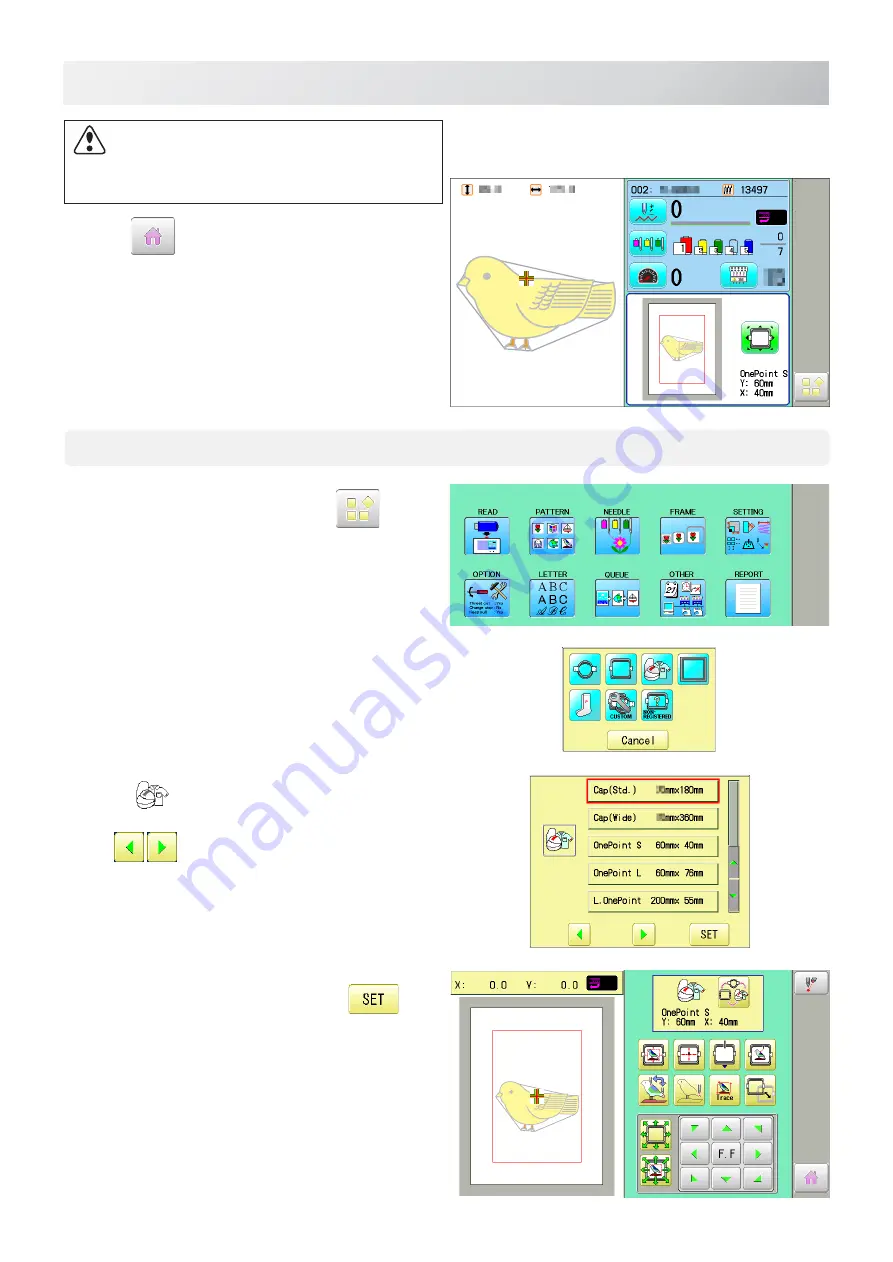
-FO -8
3-2
ONE-POINT FRAME SETTINGS
3_2 Q203
CAUTION: To prevent accidents.
The frame moves quickly.
Keep hands away from the frame.
5. Press
.
After the carriage and frame move slightly, the
embroidery frame will return to the previous
position automatically.
Machine becomes ready for operation.
One-point frame will be shown in the lower right
corner of the screen.
Then One-point frame will be set.
HCD
*
, HCU
*
, HCR
*
1. When the machine is stopped, press
.
2. Select "FRAME".
3. Select
"Cap and One-point frame".
Change the type of frame.
OnePoint S
: One-point frame (small)
OnePoint L
: One-point frame (large)
L.OnePoint
: Long One-point frame (except
for HCR
*
)
4. Select desired size of frame and press
.
The embroidery area and outline of the pattern
itself appear in red. All are displayed on the left
together.
Summary of Contents for HCS2
Page 2: ......
Page 130: ... D2 117 13 6 FRAME CONFIRMATION 20_5 NB01 11 Press Press to return to Drive mode ...
Page 252: ... RA 110 26 3 BUILT IN FONT LIST 26_3 P401 Basic script Diacritic script ...
Page 253: ... RA 111 26 3a BUILT IN FONT LIST 26_3a P401 ...
Page 256: ......
Page 299: ......
Page 313: ......
Page 340: ...HCH HCS HCD HCU ONE TOUCH FRAME 7 1 FOPC01 1 12 13 14 2 6 3 B 11 C 9 4 E A 3 4 D C 8 7 5 10 ...
Page 353: ......






























