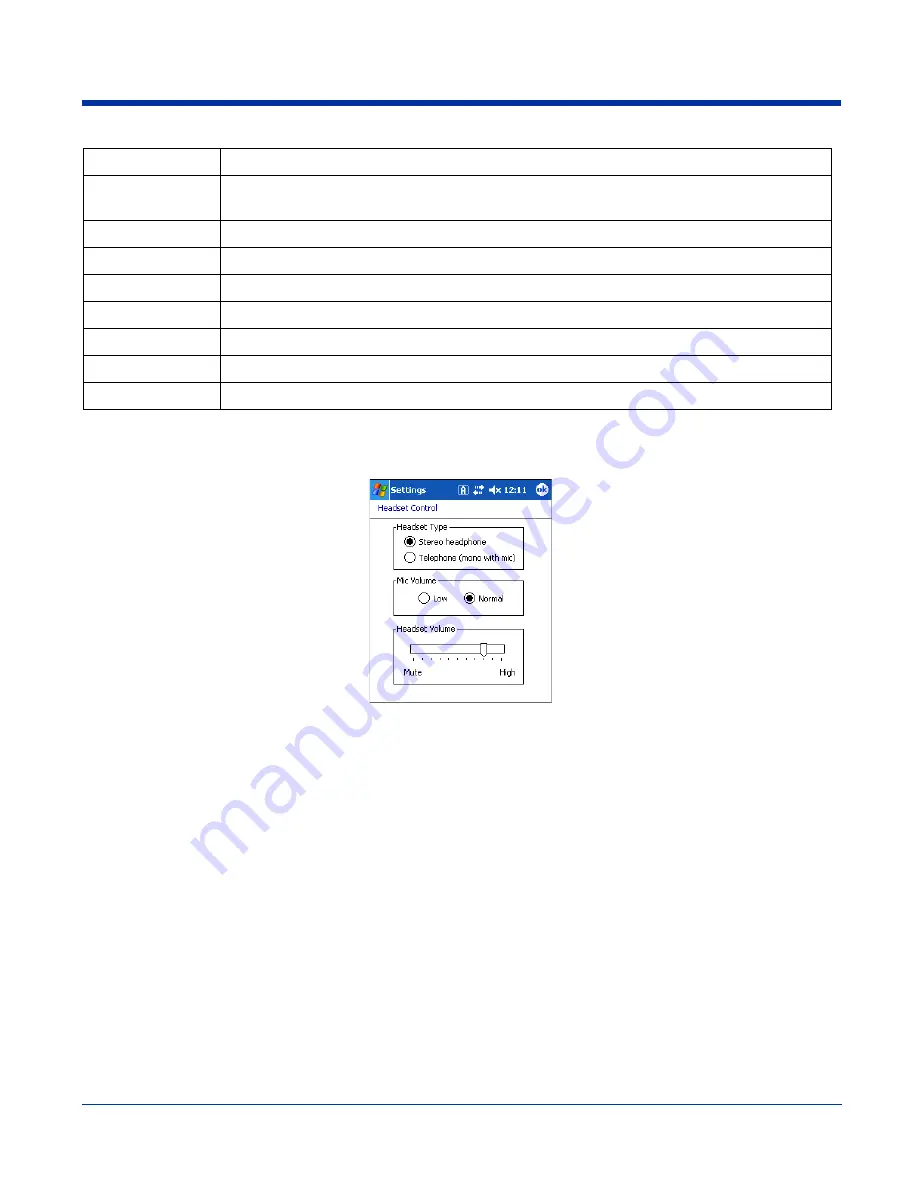
7 - 4
Rev D
Dolphin® 7900 Series User’s Guide
Headset Control
The Headset Control setting adjusts headset audio settings.
Stereo headphone
Select this option if you are using a headset for audio output only. If so, you need to use the microphone on the
terminal (
Microphone
, page 3-3) for audio input; i.e., listen via the headset and speak into the microphone. These
types of headsets usually contain two earpieces for stereo sound. Tap
OK
to save your selection.
Telephone (mono with mic)
Select this option if you are using a headset that also contains a microphone. When this option is selected, you
speak into the microphone on the headset and not the microphone on the terminal. These types of headsets usually
have one earpiece for mono audio.
Tap
OK
to save your selection.
Mic Volume
These options enable you to adjust the audio level of the microphone; Normal is the default setting.
These settings apply to the selected Headset Type:
Stereo headphone
Adjusts the volume on the terminal’s microphone (
Microphone
, page 3-3).
Telephone (mono with mic)
Adjusts the volume on the headset’s microphone.
Tap
OK
to save your selection. This setting does
not
work if you are using a GSM radio for two-way voice
communication; see
Audio Modes
on page
11-2.
Headset Volume
The slider enables you to adjust the speaker volume (audio output) of the headset. Move the slider from Mute to
High depending on your preference. The volume adjusts automatically as you move the slider. These headset
volume settings apply to both Headset Types.
<None>
Nothing happens when the button is pressed. This is the default setting for the LSide and RSide
buttons and means that pressing either button activates the image engine.
<OK/Close>
Performs the same function as tapping
OK
on the screen.
<Scroll Down>
Scrolls down in the open application.
<Scroll Left>
Scrolls left in the open application.
<Scroll Right>
Scrolls right in the open application.
<Scroll Up>
Scrolls up in the open application.
<Start Menu>
Opens the Start menu.
<Today>
Opens the Today screen.
Command
Description
Summary of Contents for Dolphin 7900
Page 16: ...1 8 Rev D Dolphin 7900 Series User s Guide ...
Page 26: ...2 10 Rev D Dolphin 7900 Series User s Guide ...
Page 56: ...5 6 Rev D Dolphin 7900 Series User s Guide ...
Page 66: ...6 10 Rev D Dolphin 7900 Series User s Guide ...
Page 92: ...7 26 Rev D Dolphin 7900 Series User s Guide ...
Page 184: ...11 26 Rev D Dolphin 7900 Series User s Guide ...
Page 204: ...12 20 Rev D Dolphin 7900 Series User s Guide ...
Page 240: ...17 4 Rev D Dolphin 7900 Series User s Guide ...
Page 241: ......






























