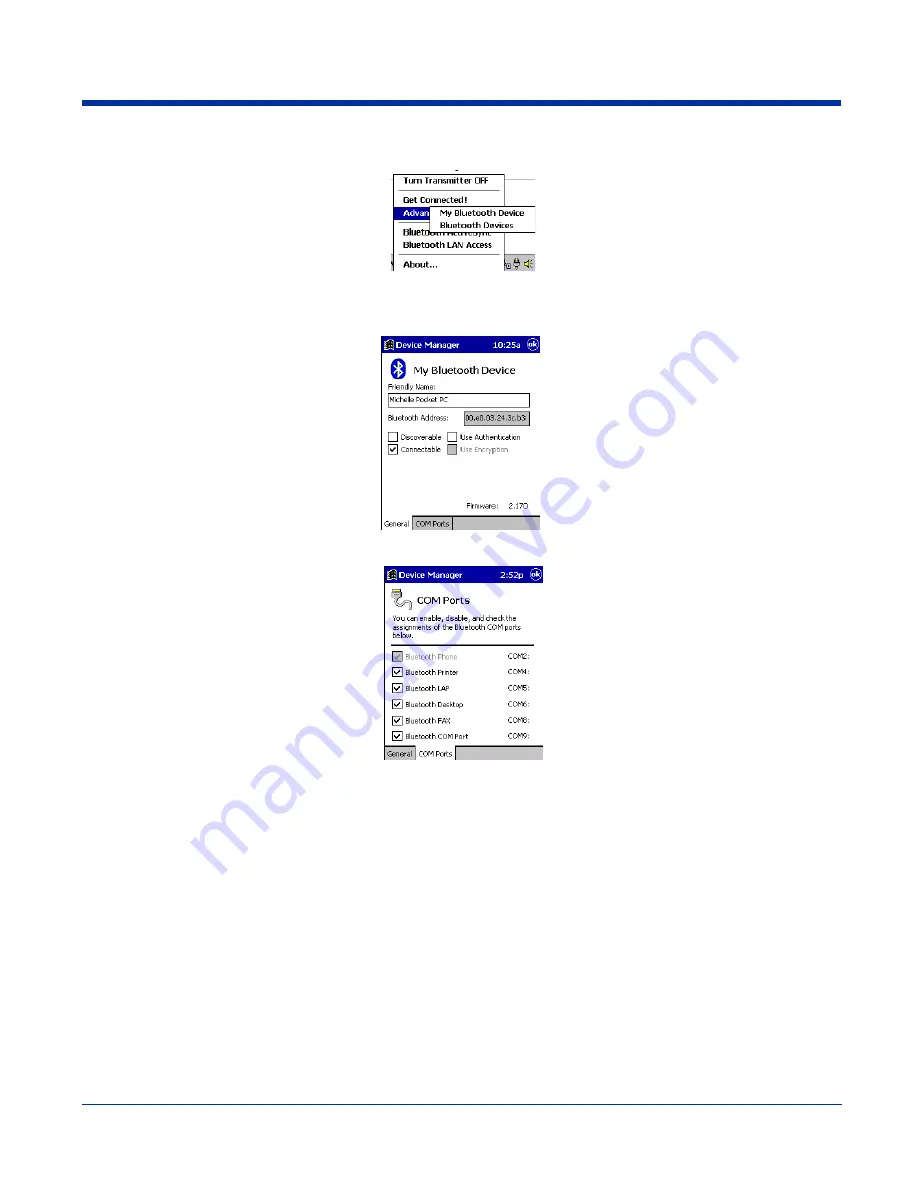
10 - 2
Rev D
Dolphin® 7900 Series User’s Guide
1. Tap on the Bluetooth icon on the Today screen. Select
Advanced Features
then
My Bluetooth Device
.
Note: If you installed OBEX, the menu also lists Transfer via Bluetooth.
2. The
My Bluetooth Device
screen appears. Tap on the
COM Ports
tab.
3. As needed, view and/or enable/disable the Bluetooth COM port assignments. Tap
OK
.
You can also disable the IrDA port to free up a port for Bluetooth devices. Tap
Start
>
Settings
>
Connections
tab >
IrDA
and
select
Disable IrDA Port
.
Note: The Bluetooth Phone port cannot be disabled.
Discover Bluetooth Device(s)
Follow these steps to discover other Bluetooth devices nearby, including non-phone devices. The Device Discovery Wizard is a
more detailed alternative to using the Bluetooth “Get Connected!” Wizard or Bluetooth ActiveSync or Bluetooth LAN Access
options. The Device Discovery Wizard allows you to discover any type of Bluetooth device.
1. If not open, launch the
Bluetooth Devices
folder. Tap on the Bluetooth icon on the
Today
screen. Select
Advanced
Features
then
Bluetooth Devices
.
2. In the
Bluetooth Devices Folder
, tap on the
Device Discovery
icon. Or you can tap on
Tools
. In the pop-up menu, select
Device Discovery.
Summary of Contents for Dolphin 7900
Page 16: ...1 8 Rev D Dolphin 7900 Series User s Guide ...
Page 26: ...2 10 Rev D Dolphin 7900 Series User s Guide ...
Page 56: ...5 6 Rev D Dolphin 7900 Series User s Guide ...
Page 66: ...6 10 Rev D Dolphin 7900 Series User s Guide ...
Page 92: ...7 26 Rev D Dolphin 7900 Series User s Guide ...
Page 184: ...11 26 Rev D Dolphin 7900 Series User s Guide ...
Page 204: ...12 20 Rev D Dolphin 7900 Series User s Guide ...
Page 240: ...17 4 Rev D Dolphin 7900 Series User s Guide ...
Page 241: ......






























