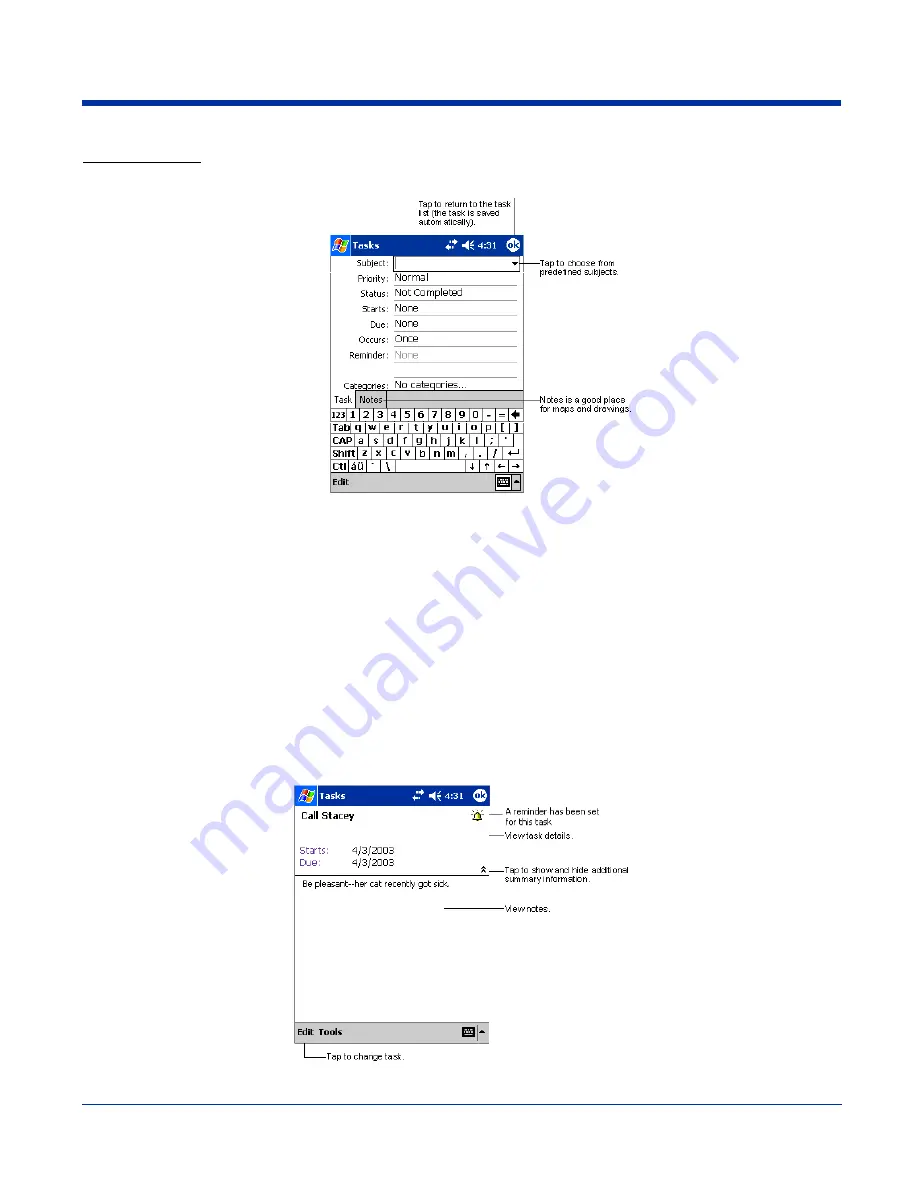
12 - 6
Rev D
Dolphin® 7900 Series User’s Guide
Creating a Task
1. Tap
New
.
2. Using the SIP or Dolphin keyboard, enter the task information.
If the input panel is open, you need to hide it to see all available fields.
3. Tap Starts to enter a start date and/or Due to enter a due date for the task.
4. To assign the task to a category, tap
Categories
and select a category from the list.
In the task list, you can display tasks by category.
5. To add notes, tap the
Notes
tab.
For more information on creating notes, refer to
Notes
on page 12-7.
6. When finished, tap
OK
to return to the task list.
Note: To quickly create a task with only a subject, tap
Entry Bar
on the
Tools
menu. Then, tap Tap here to add a new task and
enter your task information.
Using the Summary Screen
When you tap a task in the task list, a summary screen displays the task information.
Summary of Contents for Dolphin 7900
Page 16: ...1 8 Rev D Dolphin 7900 Series User s Guide ...
Page 26: ...2 10 Rev D Dolphin 7900 Series User s Guide ...
Page 56: ...5 6 Rev D Dolphin 7900 Series User s Guide ...
Page 66: ...6 10 Rev D Dolphin 7900 Series User s Guide ...
Page 92: ...7 26 Rev D Dolphin 7900 Series User s Guide ...
Page 184: ...11 26 Rev D Dolphin 7900 Series User s Guide ...
Page 204: ...12 20 Rev D Dolphin 7900 Series User s Guide ...
Page 240: ...17 4 Rev D Dolphin 7900 Series User s Guide ...
Page 241: ......






























