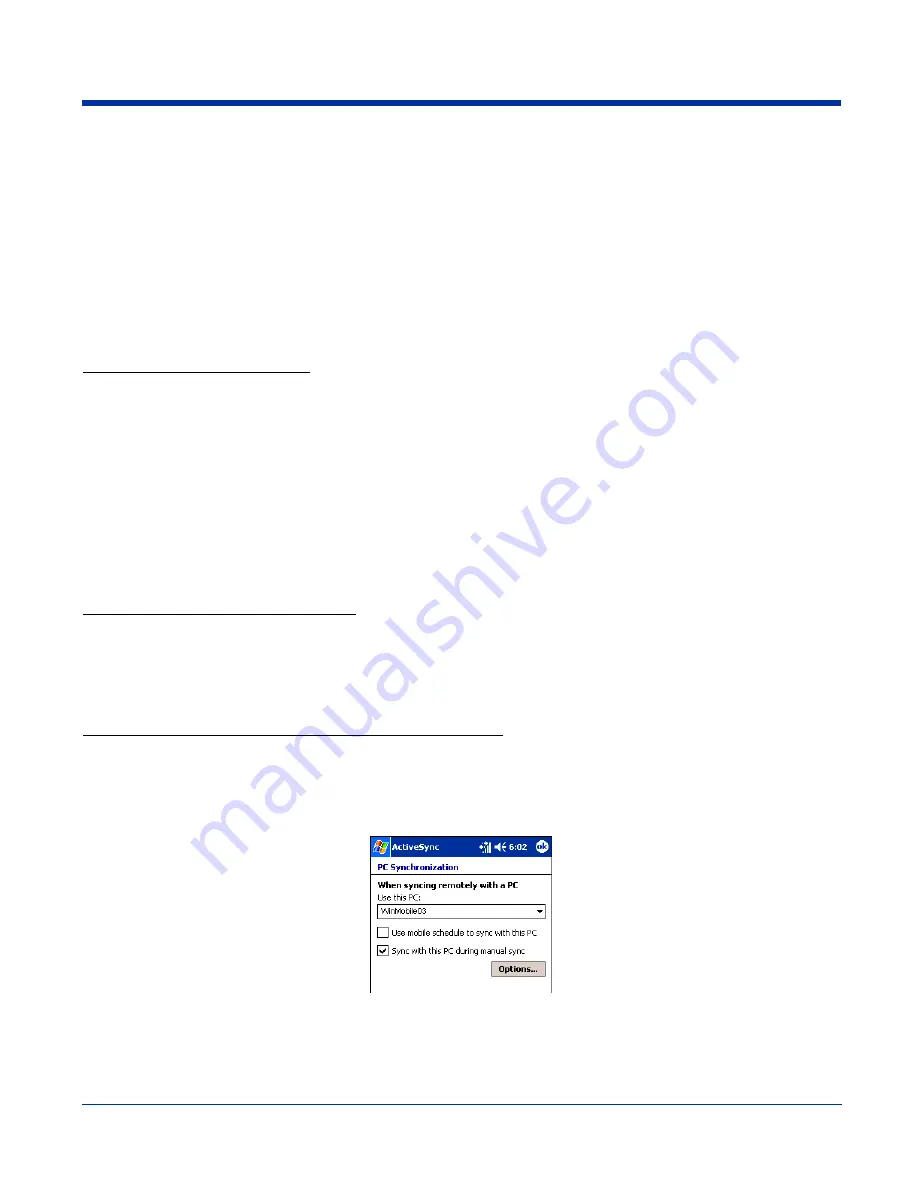
13 - 6
Rev D
Dolphin® 7900 Series User’s Guide
ActiveSync Communications with the HomeBase
The HomeBase can communicate via USB or RS-232 using ActiveSync 3.7 or higher. The HomeBase should have only one type
of interface cable connected at a time, either USB or RS-232.
USB
The
USB Port
(see page 13-3) on the back panel allows the Dolphin terminal to communicate with a
PC or to networked through a USB hub. The HomeBase acts as a USB device by interfacing the USB
signals of the Dolphin to the USB signals of the host computer.
Maximum data transfer rate is 12 Mbps.
RS-232
The
RS-232 Port
(see page 13-3) on the back panel allows the Dolphin terminal to communicate with
a PC, modem, or any RS-232 device using a standard serial cable and communications software.
Maximum data transfer rate is 115 Kbps.
Required Equipment for Setup
• HomeBase powered by a power adapter cable from Hand Held Products
• USB Cable
• Serial Cable (for RS-232)
• ActiveSync v3.7 or higher
• Windows
®
98 Second Edition*, Windows
®
Me, Windows
®
2000, or Windows
®
XP computer.
Note: The HomeBase does not support Windows NT
®
when using a USB connection.
This is because Windows NT does not
support USB. *Windows
®
98 second edition provides full USB support.
USB Communications
The Dolphin terminal is defaulted to support USB communications out of the box.
To Install the HomeBase Using USB
1. Plug in the power supply and connect it to the back of the HomeBase.
2. Plug the USB cable into the back of the HomeBase and the PC.
3. At this point, the hardware is installed and operating. (You may need to reboot your PC to complete the installation process.)
Setting up the Terminal for ActiveSync Communications
1. On the terminal, tap
Start
>
ActiveSync
>
Tools
>
Options
. ActiveSync opens displaying the PC tab.
2. In the
Use this PC
drop-down list, select the name of the host PC.
3. Select
Sync with this PC during manual sync
to indicate that the terminal syncs with the selected host PC when
synchronization is run from the terminal.
Summary of Contents for Dolphin 7900
Page 16: ...1 8 Rev D Dolphin 7900 Series User s Guide ...
Page 26: ...2 10 Rev D Dolphin 7900 Series User s Guide ...
Page 56: ...5 6 Rev D Dolphin 7900 Series User s Guide ...
Page 66: ...6 10 Rev D Dolphin 7900 Series User s Guide ...
Page 92: ...7 26 Rev D Dolphin 7900 Series User s Guide ...
Page 184: ...11 26 Rev D Dolphin 7900 Series User s Guide ...
Page 204: ...12 20 Rev D Dolphin 7900 Series User s Guide ...
Page 240: ...17 4 Rev D Dolphin 7900 Series User s Guide ...
Page 241: ......






























