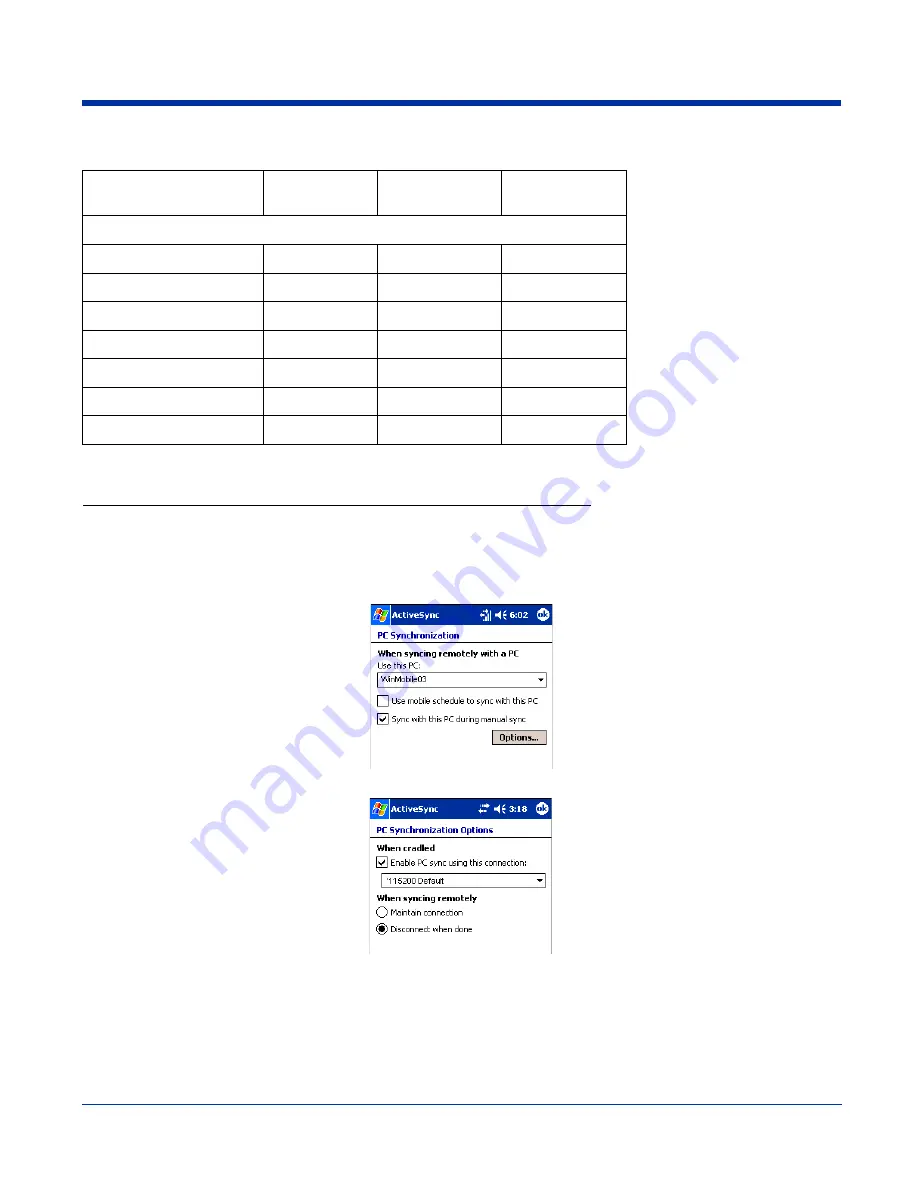
13 - 8
Rev D
Dolphin® 7900 Series User’s Guide
RS-232 Pin Configuration
Note: The HomeBase
cannot
be daisy-chained.
Setting up the Terminal for ActiveSync Communications via RS-232
1. On the terminal, tap
Start
>
ActiveSync
>
Tools
>
Options
. ActiveSync opens displaying the PC tab.
2. In the
Use this PC
drop-down list, select the name of the host PC.
3. Select
Sync with this PC during manual sync
to indicate that the terminal syncs with the selected host PC when
synchronization is run from the terminal.
4. Tap
Options
.
5. Under
When cradled
, select
Enable PC sync using this connection
, and select ‘
115200 Default
from the drop-down list.
‘115200 baud is recommended for RS-232 communication.
6. Tap
OK
and place the Dolphin in the HomeBase. The Dolphin terminal attempts to start an ActiveSync connection with the
PC automatically.
HomeBase /Host Port
(DCE)
IBM AT DB9
(DTE)
IBM XT DB25
(DTE)
Modem DB25
(DCE)
Pin / Input Signal
2 / (RD)
2
3
2
3 / (TD)
3
2
3
5 / (SG)
5
7
7
4 / (DTR)
4
20
6
6 / (DSR)
6
6
20
7 / (RTS)
7
4
5
8 / (CTS)
8
5
4
Summary of Contents for Dolphin 7900
Page 16: ...1 8 Rev D Dolphin 7900 Series User s Guide ...
Page 26: ...2 10 Rev D Dolphin 7900 Series User s Guide ...
Page 56: ...5 6 Rev D Dolphin 7900 Series User s Guide ...
Page 66: ...6 10 Rev D Dolphin 7900 Series User s Guide ...
Page 92: ...7 26 Rev D Dolphin 7900 Series User s Guide ...
Page 184: ...11 26 Rev D Dolphin 7900 Series User s Guide ...
Page 204: ...12 20 Rev D Dolphin 7900 Series User s Guide ...
Page 240: ...17 4 Rev D Dolphin 7900 Series User s Guide ...
Page 241: ......






























