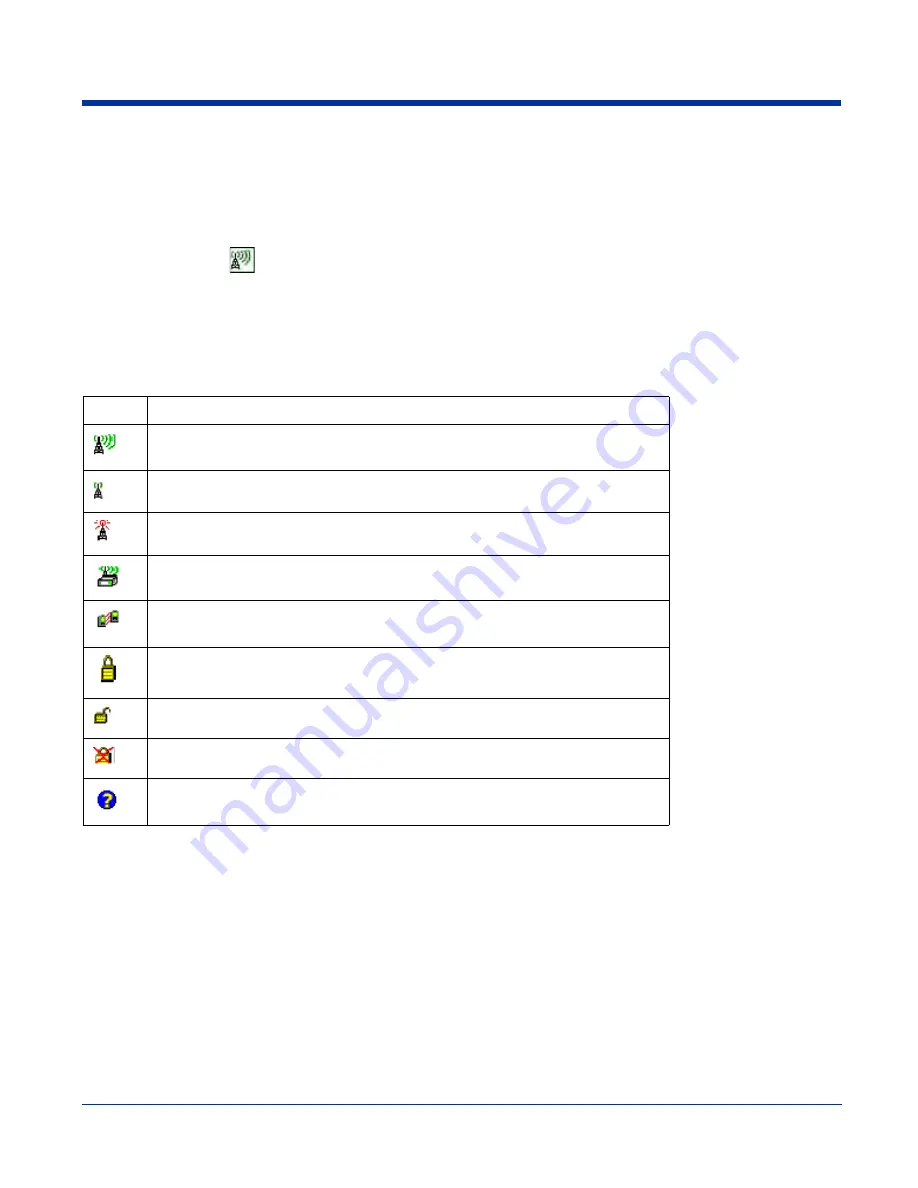
9 - 2
Rev D
Dolphin® 7900 Series User’s Guide
802.11b Settings
You can access the configuration utility two ways:
1. Tap
Start
>
Settings
>
System
tab >
802.11b
Settings
.
The icon appears on the System tab only if there is an 802.11b radio installed on the terminal.
2. Tap the
Status
icon
in the system tray - see
Using the Status Icon
on page
9-9.
The 802.11b Settings utility consists of four tabs: Status, Config, Advanced, and About. Each tab is described in its own section
in this chapter.
Status Icons
This configuration utility contains icons that indicate the status of the network.
Icon
This icon means…
Excellent signal strength. Excellent connection.
Poor signal strength. Poor connection.
Radio disabled. No radio connection.
(Access Point) AP Mode.
Peer Station, Peer-to-Peer Mode.
WEP enabled. Network needs a WEP Key to connect.
WEP disabled. Network does not need a WEP Key to connect.
Mismatched WEP Key configuration with your network.
Online help button.
Summary of Contents for Dolphin 7900
Page 16: ...1 8 Rev D Dolphin 7900 Series User s Guide ...
Page 26: ...2 10 Rev D Dolphin 7900 Series User s Guide ...
Page 56: ...5 6 Rev D Dolphin 7900 Series User s Guide ...
Page 66: ...6 10 Rev D Dolphin 7900 Series User s Guide ...
Page 92: ...7 26 Rev D Dolphin 7900 Series User s Guide ...
Page 184: ...11 26 Rev D Dolphin 7900 Series User s Guide ...
Page 204: ...12 20 Rev D Dolphin 7900 Series User s Guide ...
Page 240: ...17 4 Rev D Dolphin 7900 Series User s Guide ...
Page 241: ......






























