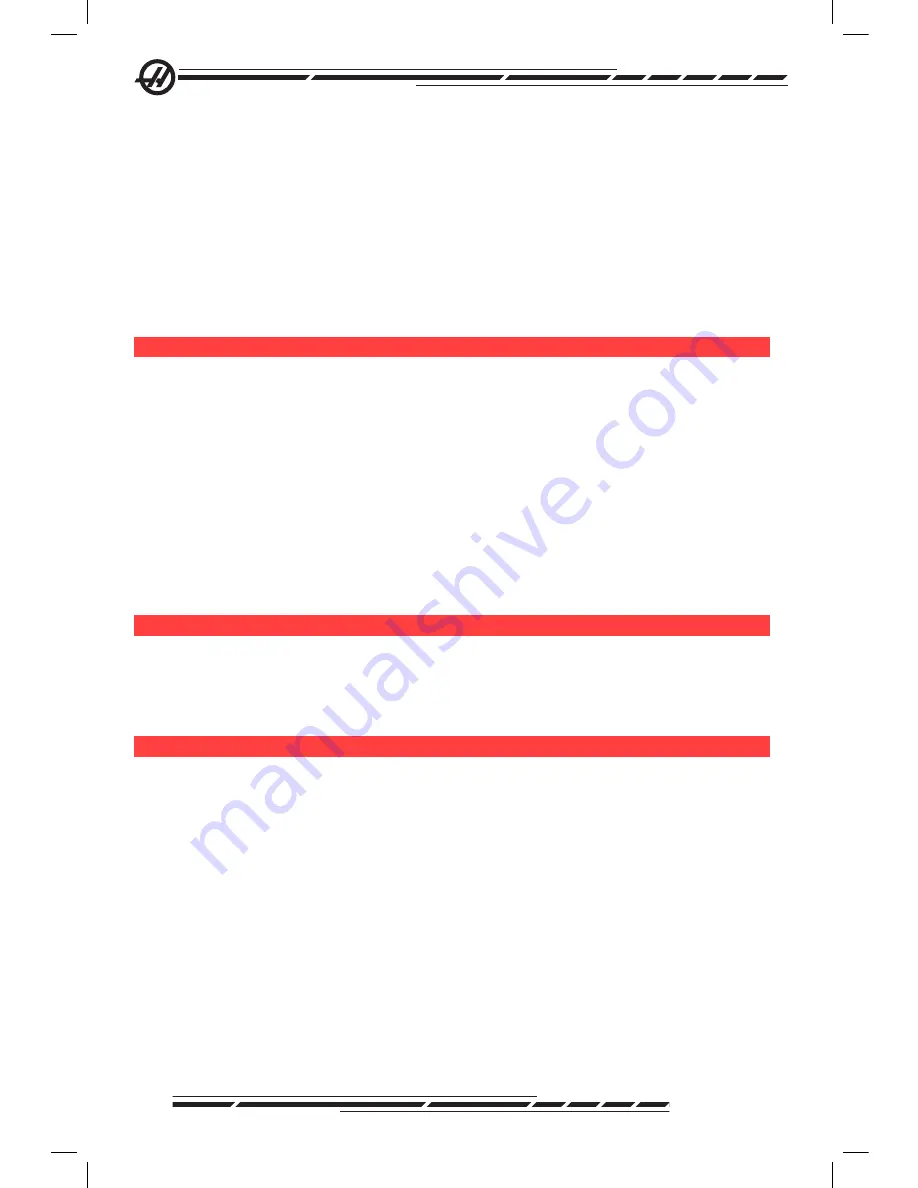
66
96-8000 Rev AC
May 2010
played. Or press Cycle Start from the active program pane in Edit mode to
enter Graphics mode. To run DNC in graphics, select DNC, then go to graphics
display and send the program to the machine’s control (See the DNC sec
-
tion). There are three helpful display features in Graphics mode that can be
accessed by pressing one of the function keys (F1 - F4). F1 is the help button,
which will give a short description of each of the functions possible in Graphics
mode. F2 is the zoom button, which highlights an area using the arrow buttons,
Page Up and Page Down to control the zoom level, and pressing the Write
button. F3 and F4 are used to control the simulation speed. Note that not all
machine functions or motions are simulated in graphics.
d
ry
r
Un
o
Peration
The Dry Run function is used to check a program quickly without actually cut
-
ting parts. Dry Run is selected by pressing the Dry Run button while in MEM or
MDI mode. When in Dry Run, all rapids and feeds are run at the speed select
-
ed with the jog speed buttons.
Dry Run can only be turned on or off when a program has completely finished
or the Reset button is pressed. Dry Run will still make all of the commanded
XYZ moves and requested tool changes. The override keys can be used to ad
-
just the Spindle speeds in Dry Run. Note: Graphics mode is just as useful and
may be safer as it does not move the axes of the machine before the program
is checked.
r
UnninG
P
roGraMS
Once a program is loaded on the machine and the offsets are set, run the pro-
gram by pressing the Cycle Start button. It is suggested that the program is run
in Graphics mode before doing any cutting.
b
acKGroUnd
e
dit
Background Edit will allows editing of one program while another program is
running. To activate Background Edit while a program is running, press Edit
until the background edit pane (on the right side of the screen) is active. Press
Select Prog to select a program to background edit (the program must be in
Memory) from the list and press Write/Enter to begin background editing. To
select a different program to background edit, press Select Prog from the back
-
ground edit pane and choose a new program from the list.
All of the changes made during Background Edit will not affect the running
program, or its subprograms. The changes will go into affect the next time the
program is run. To exit background edit and return to the running program,
press Prgrm Convrs.
The Cycle Start button may not be used while in Background Edit. If the pro
-
gram contains a programmed stop (M00 or M30) exit Background Edit (press
Summary of Contents for 96-8000
Page 15: ...6 96 8000 Rev AC May 2010 Mill Warning Decals ...
Page 16: ...7 96 8000 Rev AC May 2010 Safety Lathe Warning Decals ...
Page 41: ...32 96 8000 Rev AC May 2010 ...
Page 93: ...84 96 8000 Rev AC May 2010 ...
Page 129: ...120 96 8000 Rev AC May 2010 ...
Page 133: ...124 96 8000 Rev AC May 2010 ...
Page 268: ......
Page 269: ......






























