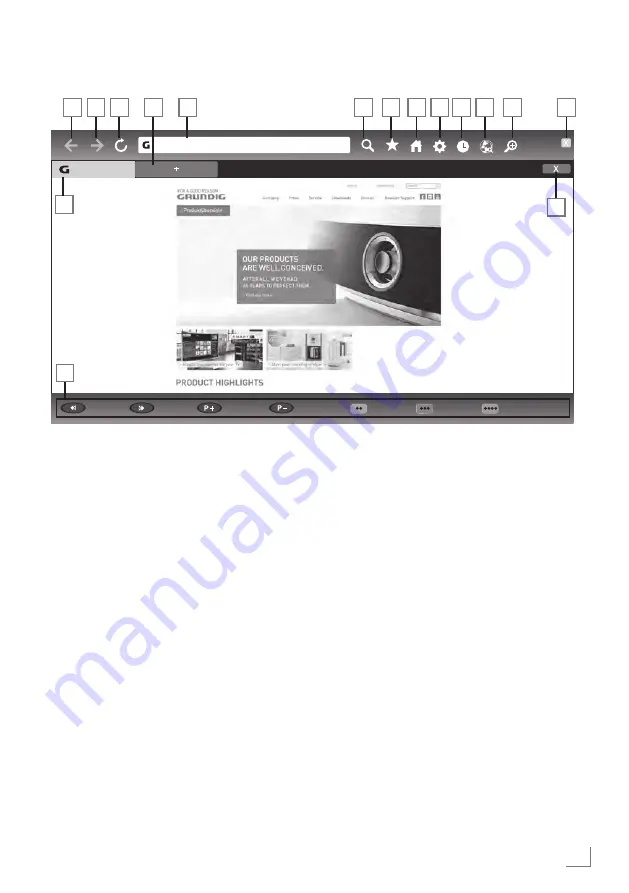
49
WEB BROWSER
-------------------------------------------------------------------------------------------------
Web browser menu
1
Menu controls.
2
Active tab.
3
Previous page.
4
Next page.
5
Refresh.
6
New tab.
7
Address bar.
8
Content search.
9
Favorites.
10
Home page.
11
Settings.
12
History.
13
Search in Web.
14
Zoom.
15
Close Web browser.
16
Close tab.
Zoom Out
Zoom In
Page Down
Navigation
Operation Menu
Tool Bar
grundig.com
http://www grundig de
2
1
3
4
5
7
8
9
10
11
12
13
14
15
6
16
Web browser application
Web browser allows you to navigate the Inter-
net.
1
Open the menu with »
MENU
«.
2
Select »Web Browser« with »
V
«, »
Λ
«, »
<
«
or »
>
« and confirm with »
OK
«.
– Web Browser will be displayed.
3
Select URL entry area with »
Λ
« or »
V
«
and press »
OK
« to confirm.
– Virtual keyboard will be displayed.
4
Enter the address and select »Enter« and
confirm with »
OK
« .
Notes:
7
Other functions are explained on the
screen.
7
You may connect a keyboard or mouse to
both
USB (HDD)
and
USB1
sockets to use
in the Web browser. Keyboards requiring
special drivers are not supported.
Summary of Contents for POWERMAX Q2
Page 1: ...POWERMAX Q2 PROJECT GF CHASSIS SERVICE MANUAL...
Page 87: ...87 GENERAL OPERATING PRINCIPLE OF THE TV Block Diagram...
Page 103: ...ENGLISH 103 CHASSIS DIAGRAMMATIC IMAGES Chassis DC Socket VCC DDR...
Page 104: ...ENGLISH 104 CHASSIS DIAGRAMMATIC IMAGES...
Page 105: ...ENGLISH 105 CHASSIS DIAGRAMMATIC IMAGES Terrestrial tuner Satellite tuner...
Page 106: ...ENGLISH 106 CHASSIS DIAGRAMMATIC IMAGES USB...
Page 108: ...108 FAILURE ERROR ANALYSES...
Page 110: ...110 FAILURE ERROR ANALYSES...
Page 112: ...112 FAILURE ERROR ANALYSES...






























