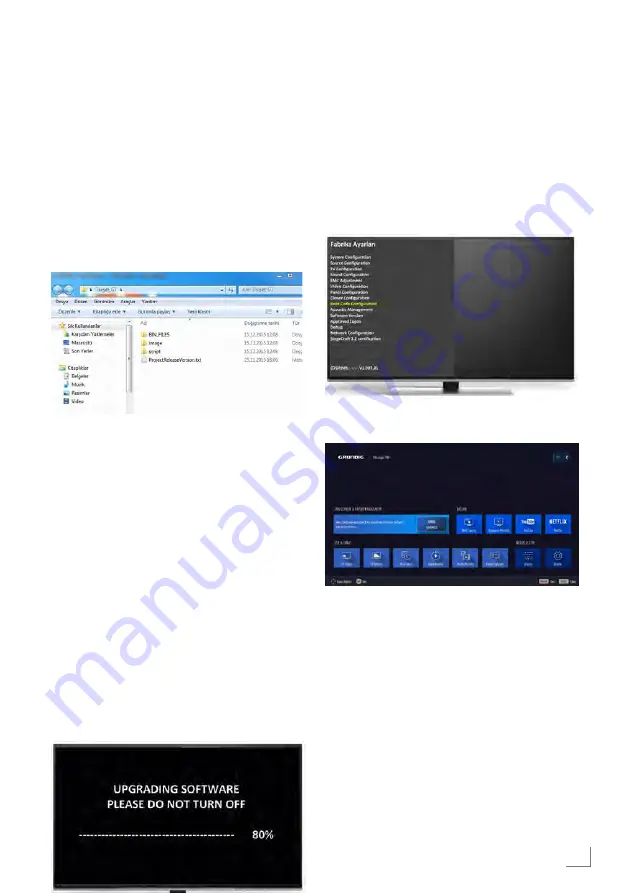
113
SOFTWARE UPDATE
------------------------------------------------------------------------------------
Updating TV Software by using
USB memory
To update TV software by means of USB memo-
ry, we will use Target_GF folder available in the
system according to product code.
First, copy Target_GF folder to USB main direc-
tory. Before starting installation, you should
check script, image and panel files in the
Target_GF folder which will be installed. The
content of Target_GF folder to be transferred
to USB disk main directory should be as shown
below.
7
In products with GF chassis, in order to down-
load software, turn off the TV before inserting
the USB to the TV. (Disconnect the power)
7
Plug USB into the TV; press middle key of the
joystick in products with joystick and plug in the
TV.
7
Hold down the key until you see that code
installation has started.
7
USB update logo will be shown on the screen
during software installation from USB.
Updating software and boot
from the user menu
If the TV can be turned on normally, the soft-
ware update must be performed accordingly.
7
Open the TV menu. Enter the service menu
with 8500 or 9301. Select Boot Code Configu-
ration and press "OK" on the remote control.
7
Install the boot update and the TV will be
switched on automatically.
7
Open the TV menu to update the software.
7
Select the TV source from the settings menu.
Select "About" menu.
7
Select Software Updates.
Summary of Contents for POWERMAX Q2
Page 1: ...POWERMAX Q2 PROJECT GF CHASSIS SERVICE MANUAL...
Page 87: ...87 GENERAL OPERATING PRINCIPLE OF THE TV Block Diagram...
Page 103: ...ENGLISH 103 CHASSIS DIAGRAMMATIC IMAGES Chassis DC Socket VCC DDR...
Page 104: ...ENGLISH 104 CHASSIS DIAGRAMMATIC IMAGES...
Page 105: ...ENGLISH 105 CHASSIS DIAGRAMMATIC IMAGES Terrestrial tuner Satellite tuner...
Page 106: ...ENGLISH 106 CHASSIS DIAGRAMMATIC IMAGES USB...
Page 108: ...108 FAILURE ERROR ANALYSES...
Page 110: ...110 FAILURE ERROR ANALYSES...
Page 112: ...112 FAILURE ERROR ANALYSES...






















