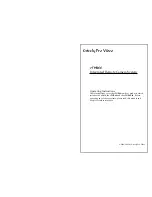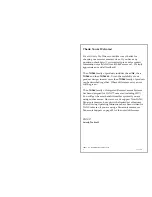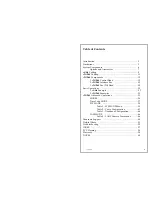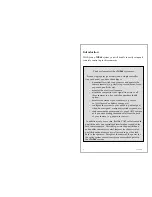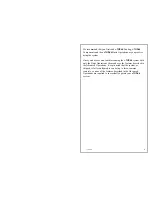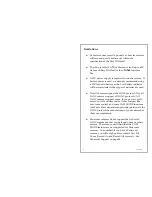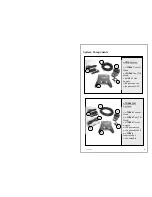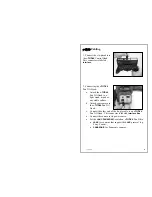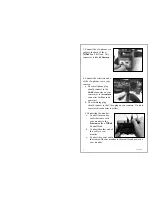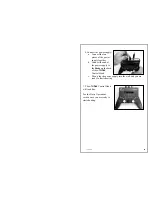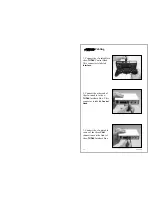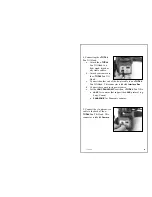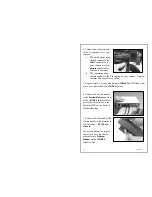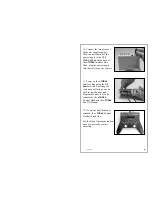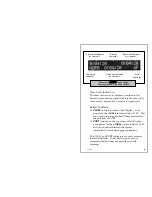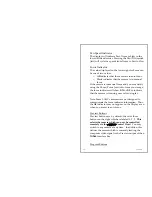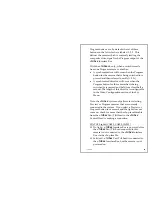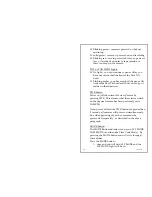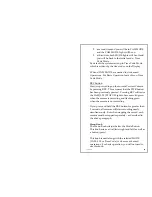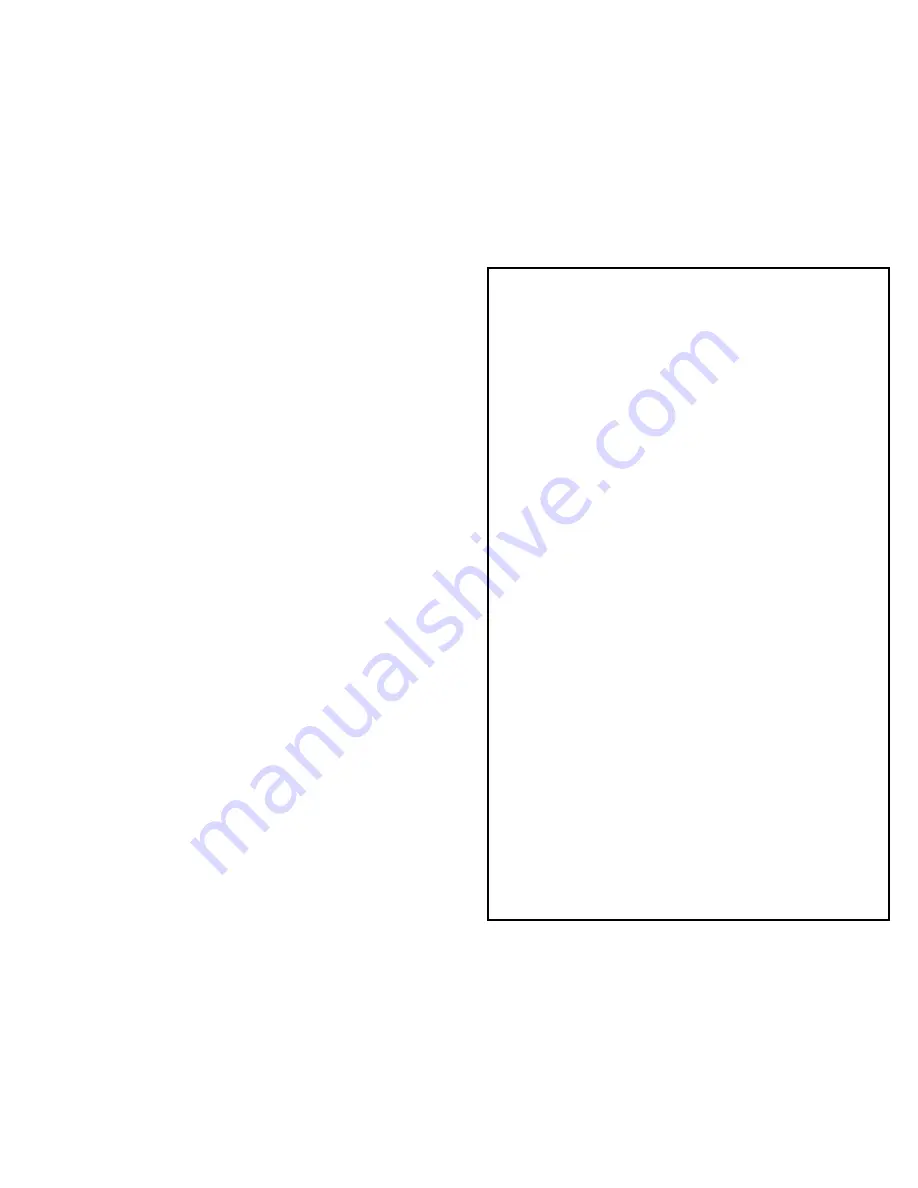
r3a-x2.0
5
Limitations
♦
Cameras cannot exceed 6 pounds, as heavier cameras
will respond poorly and are not within the
specification of the Pan/Tilt Head.
♦
The r3a-ptzcable (CAT5) cables can extend up to 600’
from each Pan/Tilt Head to the
r-THREE
Interface
Box.
♦
A 12V power supply is required to run the system. If
battery power is used, we strongly recommend using
a 12V lead acid battery as the Low Battery indicator
will be in-accurate if other types of batteries are used.
♦
Not all cameras support the LANC protocol. Not all
LANC cameras support all LANC protocols. All
LANC cameras support zoom, focus, power on/off,
record on/off and time codes. Other features like
auto focus control, and some CAM MODE functions
(see Table 4) are dependent upon what portions of the
LANC protocol the manufacturer of your camera has
chosen to implement.
♦
Panasonic cameras do not support the rich set of
LANC commands that can be found on many others
camera. Therefore, you will find that the CAM
MODE features are not supported for Panasonic
cameras. In a nutshell, if you have a Panasonic
camera, you will only be able to control Pan, Tilt,
Zoom, Record On and Record Off remotely. See
Panasonic Support on page 40
.