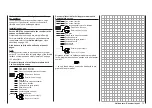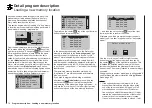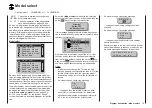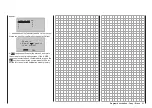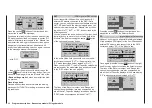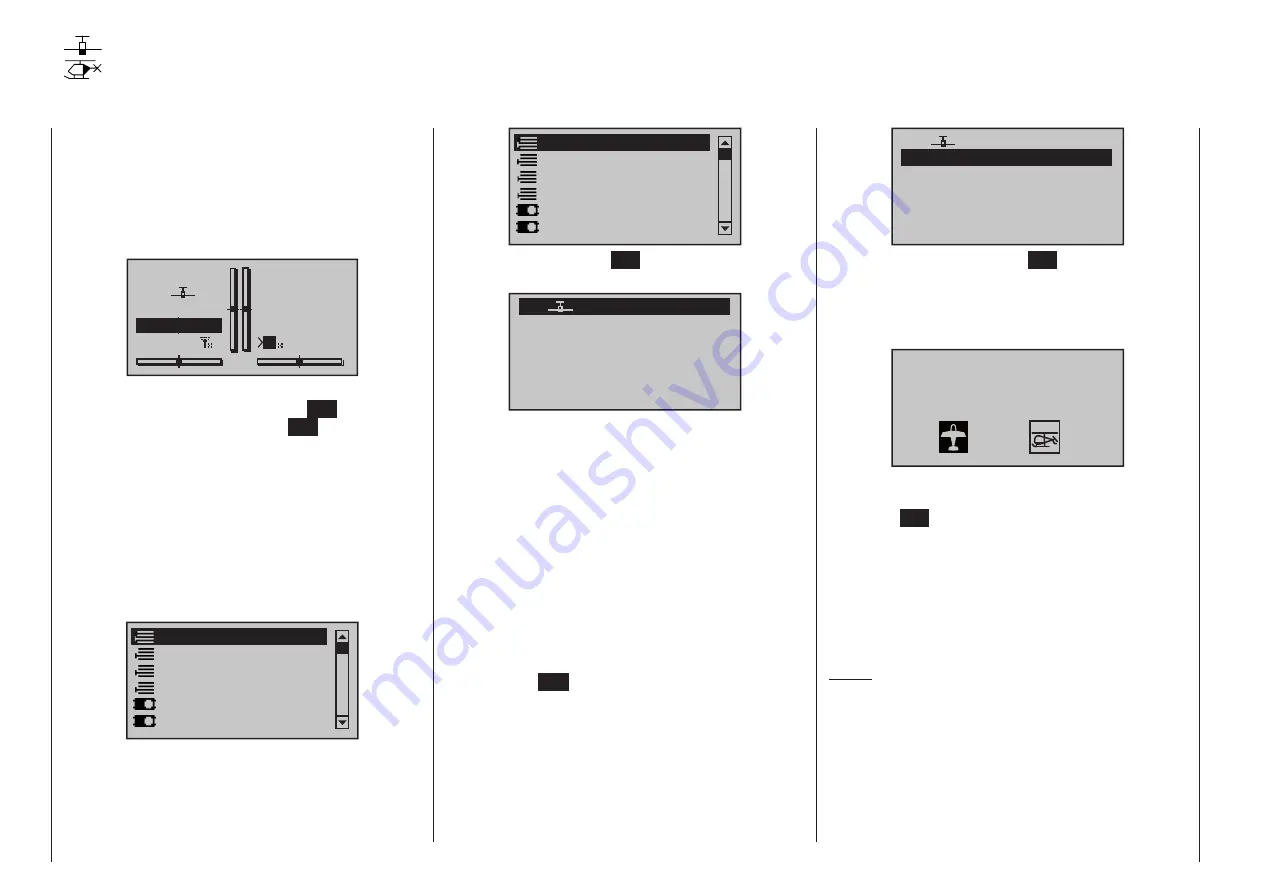
76
Program description - Loading a new memory location
Anyone who has worked through to this part of the
manual has certainly already tried out a bit of pro-
gramming. Nevertheless a detailed description of
every menu should not be left out.
This section begins with the loading of a “free” memo-
ry location, a procedure which would be performed if
a new model was being “programmed”:
#01
0:00h
Stp
Flt
0:00
0:00
0.0V
4.1V
M
HoTT
From the basic display, a jump to the “Multi-function
list” is made with a tap on the center
SET
key of the
right four-way button. (The center
ESC
key of the left
four-way button will cause a jump back to the basic
display.) By default, when the multi-function list is
called for the first time after switching on the transmit-
ter, the »Model select« menu option will be active
and displayed in inverse video. Otherwise use the
or
selection keys of the left or right four-way
button to select the »Model select« menu option,
whereby the upper of the two following figures shows
a selection list for a fixed-wing model and the lower
shows the selection list for a helicopter model.
Copy / Erase
Suppress menus
Suppress models
Model select
Base setup model
Model type
Detail program description
Loading a new memory location
Copy / Erase
Suppress menus
Suppress models
Model select
Base setup model
Helicopter type
Tap briefly on the center
SET
key of the right four-way
button to open this menu option:
03
04
05
free
02
01
06
R12
free
free
free
free
In the transmitter’s delivered state, the first model
memory is initialized to the “fixed-wing model” type
and the receiver in the delivery is “bound” to this
model. This is indicated by the pictogram of a fixed-
wing model aircraft in the second column from left,
and the receiver identification displayed at far right; in
the example above this is R12. If the model memory
is not “bound”, you will see “---” instead of the receiver
identification.
The remaining memory locations, marked with
“
free
”, are still unoccupied and therefore
also “non-bound”.
If you wish to program a fixed-wing model then,
after leaving the »Model select« menu with a tap
on the center
ESC
key of the left four-way button,
programming of the model can begin right away … or
now use the
or
keys of the left or right four-way
button to select one of the free memory locations …
03
04
05
free
02
01
06
R12
free
free
free
free
… and then tap on the center
SET
key of the right
four-way button to confirm the choice.
Afterward you will be prompted to select the basic
model type, i. e. either “winged model” or “helicopter
model”:
Select model type
Use the
or
keys of the left or right four-way
button to select the basic model type then tap on
the center
SET
key of the right four-way button. This
initializes the selected model memory with the se-
lected model type and the display will return to the
base screen. The memory location is now accordingly
occupied.
Changing over to another model type is still possible if
you first erase this memory location (
»
Copy / Erase
«
menu, page 80).
Notes:
• If the currently active model memory is to be
erased then immediately after the erase action
one of the two model types, “Winged” or “Heli”
must be defined. You cannot avoid this selec-
tion even if you switch the transmitter off. Only af-
terward the undesired occupation of that model
memory erase from another memory location.
If a non-active memory location is erased, it will
Summary of Contents for HoTT MC-16 Series
Page 1: ...Programming Manual mc 16 mc 20 HoTT 1 en mc 16 mc 20...
Page 27: ...27 For your notes...
Page 53: ...53 For your notes...
Page 61: ...61 For your notes...
Page 65: ...65 For your notes...
Page 71: ...71 For your notes...
Page 103: ...103 For your notes...
Page 107: ...107 For your notes...
Page 111: ...111 For your notes...
Page 155: ...155 For your notes...
Page 165: ...165 For your notes...
Page 201: ...201 For your notes...
Page 229: ...229 For your notes...
Page 231: ...231 For your notes...
Page 261: ...261 For your notes...
Page 265: ...265 For your notes...
Page 301: ...301 For your notes...
Page 327: ...327 For your notes...
Page 328: ...328 For your notes...