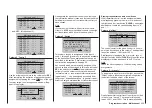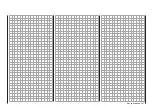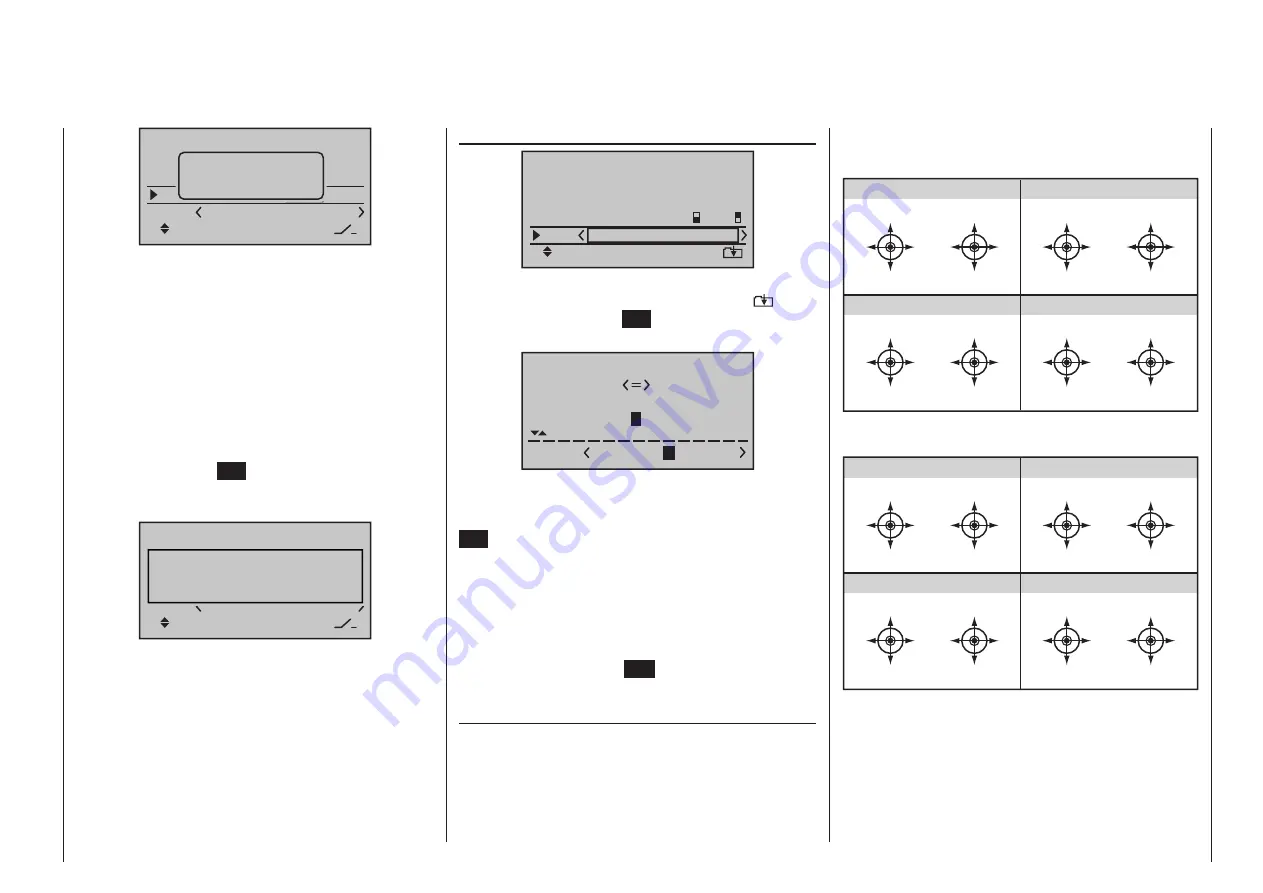
269
Program description - Basic settings
–––
–––
–––
SEL SEL
Basic settings
Va
Be
Vo
Own
Move desired
control adj.
Now move the desired control, for example, the right
proportional slider Sl2. Afterward, this slider can be
used anytime to incrementally regulate volume for the
selected group between 0 and 10.
Following a simultaneous tap on the
or
keys
of the right four-way button (CLEAR), the display will
return to its “fr” default value.
via three position switch
Use the selection keys on the left or right four-way
button to move the marker frame to the column above
the switch symbol at the display’s lower edge then
briefly tap the center
SET
key of the right four-way
button. The message shown below will then appear in
the display:
SEL SEL
Basic settings
Own
M o v e d e s i r e d s w i t c h
t o O N p o s i t i o n
( e x t . s w i t c h : S E T )
Now, assign a switch as described in the section
“Physical control, switch and control switch assign-
ments” on page 68. Ideally a self-neutralizing three
position switch, e. g. like that offered by Graupner
under order no. 33001.5. Afterward, this switch can be
used anytime to incrementally regulate volume for the
selected group between 0 and 10.
Following a simultaneous tap on the
or
keys
of the right four-way button (CLEAR), the display will
return to its “---” default value.
Own(er)
–––
7
3
–––
7
Cn5
Cn6
Basic settings
Vario Vol
Beeps Vol
Voice Vol
Own
2
3
Up to 15 characters can be used to specify the own-
er’s name. Change to the next screen page (
) with
a brief tap on the center
SET
key of the right four-way
button:
! " # $ % & ’ ( ) � + , – . / 0 1 2 3
4 5 6 7 8 9 : ;
Owner H-J Sand
b
F G H I J K L M N O P Q R S T U V W X
Y Z [ ¥ ] ^ _ ` a
b
c d e f g h i j k
? @ A B C D E
Select the desired characters with the selection keys
of the left four-way button. With a brief tap on the
selection key of the right four-way button or its center
SET
key, move to the next position in which a charac-
ter can be selected. A simultaneous tap on the
or
keys of the right four-way button (CLEAR) will
place a space character at the current position.
Positioning to any character position within the en-
try field can be done with the
keys of the right
touch pad.
A brief tap on the center
ESC
key of the left four-way
button will cause a return to the previous menu page.
(Pre-set) Stick mode
As a basic principle, there are four different ways to
assign the four control functions, aileron, elevator,
rudder and throttle or brake flaps for winged models
as well as rolling, pitching, tail rotor and throttle/pitch
for helicopter models to the two sticks. Just which of
these options is chosen depends on the individual
preferences of the individual model pilot:
Winged model stick mode
MODE 2
(Throttle at left stick)
elev. down
elev. up
left r
udder
right r
udder
full throttle
idle
left
aileron
right
aileron
full throttle
idle
left r
udder
right r
udder
elev. down
elev. up
left
aileron
right
aileron
elev. down
elev. up
left
aileron
right
aileron
full throttle
idle
left r
udder
right r
udder
full throttle
idle
left
aileron
right
aileron
elev. down
elev. up
left r
udder
right r
udder
MODE 1
(Throttle at rigth stick)
MODE 3
(Throttle at right stick)
MODE 4
(Throttle at left stick)
Helicopter model stick mode
MODE 2
(Throttle at left stick)
pitch axis
pitch axis
tail rotor
tail rotor
throttle/pitch
throttle/pitch
roll
roll
throttle/pitch
throttle/pitch
tail rotor
tail rotor
pitch axis
pitch axis
roll
roll
pitch axis
pitch axis
roll
roll
throttle/pitch
throttle/pitch
tail rotor
tail rotor
throttle/pitch
throttle/pitch
roll
roll
pitch axis
pitch axis
tail rotor
tail rotor
MODE 1
(Throttle at right stick)
MODE 3
(Throttle at right stick)
MODE 4
(Throttle at left stick)
Use the
selection keys of the left or right four-
way button to select the “Stick mode” line. The option
field will be framed.
Summary of Contents for HoTT MC-16 Series
Page 1: ...Programming Manual mc 16 mc 20 HoTT 1 en mc 16 mc 20...
Page 27: ...27 For your notes...
Page 53: ...53 For your notes...
Page 61: ...61 For your notes...
Page 65: ...65 For your notes...
Page 71: ...71 For your notes...
Page 103: ...103 For your notes...
Page 107: ...107 For your notes...
Page 111: ...111 For your notes...
Page 155: ...155 For your notes...
Page 165: ...165 For your notes...
Page 201: ...201 For your notes...
Page 229: ...229 For your notes...
Page 231: ...231 For your notes...
Page 261: ...261 For your notes...
Page 265: ...265 For your notes...
Page 301: ...301 For your notes...
Page 327: ...327 For your notes...
Page 328: ...328 For your notes...