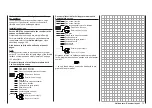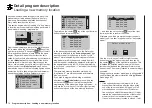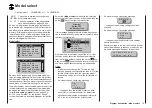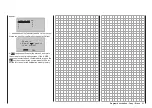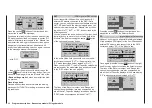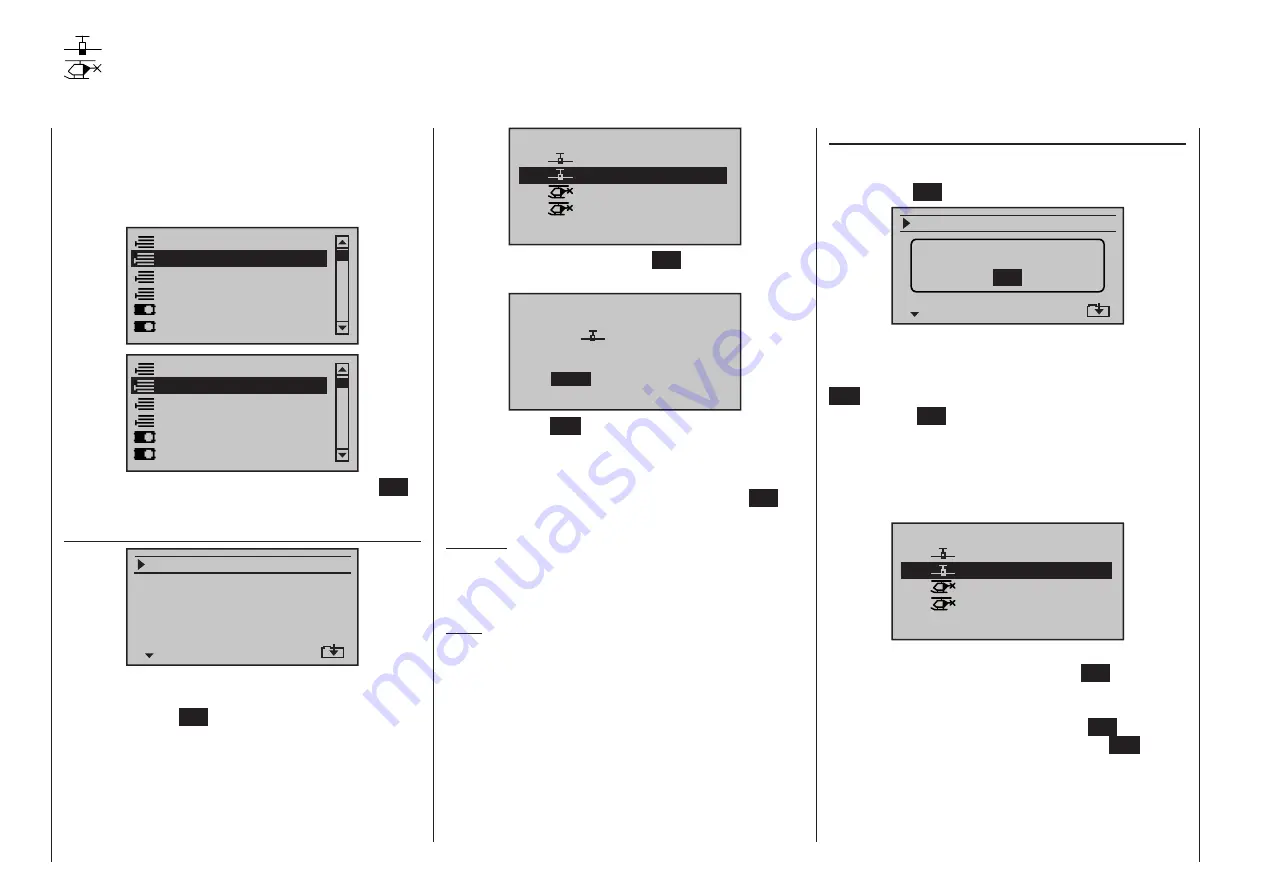
80
Program description - Copy / Erase
Copy model
model
Select the “Copy model
model” sub-menu with the
selection keys of the left or right four-way button
then tap the
SET
key:
Copy ligh phase
Erase model
C
l
l
=>
SWITCHING RF OFF
OK
If the message shown above should appear, the
transmitter’s RF module is still active.
You can interrupt the process by pressing the central
ESC
button of the left-hand four-way button.
Pressing the
SET
button of the right-hand four-way
button resumes the process. However, if the receiving
system is switched on, you should switch it off before
doing this.
Choose the model to be copied with the
selec-
tion keys of the left or right four-way button …
01
03
04
ULTIMATE
02
GRAUBELE
STARLET
BELL47G
Copy from model:
R12
R12
–––
R12
… then, following the change into the “Copy to model”
window caused by another tap on the
SET
key of the
right four-way button, the destination memory can be
selected with the
selection keys of the left or right
four-way button. Yet another tap on the
SET
key will
then confirm the copy process or a tap on
ESC
key
will cause the copy to be cancelled. A memory loca-
tion which is already occupied can be overwritten.
01
03
04
ULTIMATE
02
GRAUBELE
STARLET
BELL47G
model to be erased :
R12
R12
R12
–––
… whereby another tap on the
SET
key will cause the
confirmation request …
Model really
GRAUBELE
to be erased?
NO
YES
01
… to appear. A
NO
response will cause the process
to be canceled and a return to the previous screen.
Selecting the
YES
response with the
selection key
of the left or right four-way button followed by confir-
mation of the selection with a brief tap on the
SET
key will erase the selected model memory.
Caution:
This erase process cannot be undone. All data in
the selected model memory will be erased com-
pletely.
Note:
If the currently active model memory is to be erased,
a model type “Winged” or “Heli” must be defined im-
mediately after the erase process. If, however, an in-
active memory location is erased, it will subsequently
appear in “Model select” list as “
free
”.
Copy / Erase
Erase model, copy model
model, copy from or to SD card, copy flight phases
This option is available as standard on
both transmitter types.
Use the
selection keys on the left or
right four-way button to select the »Copy /
Erase« option in the multi-function menu:
Suppress menus
Suppress models
Model select
Base setup model
Model type
Copy / Erase
Suppress menus
Suppress models
Model select
Base setup model
Helicopter type
Copy / Erase
Open this menu option with a tap on the center
SET
key of the four-way button pad:
Erase model
Copy flight phase
Erase model
Copy model–>model
=>
=>
=>
Export to SD
Import from SD
=>
=>
=>
=>
Select the “Erase model” sub-menu with the
selection keys of the left or right four-way button then
briefly tap on the
SET
key.
Choose the model to be erased with the
selec-
tion keys of the left or right four-way button …
mc
16 20
Summary of Contents for HoTT MC-16 Series
Page 1: ...Programming Manual mc 16 mc 20 HoTT 1 en mc 16 mc 20...
Page 27: ...27 For your notes...
Page 53: ...53 For your notes...
Page 61: ...61 For your notes...
Page 65: ...65 For your notes...
Page 71: ...71 For your notes...
Page 103: ...103 For your notes...
Page 107: ...107 For your notes...
Page 111: ...111 For your notes...
Page 155: ...155 For your notes...
Page 165: ...165 For your notes...
Page 201: ...201 For your notes...
Page 229: ...229 For your notes...
Page 231: ...231 For your notes...
Page 261: ...261 For your notes...
Page 265: ...265 For your notes...
Page 301: ...301 For your notes...
Page 327: ...327 For your notes...
Page 328: ...328 For your notes...