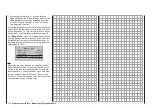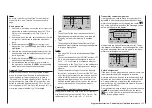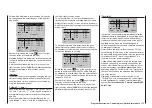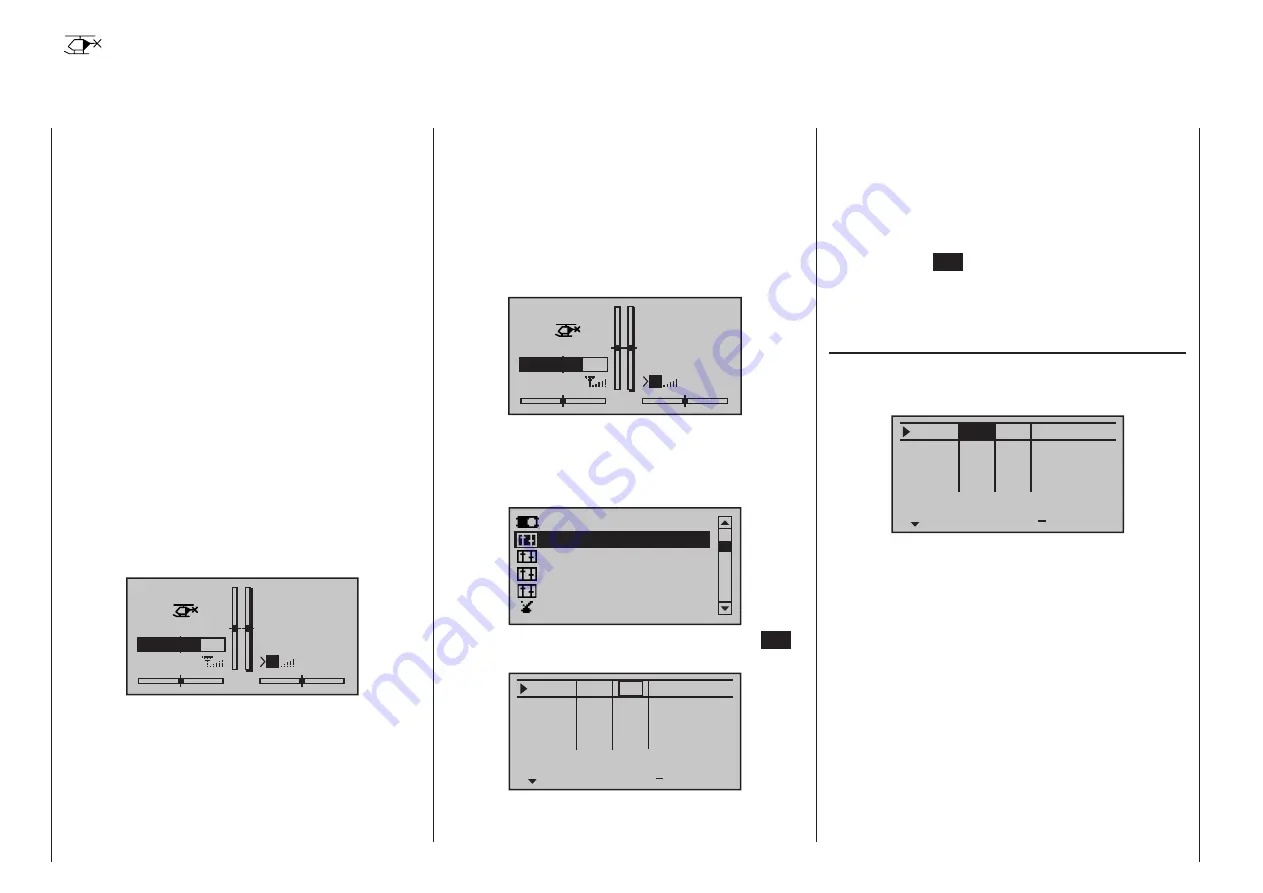
116 Program description - Stick mode | Helicopter models
This option is available as standard on the
mc-20
HoTT transmitter only.
Both sticks are equipped for digital trim-
ming. With each brief push (one “click”) on
a trim switch-key it will change its neutral position by
one increment. Holding the trim switch-key longer will
cause trimming to run in the corresponding direction
at increasing speed.
The current position is shown on the screen and the
adjustment is also made “audible” with acoustic tones.
This makes finding the mid-point during flight easy,
without looking at the screen. If the mid-point is over-
run, a brief motion pause will be inserted.
Current trim values are automatically stored when a
model memory change is made.
By default the digital trims of the
mc-16
HoTT and
mc-20
HoTT transmitters always apply to each
flight phase separately within a particular model
memory – with the exception of the throttle / collective
pitch stick trim, generally abbreviated to control func-
tion “C1” (channel 1).
By default this means that the base display of the
mc-16
HoTT and
mc-20
HoTT transmitters looks
as follows (assuming “stick mode 1”):
STARLET
#02
2:22h
Stp
Flt
0:00
0:00
5.5V
3.9V
M
HoTT
If the »Stick mode« menu is unlocked, it is possi-
ble to convert the digital trims from the default “PH”
(phase) setting to “GL” (global), although the C1
trim is always “global”, i. e. it is independent of flight
phases.
This settings are visualized in the base screen by a
“shadow” on trim bars:
Stick mode
Setting stick mode 1 through 4
• shadow present = global,
• no shadow = flight phase dependent.
In the following screen-shot of the base display of a
transmitter with »Stick mode« unlocked (as shown in
the second screen-shot on the right under the title ”Tr”
column”), the tail rotor trim is shown as “flight phase
dependent”; this is the left / right function of the left-
hand stick, and assumes the default “Mode 1” trans-
mitter configuration:
STARLET
#02
2:22h
Stp
Flt
0:00
0:00
5.5V
3.9V
M
HoTT
Basic procedure:
Use the selection keys on the left or right four-way
button to scroll to the »Stick mode« option in the
multi-function menu:
Servo adjustment
Dual Rate / Expo
Stick mode
Channel 1 curve
Switch display
Control adjust
Open this menu option with a tap on the center
SET
key of the four-way button pad:
Thr.
Roll
Nick
Tr
+
time
4
4
4
0.0s
0.0s
0.0s
4
0.0s
Tail
0.0s
0.0s
0.0s
0.0s
TL
PH
PH
PH
St
This menu, which applies to model helicopters, pro-
vides a means of setting the response of the four
digital trim levers individually (within the maximum
trim travel of ±30 %), and also of “slowing” control
functions 1 to 4, and choosing “phase” or “global” for
the trims.
The desired line can be reached by using the selec-
tion keys of the left or right four-way button. Once
the appropriate function field has been selected and
then the center
SET
key of the right four-way button
is touched briefly, the field will appear in inverse video
and the desired setting can be made with the selec-
tion keys of the right four-way button.
Column “Tr”
Except for “Channel 1”, this column can be used to
switchover trim effect from “GL(obal)” to “PH(ase)”
and vice versa, for example:
Roll
Nick
Tr
+
4
4
4
0.0s
0.0s
0.0s
4
0.0s
0.0s
0.0s
0.0s
0.0s
GA
PH
PH
St
PH
Thr.
time
Tail
• „TL“
(Throttle Limit)
C1 trimming operates as idle trimming when the
“throttle limit” function regulates the motor for start-
ing, see »Control adjust« menu, page 127.
• „TA“
(Throttle Autorotation)
C1 trim operates as idle trim exclusively in the
«Autorot» flight phase.
This makes it possible to assign a principle (fixed)
preset AR throttle position in the »Helicopter mix-
er« menu, page 202, e. g. during autorotation
practice with the trim function “varied”.
• „PT“
(Pitch)
Due to internal coupling, C1 trimming acts equally
on all pitch servos available without influencing the
throttle servo.
A simultaneous tap on the
or
keys of the
mc
16 20
Summary of Contents for HoTT MC-16 Series
Page 1: ...Programming Manual mc 16 mc 20 HoTT 1 en mc 16 mc 20...
Page 27: ...27 For your notes...
Page 53: ...53 For your notes...
Page 61: ...61 For your notes...
Page 65: ...65 For your notes...
Page 71: ...71 For your notes...
Page 103: ...103 For your notes...
Page 107: ...107 For your notes...
Page 111: ...111 For your notes...
Page 155: ...155 For your notes...
Page 165: ...165 For your notes...
Page 201: ...201 For your notes...
Page 229: ...229 For your notes...
Page 231: ...231 For your notes...
Page 261: ...261 For your notes...
Page 265: ...265 For your notes...
Page 301: ...301 For your notes...
Page 327: ...327 For your notes...
Page 328: ...328 For your notes...