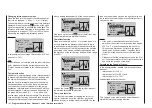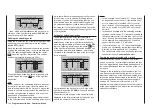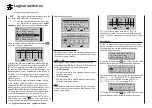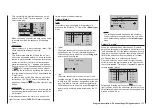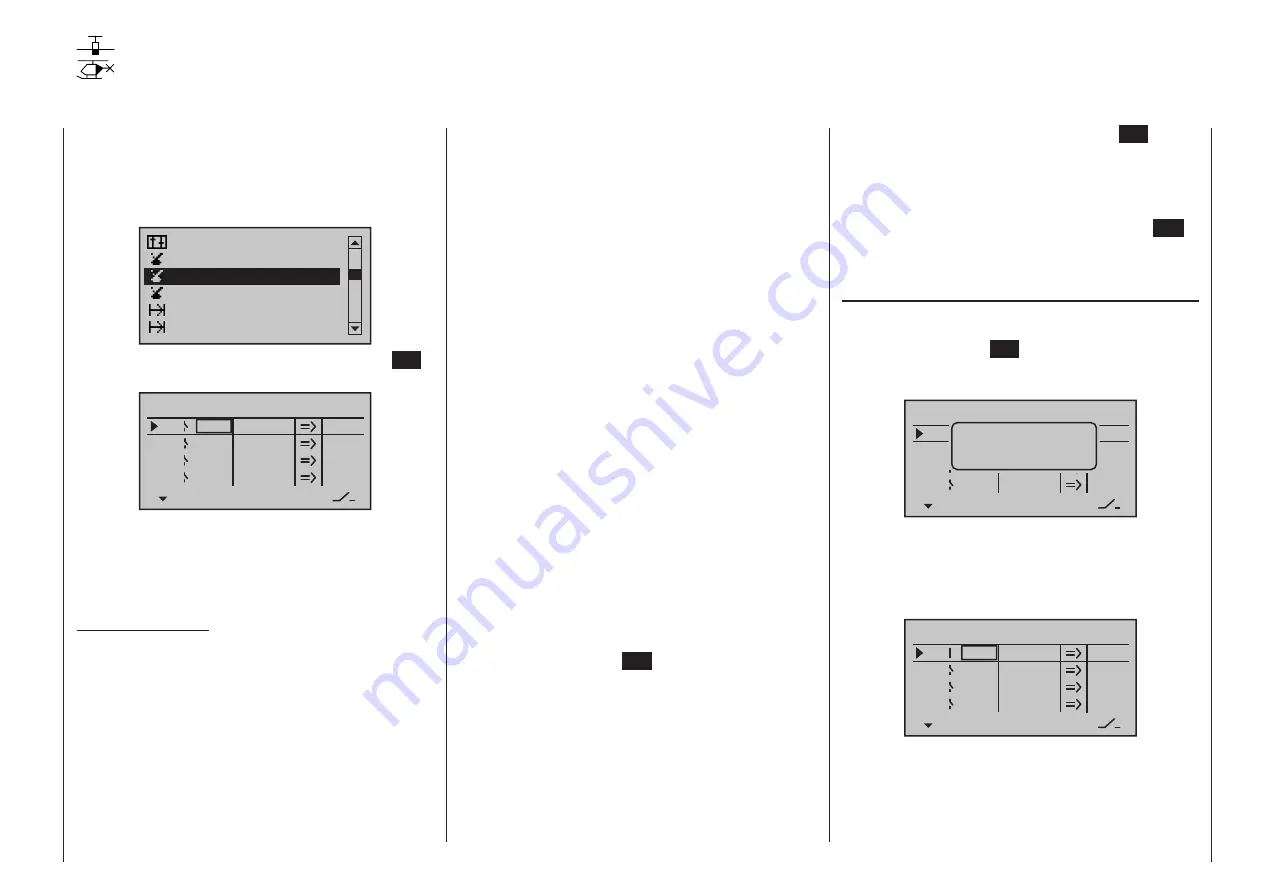
145
Program description - Control switches
Control switches
Programming the control switches
This option is available as standard on
both transmitter types.
Use the selection keys of the left or right
four-way button to scroll to the »Control
switch« menu option in the Multi-function menu:
Switch display
Channel 1 curve
Phase settings
Phase assignment
Logical switch
Control switch
Open this menu option with a tap on the center
SET
key of the right four-way button:
SEL
0%
0%
0%
C1
C2
C3
–––
C4
Control switch
Gb1
0%
STO
–––
–––
–––
SEL
With many functions, it makes sense not to trigger
their actuation by using one of the normal switches,
but to trigger them automatically by the specific, freely
programmable position of a transmitter control or
stick.
Typical applications:
• On/Off switching of an on-board glow plug in con-
junction with the carburetor setting and/or motor
speed. (The glow plug heater switch for this will be
controlled by a transmitter-side mixer.)
• Switching a stopwatch on or off to measure the
simple running time of electric motors
• Automated switch-off of a combi “aileron
rud-
der” mixer when extending the airbrakes, e. g. so
as to match the bank attitude of the model to the
ground slope when landing on a ridge, without the
direction of flight also being affected by the rudder
(if the mixer were active).
• Lowering landing flaps, adjusting elevator trim
and/or executing specific Dual Rate, Exponential
and Differential switchings when coming in to land,
as soon as the throttle stick is moved beyond the
switching point. If required, a control switch can be
overridden using a separately assigned switch in
the 5th column.
The programs of the transmitters
mc-16
HoTT and
mc-20
HoTT are equipped with a total of four so-
called control switches (“C1” to “C4”).
Accordingly, anywhere where switches can be as-
signed you have the option not only of using the
maximal 19 possible transmitter switches, but also of
choosing and assigning one of the “C1” … “C4” con-
trol switches from the list of expanded switches – as
described in the section “Physical control, switch and
control switch assignments” on page 68.
Furthermore, combining a control switch with an ad-
ditional switch (as described later) also permits more
complex switching permutations.
Basic procedure:
1. If no transmitter control is assigned, the corre-
sponding input field of the column labeled SEL
(second column from the left) will be empty.
2. Use the selection keys of the left or right four-way
button to select the line for the desired control
switch (1 to 4).
3. Briefly tap the center
SET
key of the right four-way
button .
4. Move your selected transmitter control.
The associated transmitter control number ap-
pears in the input field of the column above the left
SEL.
5. Use the selection keys on the left or right four-way
button to move to the right into the column labeled
STO.
6. Move the transmitter control to the desired switch-
ing point then briefly tap on the center
SET
key
of the right four-way button to save the switching
point.
7. Complete the remaining settings such as switch-
ing direction, etc.
8. Exit from the menu with a tap on the center
ESC
key of the left four-way button .
Assigning a transmitter control to a control
switch
Using the selection keys on the left or right four-way
button, select your chosen line (1 to 4). Following a
final tap on the center
SET
key of the right four-way
button to activate the control assignment, the mes-
sage shown below will appear in the display:
SEL
0%
C1
C2
C3
–––
C4
Control switch
STO
–––
–––
–––
SEL
Move desired
control adj.
For example, the right-side proportional slider is now
to be assigned to control switch “C1”, the default
throttle limiter for a helicopter model memory. So just
move this control in any direction. As soon as this is
detected, the control name appears on the display:
SEL
0%
0%
0%
C1
C2
C3
–––
C4
Control switch
Lv2
0%
STO
–––
–––
–––
SEL
Resetting a control switch back to “free”
To reset a control switch back to “free”, make sure the
display is as below …
mc
16 20
Summary of Contents for HoTT MC-16 Series
Page 1: ...Programming Manual mc 16 mc 20 HoTT 1 en mc 16 mc 20...
Page 27: ...27 For your notes...
Page 53: ...53 For your notes...
Page 61: ...61 For your notes...
Page 65: ...65 For your notes...
Page 71: ...71 For your notes...
Page 103: ...103 For your notes...
Page 107: ...107 For your notes...
Page 111: ...111 For your notes...
Page 155: ...155 For your notes...
Page 165: ...165 For your notes...
Page 201: ...201 For your notes...
Page 229: ...229 For your notes...
Page 231: ...231 For your notes...
Page 261: ...261 For your notes...
Page 265: ...265 For your notes...
Page 301: ...301 For your notes...
Page 327: ...327 For your notes...
Page 328: ...328 For your notes...