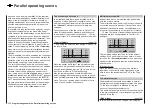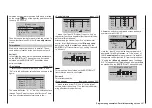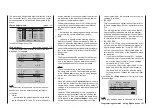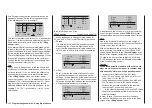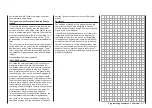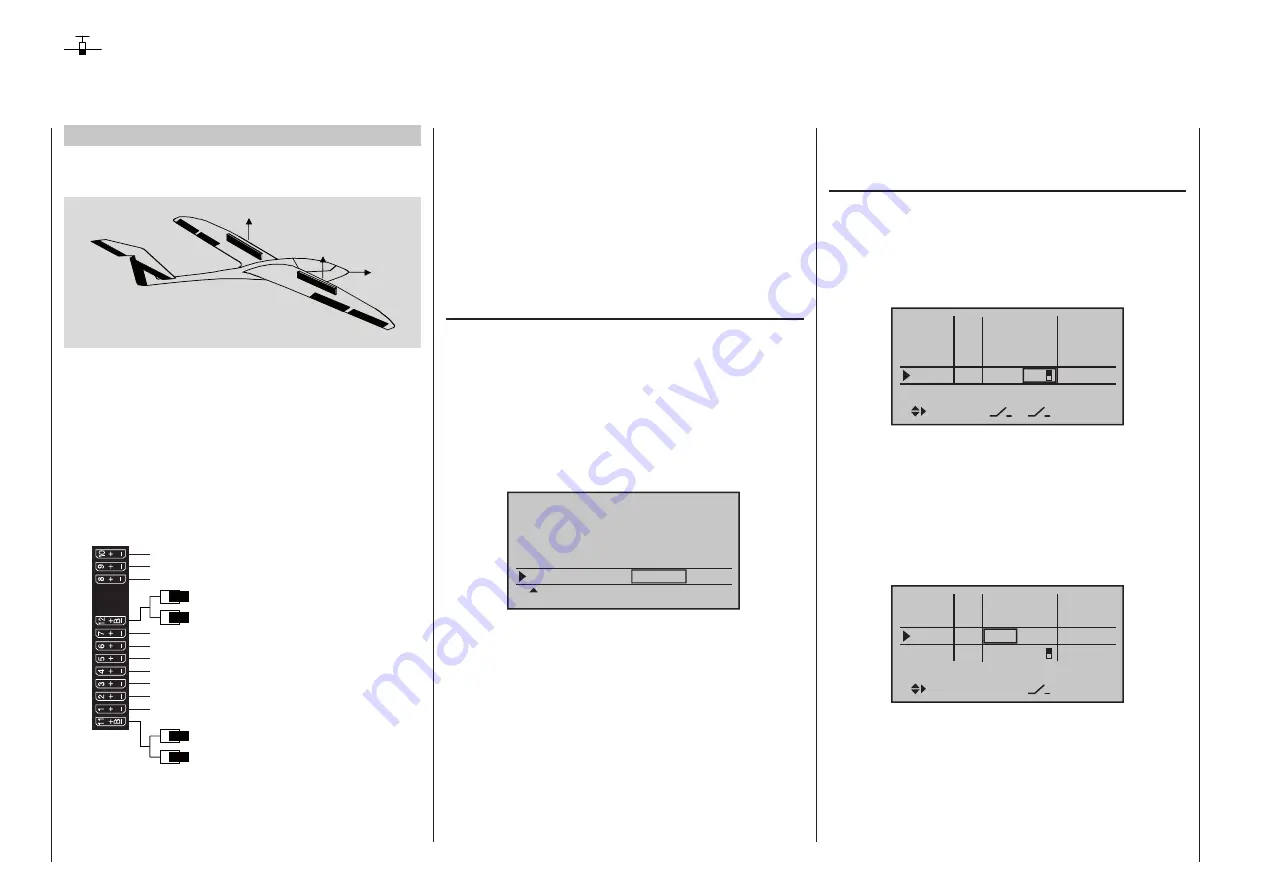
302 Programming examples - Using flight phases
Example 2
Glider with four flap wings, two large flaps and
tow coupling
AI
FL
FL
AI
EL
RU
The following example is based on the assumption
that you have already mechanically pre-adjusted the
model and you have already ensured the correct
deflection of all rudders or checked this again in the
scope of this programming and made adjustments,
if applicable, through servo switching at the receiver
and/or through the »Servo adjustment« menu.
This programming example is based on an assign-
ment of the receiver connections in accordance with
the following diagram:
Receiver power supply
Free or aux. function
Free or aux. function
Aileron or left aileron
Elevator or left rudder / elevator
2nd airbrake servo or 2nd elevator or aux. function
Receiver power supply
1st airbrake servo
Right aileron
Flap or left flap
Right flap
Aero-tow release or free or aux. function
Free or aux. function
Rudder or right rudder / elevator
Begin with the new programming of the model in a
free model memory location.
Essentially, the »Base setup model« menu, begin-
ning on page 86, is used to bind the receiver to the
transmitter. Enter a model name and select or review
the selection of appropriate stick mode. Later on this
menu will also be used to activate the range test
before the start of flight operations.
In the menu …
»Model type«
…leave “Motor at C1” at “none”, and the tail type at
“normal”. However, set “2 AIL 2 FL” in the “Aileron/
flaps” line.
In the “Brake offset” line program or leave “In1”, be-
cause the two brake or spoiler servos connected to 1
+ 8 will eventually be controlled by the C1 stick, in ad-
dition to the butterfly (crow) braking system which is
set up in the “Brake settings” sub-menu of the »Wing
mixer« menu:
Tail type
Motor at C1
Normal
Aile/flaps
2AIL2FL
Model type
Brake Off
In 1
–90%
SEL
None
STO
The setting in the “Brake Offset” value field defines
the neutral position of all mixers specified by the
“Brake settings” sub-menu of the »Wing mixers«
menu. Place this neutral point at approx. +90 %,
insofar as the brake system should be retracted in the
front position of the C1 stick. The remaining path be-
tween +90 % and the full throw of the sticks, +100 %,
is then assigned as idle travel. This assures that the
rudders or flaps addressed by the mixers of “Brake
settings” remain in their “normal” positions even for
slight deviations from the limit position of the C1
control. At the same time, the effective control path is
automatically spread to 100 %.
In the menu …
»Control adjust«
… assign a switch, for example In 9, to operate the
aero-tow coupling. In order for this switch to work
independently of the flight phase, leave the standard
default “GL” in the “type” column of this input. With
“– ” you can adjust the control travel for the
switching of the switch:
In6
offset
0%
0%
0%
–––
0%
In7
In8
In9
–––
–––
GL
GL
GL
GL
typ
fr
fr
fr
8
–––
With a simultaneous tap on the
keys of the left
four-way button, the setting can be checked in the
»Servo display«.
Since the C1 control should actuate Servo 8 simulta-
neously with Servo 1, establish this link by way of the
»Control adjust« menu.
For this reason, also switch to the line before and as-
sign “Control 1” to Input 8.
In6
offset
0%
0%
0%
–––
0%
In7
In8
In9
–––
–––
GL
GL
GL
GL
typ
fr
fr
Cn1
8
–––
SEL
However, please note in this connection, that a non-
linear control curve programmed in the »Channel 1
curve« menu has as little effect on this input as brake
offset set to less than 100 %, which you can check
very easily in the »Servo display« menu. You can
reach this from nearly every menu position with a si-
multaneous tap on the
keys of the left touch pad:
Using flight phases
Summary of Contents for HoTT MC-16 Series
Page 1: ...Programming Manual mc 16 mc 20 HoTT 1 en mc 16 mc 20...
Page 27: ...27 For your notes...
Page 53: ...53 For your notes...
Page 61: ...61 For your notes...
Page 65: ...65 For your notes...
Page 71: ...71 For your notes...
Page 103: ...103 For your notes...
Page 107: ...107 For your notes...
Page 111: ...111 For your notes...
Page 155: ...155 For your notes...
Page 165: ...165 For your notes...
Page 201: ...201 For your notes...
Page 229: ...229 For your notes...
Page 231: ...231 For your notes...
Page 261: ...261 For your notes...
Page 265: ...265 For your notes...
Page 301: ...301 For your notes...
Page 327: ...327 For your notes...
Page 328: ...328 For your notes...