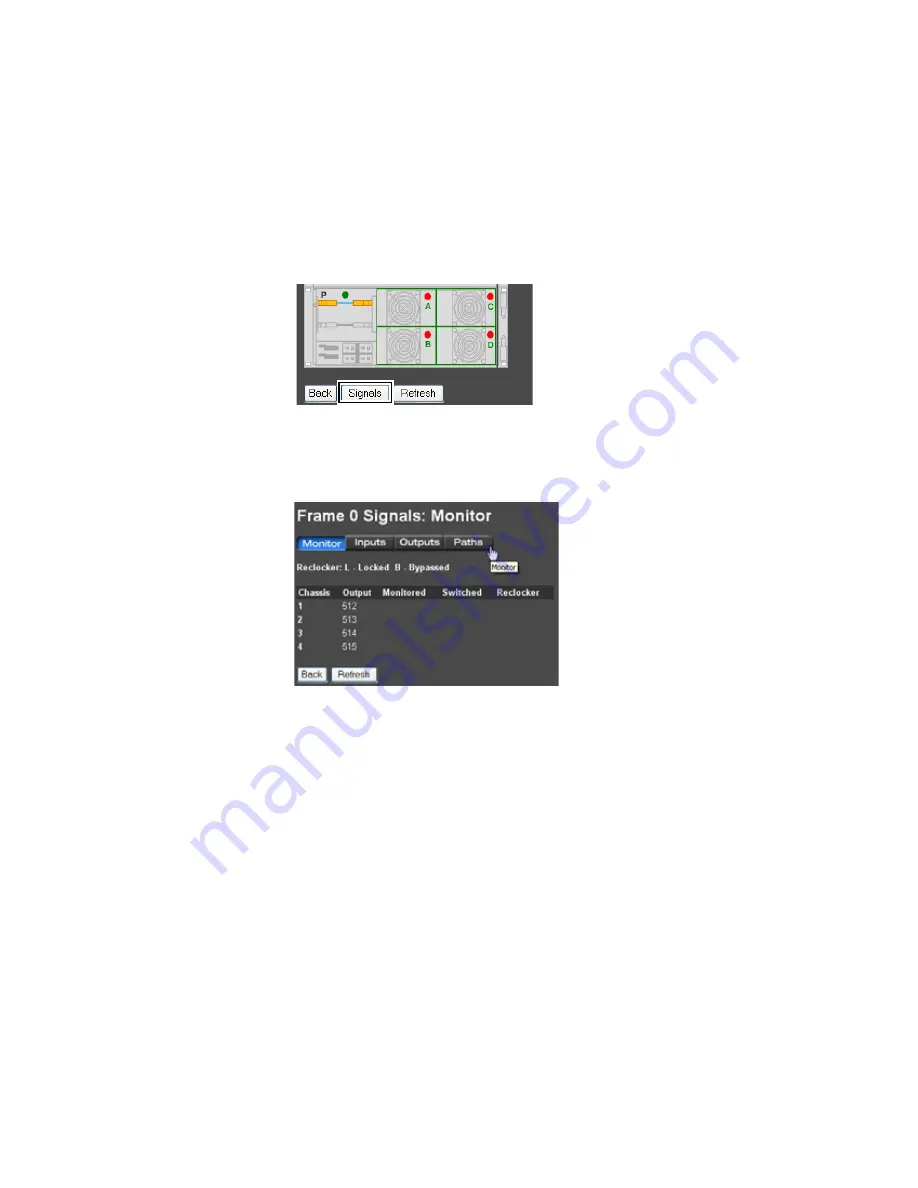
Trinix NXT — Installation and Service Manual
355
Broadlinx Software with Protected Paths Installation
From the Paths Tab
Follow these steps to access the Protected Paths page:
1.
Scroll down to the bottom of the Frame page.
2.
Click the
Signals
button as shown in the figure below. The Signals:
Monitor page will then appear.
Figure 250. The Signal Button on the Paths Page
3.
Click the
Paths
tab (
).
Figure 251. The Paths Item in the Navigation Panel
4.
The Signals: Protected Paths page will then appear.
Summary of Contents for TRINIX NXT -
Page 10: ...10 Trinix NXT Installation and Service Manual Preface ...
Page 26: ...26 Trinix NXT Installation and Service Manual Regulatory Notices ...
Page 30: ...30 Trinix NXT Installation and Service Manual ESD Protection ...
Page 120: ...120 Trinix NXT Installation and Service Manual Section 9 Planning Guide ...
Page 284: ...284 Trinix NXT Installation and Service Manual Section 12 Broadlinx Installation ...
Page 336: ...336 Trinix NXT Installation and Service Manual Section 14 Broadlinx Console Commands ...
Page 370: ...370 Trinix NXT Installation and Service Manual Section 16 Protected Paths ...
Page 436: ...436 Trinix NXT Installation and Service Manual Appendix 22 Trinix Frame Slot Maps ...
Page 440: ...440 Trinix NXT Installation and Service Manual Appendix 23 Expanded System Sizes ...






























