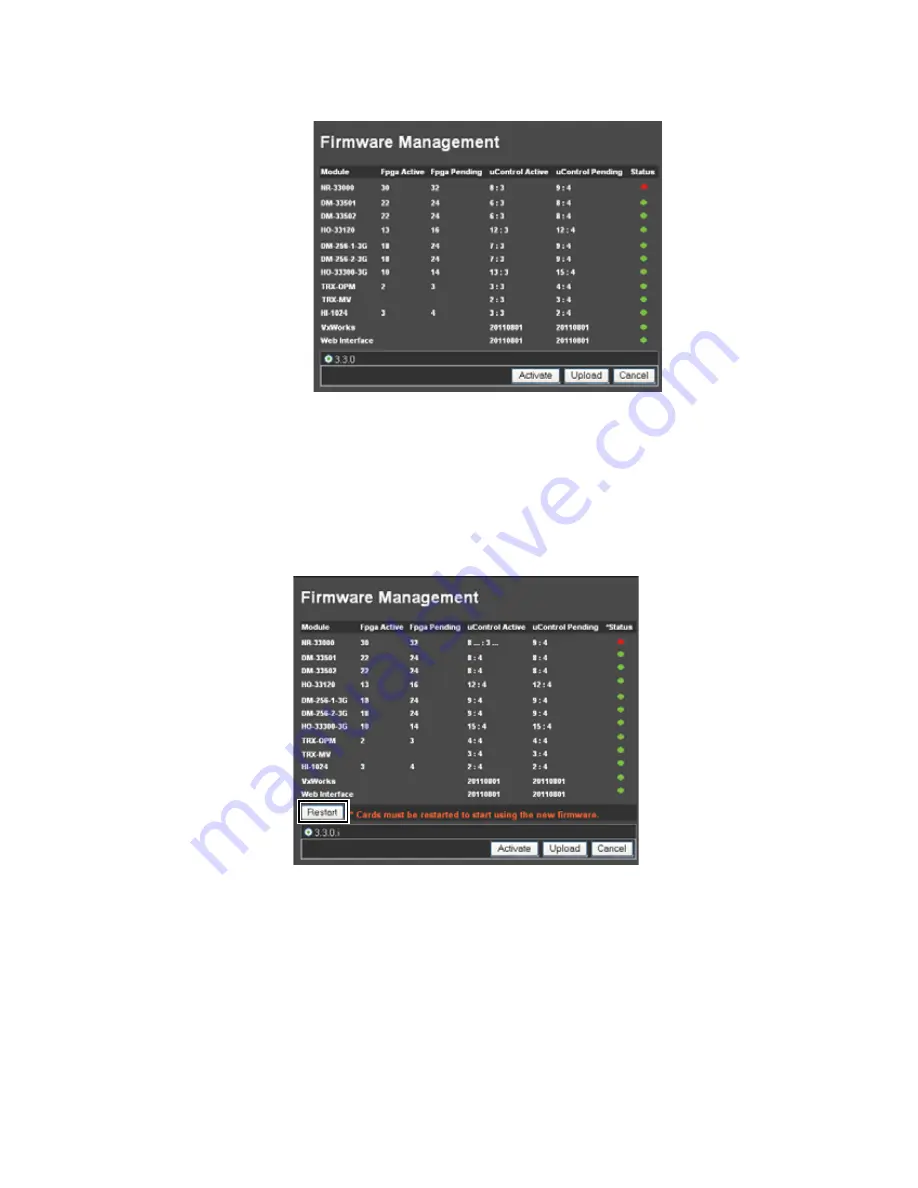
Trinix NXT — Installation and Service Manual
275
Software Installation
Figure 185. The Firmware Management Screen Broadlinx Status is Red
3.
Click the
Activate
button in the lower right side. The board will be
updated similar to the process described when updating the first board.
4.
Navigate to the Firmware Management page. The
Restart
button will
now appear near the bottom of the page. (The display may vary from
the example that is shown in
Figure 186. The Restart Button on the Firmware Management Screen
The cards must be restarted to use the new firmware.
5.
Click the
Restart
button, which is shown above in
The following Caution pop-up window will then appear:
Summary of Contents for TRINIX NXT -
Page 10: ...10 Trinix NXT Installation and Service Manual Preface ...
Page 26: ...26 Trinix NXT Installation and Service Manual Regulatory Notices ...
Page 30: ...30 Trinix NXT Installation and Service Manual ESD Protection ...
Page 120: ...120 Trinix NXT Installation and Service Manual Section 9 Planning Guide ...
Page 284: ...284 Trinix NXT Installation and Service Manual Section 12 Broadlinx Installation ...
Page 336: ...336 Trinix NXT Installation and Service Manual Section 14 Broadlinx Console Commands ...
Page 370: ...370 Trinix NXT Installation and Service Manual Section 16 Protected Paths ...
Page 436: ...436 Trinix NXT Installation and Service Manual Appendix 22 Trinix Frame Slot Maps ...
Page 440: ...440 Trinix NXT Installation and Service Manual Appendix 23 Expanded System Sizes ...






























