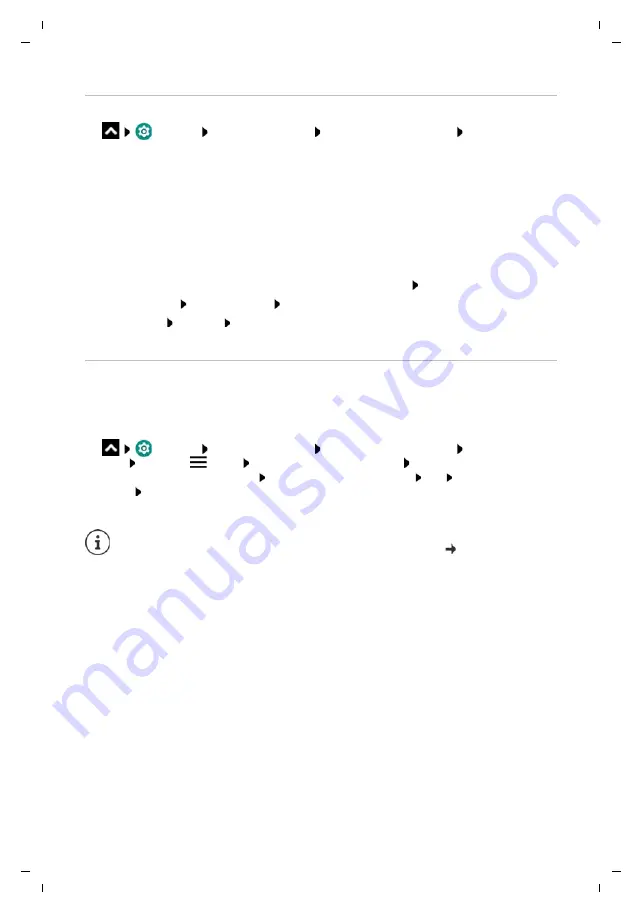
Te
mplat
e
M
odu
le
, V
e
rs
io
n 1.
2,
11
.0
9.
201
8,
Security
Gigaset GS280 / LUG AU-IE-UK-International en / A31008-N1510-L101-1-7619 / settings.fm / 2/22/19
62
Managing certificates
¤
Settings
Security & location
Encryption & credentials
Trusted creden-
tials
The installed certificates are displayed.
If a certificate is corrupt or you do not trust a certificate, you can disable or delete it.
¤
Tap a certificate . . . Information on the certificate is displayed Scroll down
System certificate:
Disable
/
Enable
OK
User certificate:
Remove
OK
. . . The certificate is deleted permanently and needs to be
reinstalled if required
Installing client and CA certificates
Install additional certificates from an SD card, internal storage, the Download folder or
Google Drive.
¤
Save a certificate or keystore file on one of the media mentioned above.
¤
Settings
Security & location
Encryption & credentials
Install from SD
card
Open the
menu Select the certificate location Tap the file name of the
required certificate or keystore Enter the keystore password
OK
Enter the certificate
name
OK
CA certificates upon which client certificates are based are also installed.
System
:
Contains all certificates issued by a certification authority (CA) that are permanently
installed in the write-protected memory of your phone.
User
:
Contains all CA certificates you have installed yourself, when installing a client
certificate for example.
A display lock with high security level must be set (with PIN or password) if you want to
install certificates. You might be prompted to set a display lock (
page 57).






























