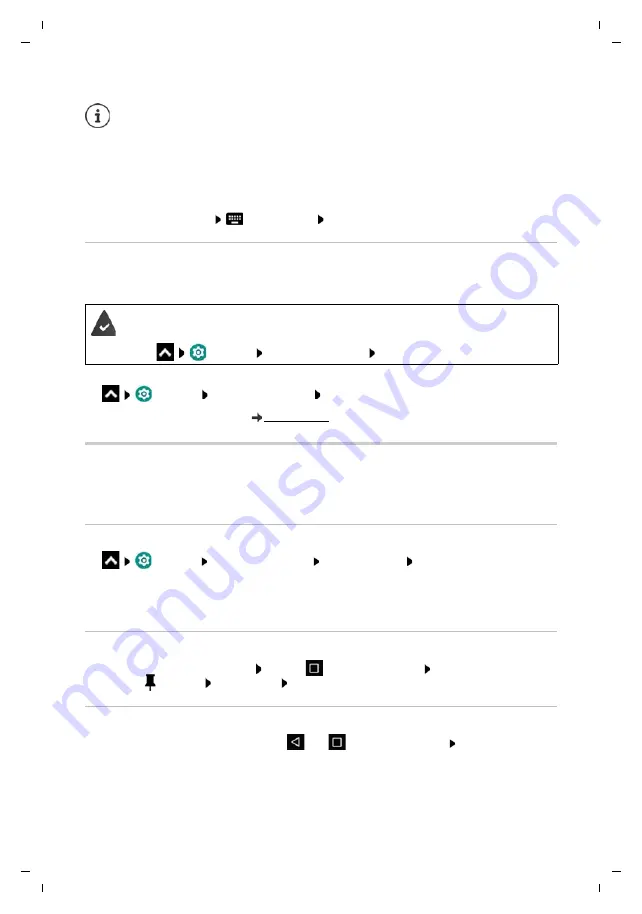
Te
mplat
e
M
odu
le
, V
e
rs
io
n 1.
2,
11
.0
9.
201
8,
Security
Gigaset GS280 / LUG AU-IE-UK-International en / A31008-N1510-L101-1-7619 / settings.fm / 2/22/19
58
Entering a lock screen message
Enter the text to be displayed when the screen lock is enabled, such as your name and address,
or an emergency message. All those picking up the phone can read the message without
unlocking the smartphone.
¤
Lock screen message
Enter the text
Save
Automatically unlocking the device with Smart Lock
Smart Lock enables the smartphone to be unlocked automatically under certain circumstances,
such as when you have it on you or are at home.
Configuring Smart Lock:
¤
Settings
Security & location
Smart Lock
More information on Smart Lock:
Screen pinning
When you pass on the smartphone to someone else, you can restrict its usage to a single app.
For this, you pin a certain view of this app.
Enabling/disabling screen pinning
¤
Settings
Security & location
Screen pinning
Enable/disable the function
with the switch
¤
Use the switch to specify whether the PIN, pattern or password needs to be entered to unpin
the screen.
Pinning the screen
¤
Open the screen to be pinned Tap the
Navigation button Swipe up until you can
see the
pin icon Tap the icon
OK
Unpinning the screen
¤
Touch and hold at the same time the
and
Navigation buttons Enter the PIN,
pattern or password as required . . . The screen is unpinned
The settings for
Automatically lock
and
Power button instantly locks
can be
cancelled with Smart Lock.
A display lock is set up.
Smart Lock must be enabled in
Trust agents
:
¤
Settings
Security & location
Trust agents






























