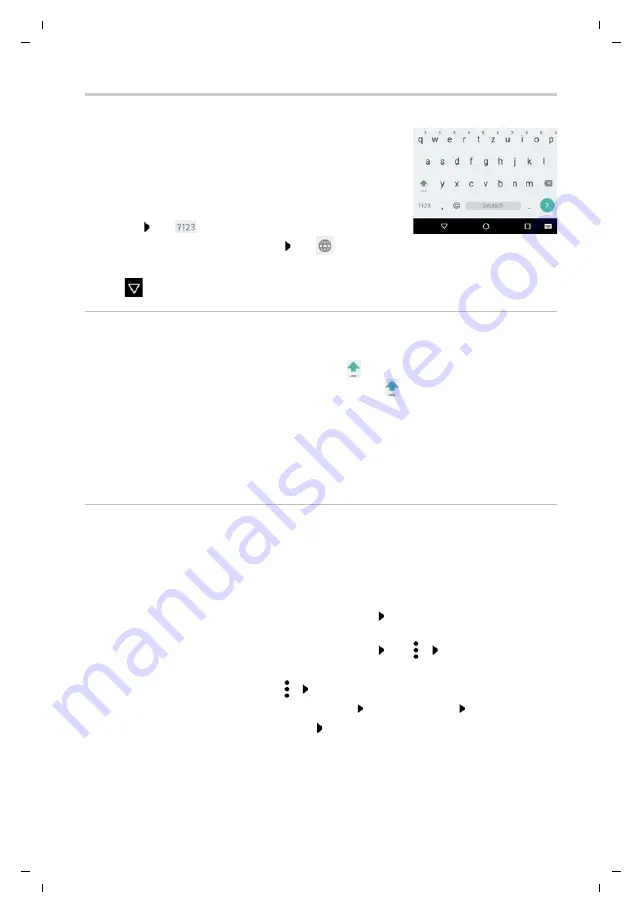
Gigaset GS280 / LUG AU-IE-UK-International en / A31008-N1510-L101-1-7619 / operating.fm / 2/22/19
Te
mplat
e
M
odu
le
, V
e
rs
io
n 1.
2,
11
.0
9.
201
8
Getting to know your device
17
Writing and editing text
Use the Google keypad to write text.
Opening the keypad
¤
Tap a place where text can be entered
You can enter letters, digits and special characters.
Switching between entry of letters and digits / special
characters: Tap
Convert to international keypad layout: Tap
Closing the keypad
¤
Tap
in the navigation bar
Adding text
Whilst text is being entered, suggestions from the keypad dictionary are shown above the
keypad.
Editing text
Entering letters and symbols:
¤
Tap a key
Entering uppercase letters:
¤
Tap the shift key (
)
Enabling/disabling Caps Lock:
¤
Double tap the shift key (
)
Showing umlauts:
¤
Touch and hold the key
Using a suggestion:
¤
Tap the word . . . The word is included and a space is inserted
automatically
Positioning the cursor:
¤
Tap the place in the text where you want to position the
cursor
Moving the cursor:
¤
Swipe left or right on the text
Deleting a character:
¤
Touch and hold the backspace key
Selecting text:
¤
Touch and hold a word Select more or less text with tabs
on both sides
Selecting all:
¤
Touch and hold a word Tap
Select all
Cutting selected text:
¤
Tap
Cut
Copying selected text:
¤
Tap
Copy
Pasting text:
¤
Position the cursor Tap on the cursor
Paste
Formatting text:
¤
Select text
Format
. . . Various formatting options are
displayed, e. g. underline, colour, bold etc.






























