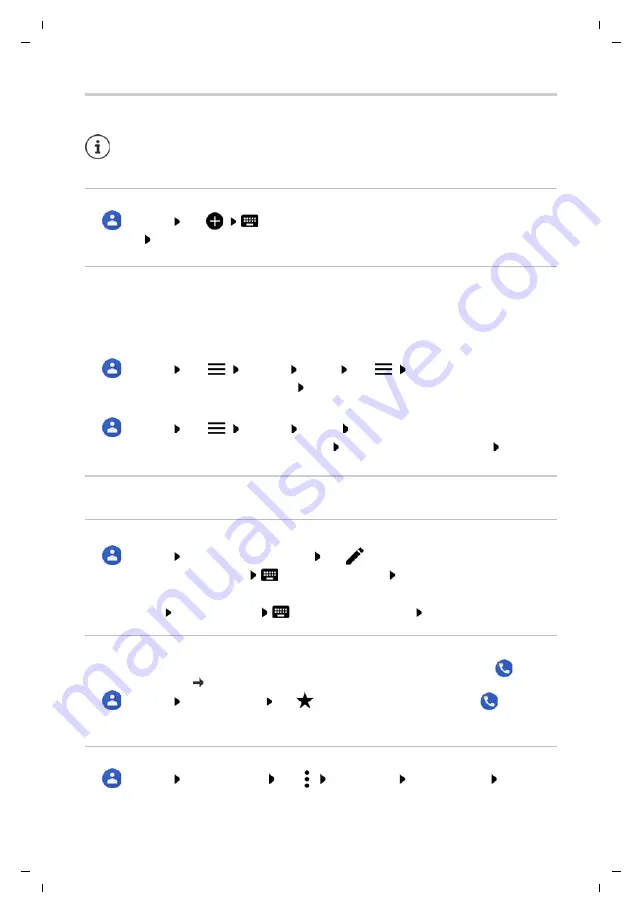
Te
mplat
e
M
odu
le
, V
e
rs
io
n 1.
2,
11
.0
9.
201
8,
Contacts
Gigaset GS280 / LUG AU-IE-UK-International en / A31008-N1510-L101-1-7619 / telephony.fm / 2/22/19
44
Adding contacts
Creating a contact
¤
Contacts
Tap
Enter name, phone numbers and other details for the
contact
Save
Importing/exporting contacts
Contacts can be exported from any location and be imported into a different location, e. g. the
contacts stored on the SIM card can be imported into your Google account, and the contacts of
the Google account can be stored as vCards in the device's internal memory.
Exporting contacts:
¤
Contacts
Tap
Settings
Export
Tap
Select the destination for the
export Enter the name for the export
Save
Importing contacts:
¤
Contacts
Tap
Settings
Import
Select the source for the import . . . The
contacts of the source directory are displayed Select the contacts to import
Import
Editing contacts
Editing contact details
¤
Contacts
Select the contact to edit Tap
¤
Tap the field you wish to edit
Change the contents
Save
or
¤
Scroll down Tap
More fields
Fill in the required fields
Save
Adding contacts to Favourites
Add people you contact frequently to your Favourites. Favourites are shown in the
Phone
app in a separate list ( page 37).
¤
Contacts
Select a contact Tap
. . . The contact is displayed in the
Phone
app
in the Favourites list
Creating a special ringtone for a contact
¤
Contacts
Select a contact Tap
Set ringtone
Select ringtone
OK
If you have set up a Google account, you can also set up and manage your contacts
from your computer. The contacts are automatically synchronised with the
smartphone.






























