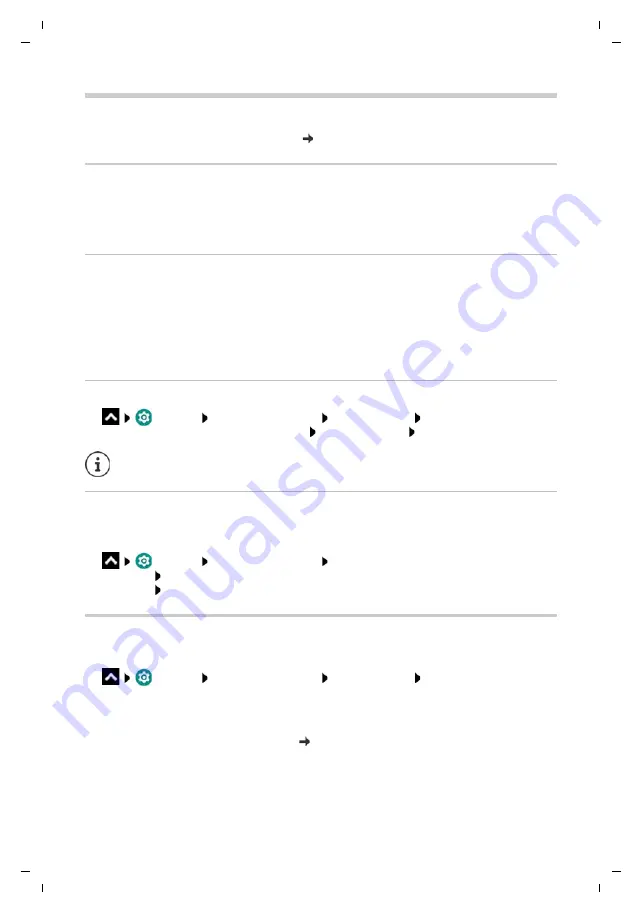
Te
mplat
e
M
odu
le
, V
e
rs
io
n 1.
2,
11
.0
9.
201
8,
Apps
Gigaset GS280 / LUG AU-IE-UK-International en / A31008-N1510-L101-1-7619 / settings.fm / 2/22/19
66
Apps
Detailed information on working with apps page 25
Default app
If you have several apps with identical functions, you can select which app is used as standard
for an action. For example, if you have downloaded from Google Play a different calendar or
another app for making calls, you can make these the default apps.
Selecting a default app for an action
If multiple apps are available for an action and a default app is not defined, you are prompted to
select an app.
¤
Tap the app you want to use.
¤
Select whether this app is used
Just once
or
Always
for the action.
If you select
Always
, the app is set as the default app for all actions of this type.
Resetting the default app
¤
Settings
Apps & notifications
Display all apps Select the app for which
Always
was selected before for an action
Open by default
Clear defaults
Specifying the default app for a frequently used function
For some functions, you can select a default app at any time without performing a
corresponding action.
¤
Settings
Apps & notifications
Default apps
. . . Different functions are
displayed Select function . . . If there are several apps for this function, they are
displayed Select the app
Changing app settings
Check the current app settings and change them as required.
¤
Settings
Apps & notifications
Display all apps Select the app
Which settings are available depends on the respective app.
Uninstall / Disable
Uninstall app from device / disable app page 26
Force stop
Stops the app including all background processes. This is a sensible action when an app no
longer responds for example, or is running in the background and is using too many system
resources (such as memory). The app can easily be started again from the App menu.
If you then restart the action, you are prompted again as to which app to use.






























