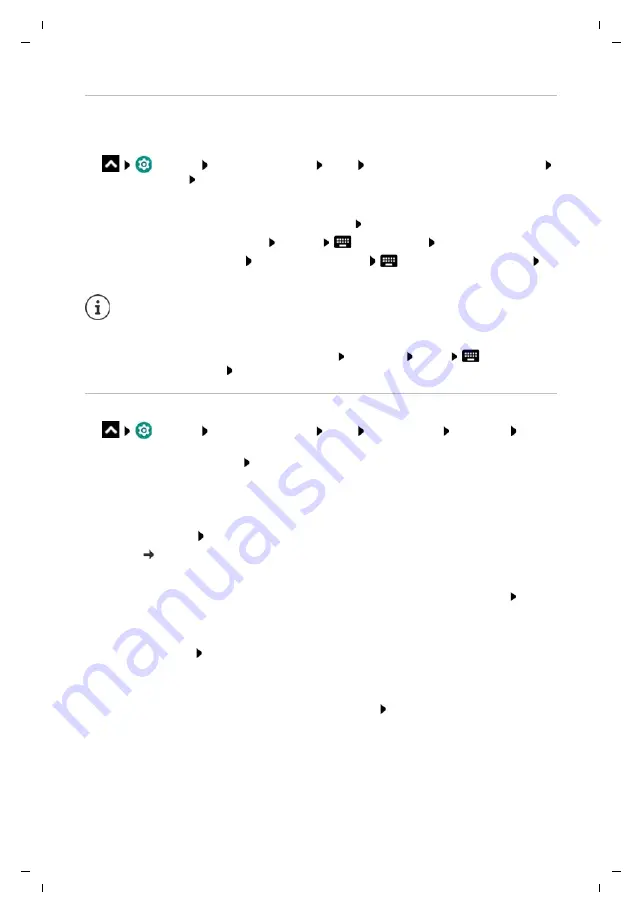
Gigaset GS280 / LUG AU-IE-UK-International en / A31008-N1510-L101-1-7619 / settings.fm / 2/22/19
Te
mplat
e
M
odu
le
, V
e
rs
io
n 1.
2,
11
.0
9.
201
8
Network connections
71
Connection configuration
Align the network settings to the requirements of the WLAN to be used to establish a
connection.
¤
Settings
Network & Internet
Wi-Fi
Touch and hold the network name
Modify network
Tap the down arrow next to
Advanced options
. . .
Proxy
If a connection to a WLAN is established over a proxy: Tap
Proxy
Manually entering the proxy details:
Manual
Enter the data
Save
Automatic proxy configuration:
Autom. proxy config.
Enter the URL of a PAC file
Save
DHCP
When there is no active DHCP server in the WLAN: Tap
DHCP
Static
Enter the
network configuration data
Save
Advanced options
¤
Settings
Network & Internet
Wi-Fi
Wi-Fi settings
Advanced
Select
option . . .
Open network notification
Enable/disable with the switch
Can be enabled to display a powerful public network.
Digital certificates are used to identify the device for WLAN access. You can install additional
certificates if not all those required are available.
¤
Install certificates
Select the source for the certificate
Certificates page 61
Establish a connection between the device and other Wi-Fi Direct-enabled devices.
¤
Wi-Fi Direct
. . . WiFi Direct-enabled devices or groups within range are displayed Select
the required device or group
Registration at a WLAN Access Point with the WPS Push function.
¤
WPS Push Button
Enable WPS Push function at the Access Point . . . The connection is
established
Registration at a WLAN Access Point with personal identification number (PIN).
¤
WPS Pin Entry
. . . The WPS PIN of the device is displayed Enter WPS PIN at the Access Point
. . . The connection is established
A Proxy Auto Config (PAC) file enables a web browser to automatically find the right
proxy server for a required URL.






























