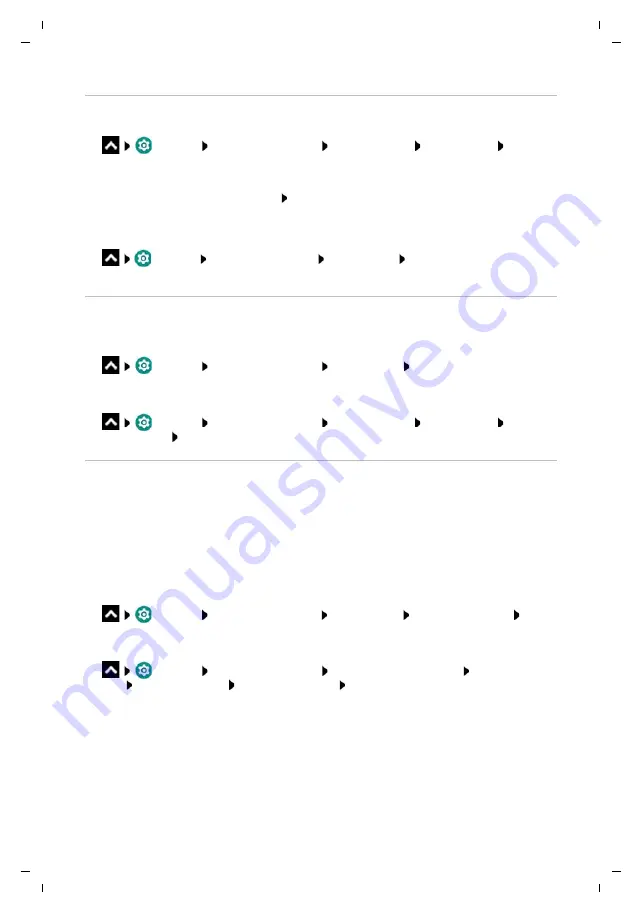
Te
mplat
e
M
odu
le
, V
e
rs
io
n 1.
2,
11
.0
9.
201
8,
Notifications
Gigaset GS280 / LUG AU-IE-UK-International en / A31008-N1510-L101-1-7619 / operating.fm / 2/22/19
24
Changing the settings for app notifications
Specify how and when notifications for an app are displayed
¤
Settings
Apps & notifications
Display all apps Select an app
App
notifications
or
¤
Touch and hold an app notification
All Categories
¤
Enable/disable the required option with the switch
Check the settings for all apps
¤
Settings
Apps & notifications
Notifications
App notifications
. . . All apps
are displayed
Permitting/blocking notification dots
Notification dots indicate new notifications from an app with a coloured dot on the app icon.
Default setting for all apps:
¤
Settings
Apps & notifications
Notifications
Enable/disable
Allow
notification dots
with the switch
App-specific setting:
¤
Settings
Apps & notifications
Display all apps Select an app
App
notifications
Enable/disable
Allow notification dots
with the switch
Notifications on the lock screen
The following settings are available for the lock screen:
•
Don't show notifications at all
•
Show all notification content
•
Hide sensitive notification content
You can configure these settings differently for individual apps or use them as default settings
for all apps.
Default setting for all apps:
¤
Settings
Apps & notifications
Notifications
On the lock screen
Select
the required option
App-specific setting:
¤
Settings
Apps & notifications
. . . All apps are displayed Select an
app
App notifications
On the lock screen
Select the required option
















































