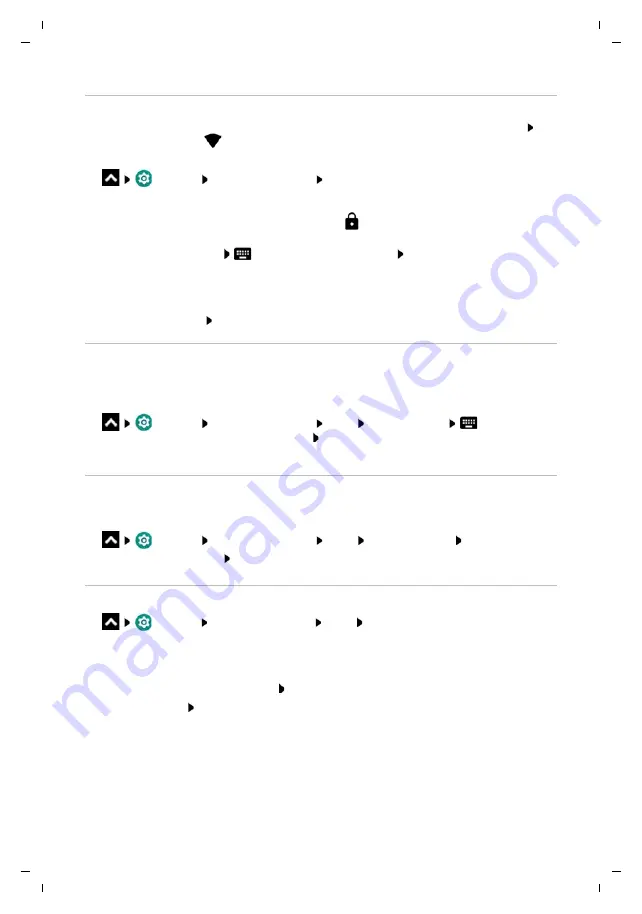
Te
mplat
e
M
odu
le
, V
e
rs
io
n 1.
2,
11
.0
9.
201
8,
Network connections
Gigaset GS280 / LUG AU-IE-UK-International en / A31008-N1510-L101-1-7619 / settings.fm / 2/22/19
70
Establishing a connection to a WLAN
¤
From the Status bar, swipe down using two fingers . . . The quick settings are displayed Tap
the arrow under the
WLAN icon
or
¤
Settings
Network & Internet
Wi-Fi
. . . All WLANs within range are displayed.
Networks protected by a password have a lock icon
next to the entry. Networks without a
lock icon are public hot spots.
¤
Tap the required WLAN
Enter the network password
Connect
. . . If the connection
is successful,
Connected
is displayed under the network name
WLANs registered for the smartphone are shown in the
Saved networks
list, even if they are
currently out of range and no connection is established.
Showing saved WLANs:
Saved networks
Adding more WLANs
WLANs which do not send their name (the SSID) or are not within range are not displayed in the
WLAN list. They can still be saved with name and password. The connection is established if the
WLAN is within range.
¤
Settings
Network & Internet
Wi-Fi
Add a network
Enter the
network name (SSID) and security details
Save
. . . The network is included in the
Saved
networks
list
Removing a WLAN
If the requirement is for the device to not automatically connect to a saved WLAN, the WLAN can
be removed from the list of saved networks.
¤
Settings
Network & Internet
Wi-Fi
Saved networks
Tap the saved
network to be removed
Forget
Viewing WLAN details
¤
Settings
Network & Internet
Wi-Fi
Tap the network name of a connected
WLAN . . . Information on the connection is displayed, such as signal strength, connection
status and transmission rate
Changing the network settings:
¤
Touch and hold the network name
Modify network
Deleting a network:
Forget network






























