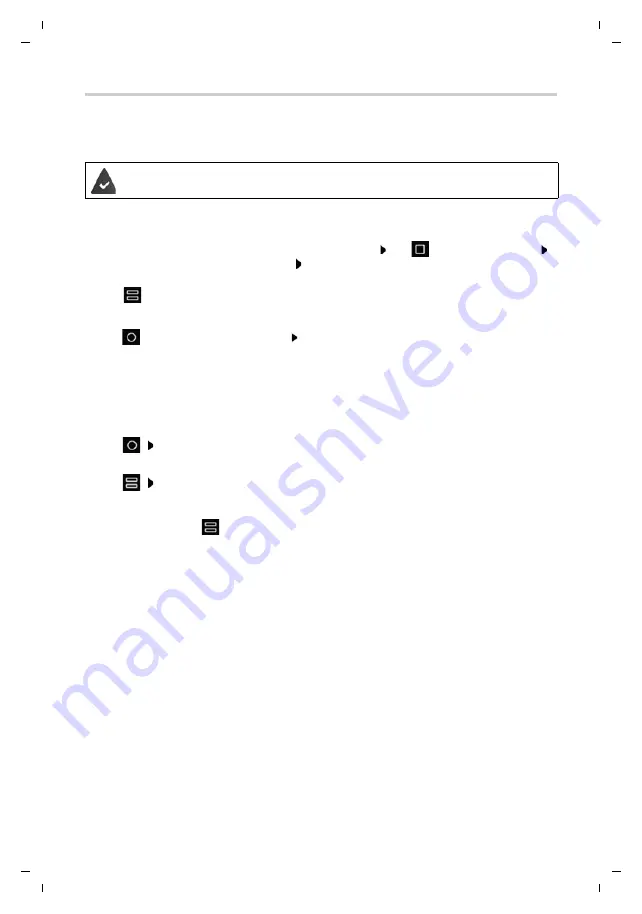
Te
mplat
e
M
odu
le
, V
e
rs
io
n 1.
2,
11
.0
9.
201
8,
Apps
Gigaset GS280 / LUG AU-IE-UK-International en / A31008-N1510-L101-1-7619 / operating.fm / 2/22/19
28
Using two apps at the same time
Split screen mode enables you to display two apps next to or above each other on the screen,
and to work with both apps in parallel.
Starting Split screen mode
Selecting the first app
¤
Open the first app from a start screen or the App menu Tap
in the Navigation bar
Touch and hold the title line of the app Drag up (or to the side if you are holding the device
horizontally) and release . . . The app is shown at the top (or on the side) at half its size.
The
icon is now displayed in the Navigation bar.
Selecting the second app
¤
Tap
. . . The start screen is opened Open the second app from a start screen or the App
menu . . . The app is loaded into the second screen area
or
¤
In the list of recently used apps in the second screen area, tap the title of the second app . . .
The app is loaded into the second screen area
Changing the second app
¤
Tap
Select a different app from a start screen or the App menu
or
¤
Tap
Tap the title of a different app
Ending Split screen mode
¤
Touch and hold the
icon
or
¤
Drag the black bar between the two apps all the way up/down or left/right . . . The second
app is ended and the device returns to Default mode
Both apps support the function.






























