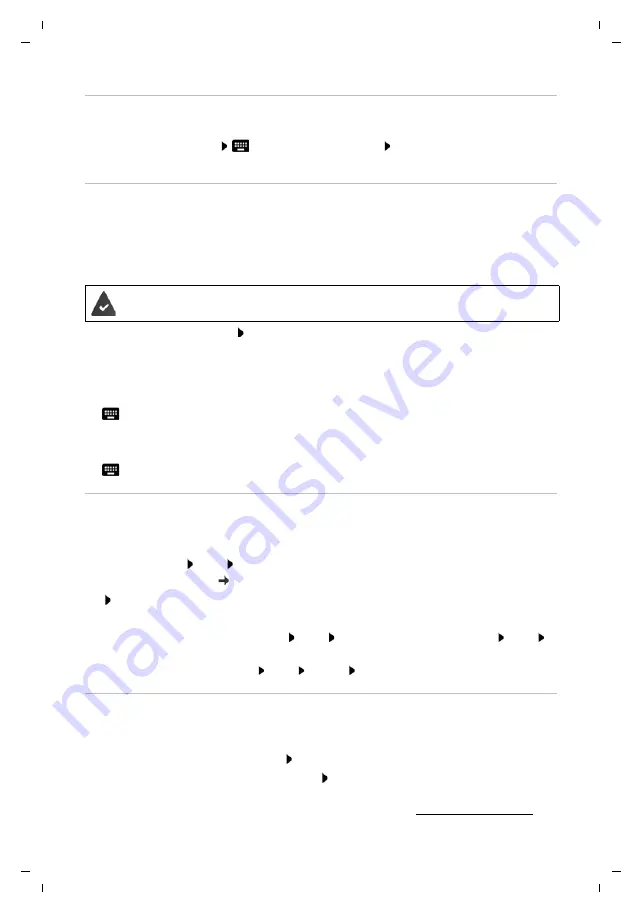
Gigaset GS280 / LUG AU-IE-UK-International en / A31008-N1510-L101-1-7619 / starting.fm / 2/22/19
Te
mplat
e
M
odu
le
, V
e
rs
io
n 1.
2,
11
.0
9.
201
8
Getting started
11
Establishing a WLAN connection
Wireless networks (WLANs) in range are displayed.
¤
Tap the required WLAN
Enter the WLAN password
Connect
. . . A connection to the
selected WLAN is established
Copying apps & data
You can now specify whether you want to set up the device as a completely new device or if you
want to copy personal data (e. g. apps, photos, music) from another device or from
Google Cloud.
Copying data
¤
S
elect the required option Select the desired data source
¤
Follow the instructions on the screen.
Setting up a new device
Logging in to an existing Google account
¤
Enter the email address and password of your Google account
or
Creating a new account
¤
Enter the email address and password for a new Google account.
Setting up protection for the phone
Protect your smartphone from unauthorised use.
Fingerprint
¤
Add fingerprint
Next
. . . A wizard opens to guide you through the necessary steps.
Additional information page 31
or
Skip
PIN, pattern or password
¤
Configure PIN, pattern or password
Next
Select
Pattern
|
PIN
|
Password
Next
Specify whether the selected protection also applies for starting the device
¤
Enter pattern, PIN or password
Next
Repeat
Confirm
Enabling Google Assistant
Google Assistant answers questions and carries out a range of tasks. This page provides
information about the authorisations required for Google Assistant.
If you want to enable Google Assistant: Tap
Yes, enable
.
If you do not want to enable Google Assistant: Tap
No, thank you
.
The data used for these settings can be taken from any device logged into the Google account.
You can change these settings any time in your Google account at myaccount.google.com.
You already have an Android smartphone, a Google account or an iPhone.


























