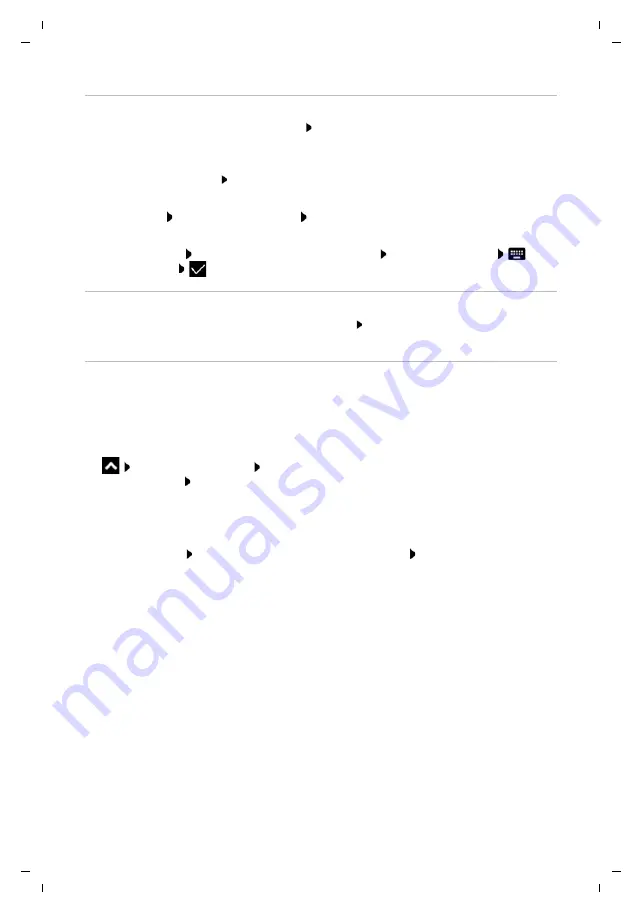
Te
mplat
e
M
odu
le
, V
e
rs
io
n 1.
2,
11
.0
9.
201
8,
Configuring the start screens
Gigaset GS280 / LUG AU-IE-UK-International en / A31008-N1510-L101-1-7619 / operating.fm / 2/22/19
20
Creating folders for apps
¤
Touch and hold an app on a start screen Drag the app icon over another app icon . . .
A shared symbol is created for both apps
Adding apps:
¤
Touch and hold an app Drag it to the folder
To remove the app:
¤
Open folder Touch and hold the app Drag it from the folder to the background
Renaming a folder:
¤
Open the folder Tap the name . . . The keypad opens Delete the old name
Enter
the new name
Removing an app or widget
¤
Touch and hold an app or widget on a start screen Drag it up to option
Remove
and
release your finger
Adding, rearranging and removing start screens
If you have created multiple start screens, a fine white bar will appear above the Favourites bar
when you swipe left or right, displaying the number of start screens and the position of the
current start screen.
Adding start screens
¤
Touch and hold an app Drag the app all the way to the right until a blank start
screen is shown Release your finger . . . A new start screen is created and the app is placed
on it
Rearranging start screens
¤
Touch and hold a free space on a start screen . . . Images for the start screens are displayed in
the background Touch and hold an image for a start screen Drag it to the left or right to
the required position and release your finger
Removing a start screen
¤
Remove all apps and widgets from a start screen (by deleting them or moving them to
another start screen) . . . When the last app or widget has been removed, the start screen is
deleted






























