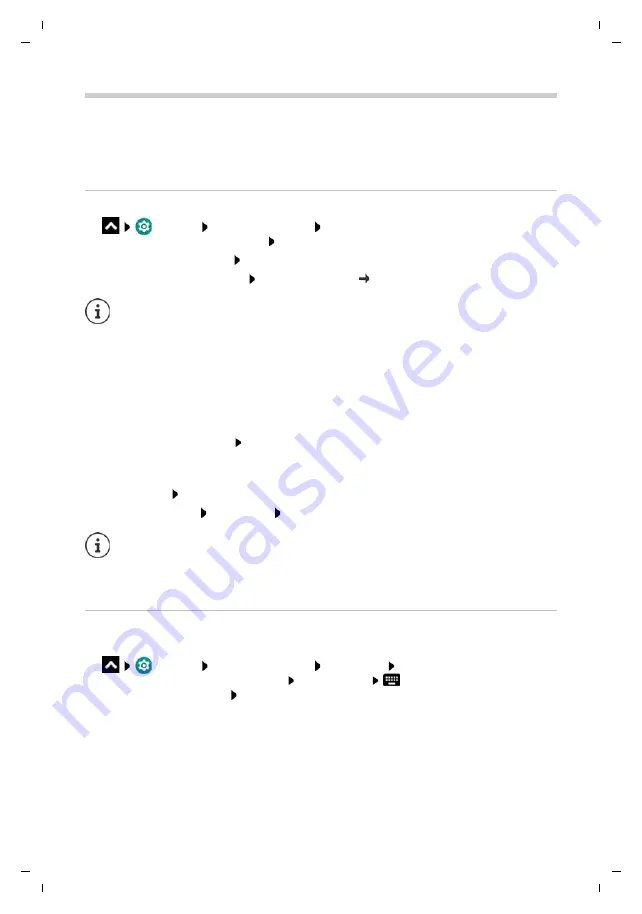
Gigaset GS280 / LUG AU-IE-UK-International en / A31008-N1510-L101-1-7619 / operating.fm / 2/22/19
Te
mplat
e
M
odu
le
, V
e
rs
io
n 1.
2,
11
.0
9.
201
8
Fingerprint sensor
31
Fingerprint sensor
The device has a fingerprint sensor. It enables for example the device to be unlocked using a
fingerprint, purchases to be authorised, you to register with certain apps and opening of a
contact quickly from idle mode.
Setting up the fingerprint
¤
Settings
Security & location
Fingerprint
. . . A wizard opens which guides
you through the necessary steps
Next
When a display lock is set up: Enter the pattern, PIN or password
If a display lock is not yet set up:
Set up screen lock
( page 57)
Scanning a fingerprint
¤
Place your finger onto the sensor on the back of the device. Hold the device as you will also
hold it later for unlocking.
Next
¤
Keep tapping the sensor until the
Fingerprint added
message is shown. Keep changing the
position of your finger.
Ending the scan:
Done
Add more fingerprints
Fingerprint
Add fingerprint
Changing a fingerprint name
Assign a suitable name for the fingerprint, e.g. “Index finger left”.
¤
Settings
Security & location
Fingerprint
Use the alternative method for
unlocking (pattern, PIN or password) Touch a name
Enter the new name in the text
field (max. 15 characters)
OK
Pattern, PIN and password are alternatives to the fingerprint.
The alternative method must be used in the following cases:
•
The fingerprint is not recognised after several attempts
•
For editing fingerprint settings
•
When it has been more than 48 hours since the alternative method was used for
unlocking
You can add up to five fingerprints. They are saved as Finger 1 to Finger 5.
Note that all those who add their fingerprints are able to unlock the phone and
authorise purchases with your account.
Fingerprints are stored securely and never outside the device.






























